Using Palettes – Tool Presets
The tool options that appear on the Option bar when you select a tool can be saved in a preset and stored in the Tool Presets palette for easy access. This can save you hours of work over the course of a few lengthy editing sessions. Furthermore, you can exchange tool presets with colleagues and load them from the palette menu or the Preset Manager.
Defining a New Tool Preset
Defining a new tool preset is straightforward: Select a tool and define its settings on the options bar. Next, click the Create New Tool Preset icon at the bottom of the Tool Presets palette (Figure 3-39) or choose New Tool Preset from the palette menu or by clicking the tool’s icon in the options bar and selecting New Tool Preset from the pop-up palette menu. In the New Tool Preset dialog box, enter a memorable name and select the options presented (they differ according to the tool). Click the OK button. If the preset is important to you and you intend to use it repeatedly, make sure that you save it. To save a preset, enter the Preset Manager (Edit>Preset Manager), choose Tools from the pop-up menu, select one of the presets, and then click Save Set.
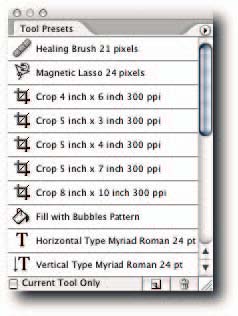
FIGURE 3-39: The Tool Presets palette, showing presets for an assortment of tools.
Sorting Saved Tool Presets
By default, the Tool Presets palette, which includes the pop-up version, shows all the tool presets. This can make it difficult to quickly select, say, a preset Rectangular Marquee tool from the crowd. Fear not! At the bottom of the palettes is an option to show presets for only the currently selected tool (Figure 3-40). Appropriately enough, it’s called Current Tool Only. If you have an aversion to pressing buttons, you can choose Show Current Tool Presets from the palette menu.
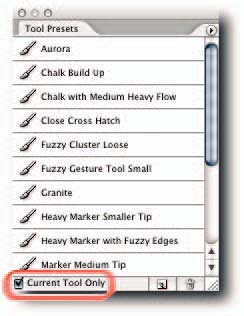
FIGURE 3-40: The Tool Presets palette, showing presets for only the current tool.


Comments