The X Files – I want to belive
Set the next demonstrated parameters for the layer: Blending Options – Bevel and Emboss.
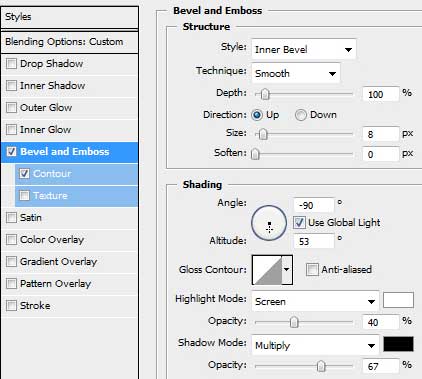
Blending Options – Bevel and Emboss – Contour
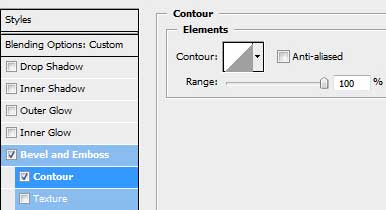
Insert also a total transparency (Fill 0% for the layer)
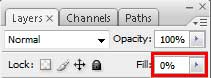
Make one more circle, applying the same operation described above.
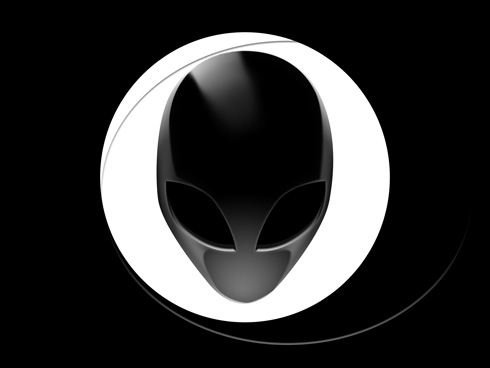
This is the result we must get on this stage:
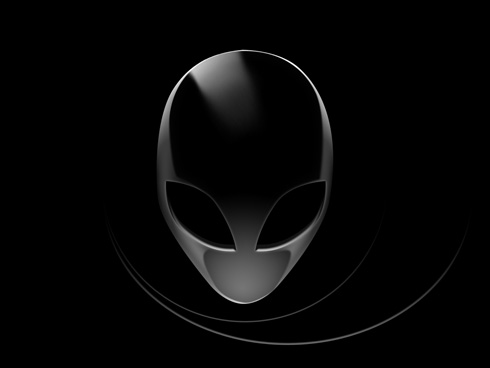
Now we have to introduce the necessary text (I used the X-Files font from dafont. ), using the Horizontal Type Tool (T).

Set the text’s demands as the next table indicates it.
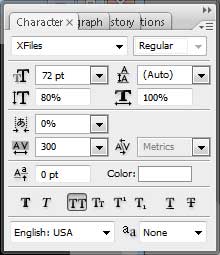
The parameters for the lowest line:
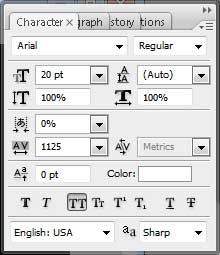
After that, make a small circle, as for the X letter to be located in it.
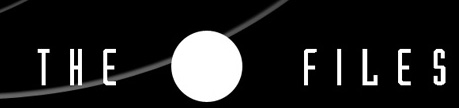
Set then the next demonstrated parameters and Fill 0% for the layer.
Blending Options – Stroke:
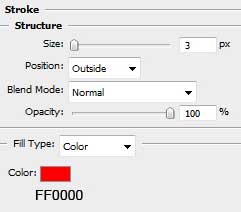

The X Files wallpaper came to end.
View full size here.


Comments