The Lake House wallpaper
Applying the Eraser Tool (E), we must erase the clouds on the top part of the picture, as it is shown on the image:

Select the Polygonal Lasso Tool (L) on a new layer and represent an uneven element on the land’s surface. The new element should be painted with the Paint Bucket Tool (G) as in the next image:

Select now the Brush Tool (B) 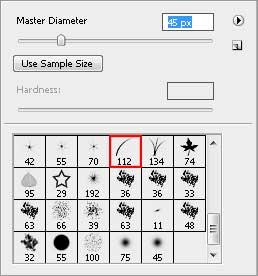
Set Foreground and Background Color to black.

Try to draw now the grass on the same layer:

Create a kind of marking with the Rectangular Marquee Tool (M) and press on the Delete button to move off everything that is situated in the marked zone.
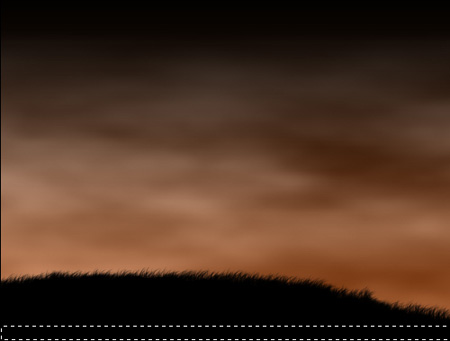
Make a copy of this layer and turn it vertically, using the Free Transform selection as it is demonstrated on the next picture.

Next step includes representing an ellipse under this layer, selecting before the Ellipse Tool (U). The color in this case should be #B4B4B4.
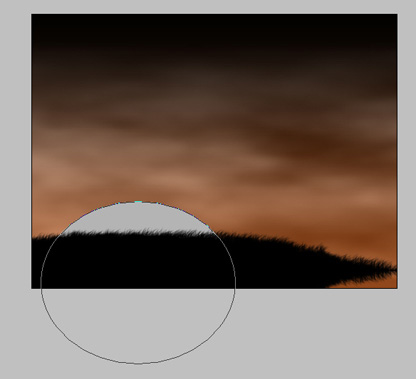


Comments