Texas Rangers desktop wallpaper
Get back to the Adobe Illustrator, make a copy of the text’s layer without 3D effect and insert it above the previous layers (choosing the Free Transform option for this operation).

The layer’s styles:
Blending Options>Drop Shadow
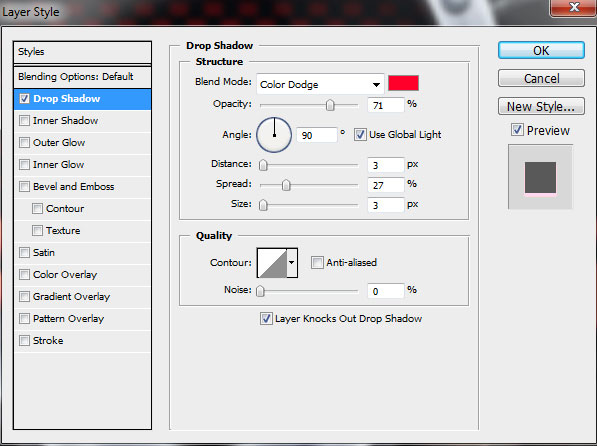

Make a copy of the previous layer and apply for this layer the next styles:
Blending Options>Drop Shadow
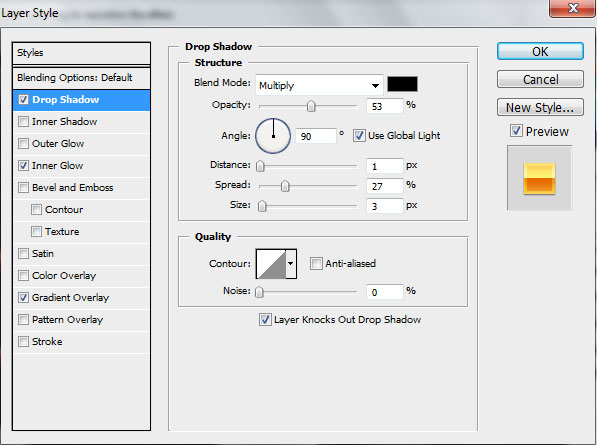
Blending Options>Inner Glow
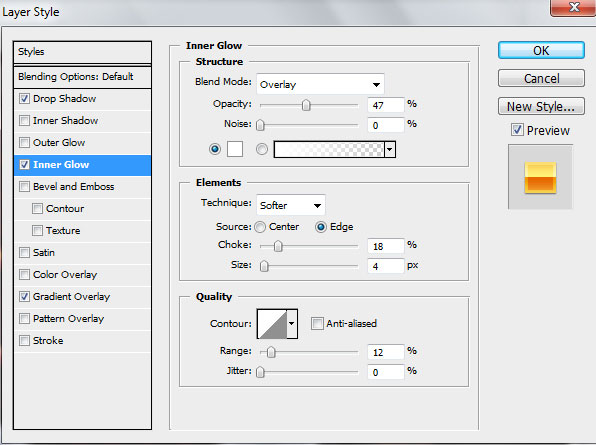
Blending Options>Gradient Overlay
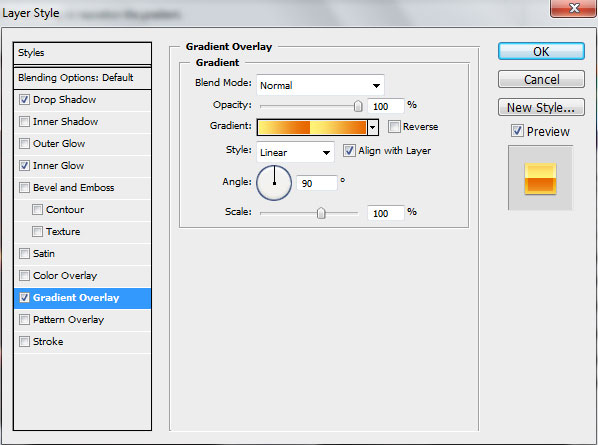
Gradient’s parameters:
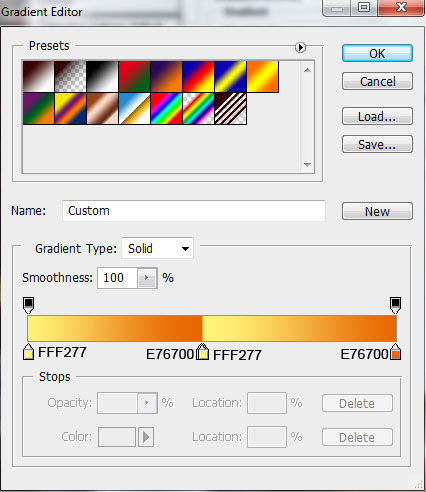

Make a copy of the earlier made layer containing the scratches which we’ve put over the shield. Select the Free Transform option to move the copy’s layer with the appropriate fragment on RANGERS word.
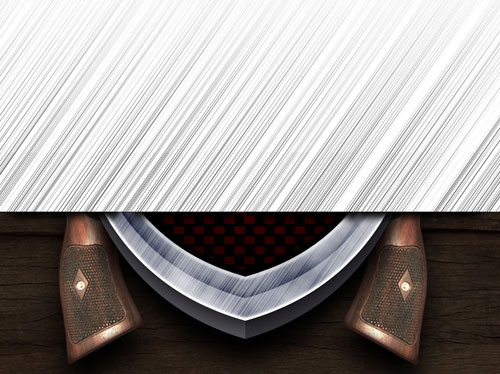
Select the next parameters for the represented layer:
Fill 25%
Blending mode-Vivid Light

Hold on the CTRL button and click on the top text’s layer to get the distinguishing of the letters.
Click on the layer containing the scratches’ effects on the bottom part of the layers’ panel on Add a Mask selection to cut out the unnecessary elements around the text:


Finished!
View full size here.


Comments