Take Photoshop, custom brushes, some high contrast and mix it up in wallpaper
Welcome in making a hell of ride wallpaper. In this tutorial we’ll take Photoshop, custom brushes, some high contrast and mix
it up in wallpaper. So let’s begin this tutorial.

First select a document:
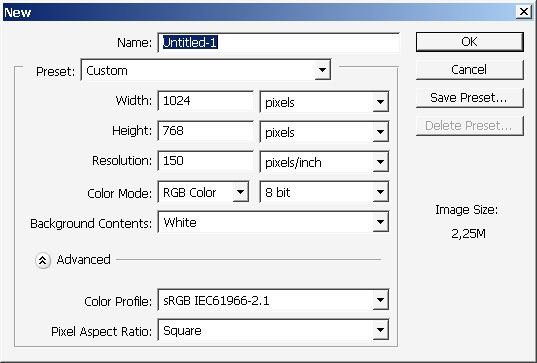
Create a new layer and fill it with neutral tone color- something like yellow in combination with gray.
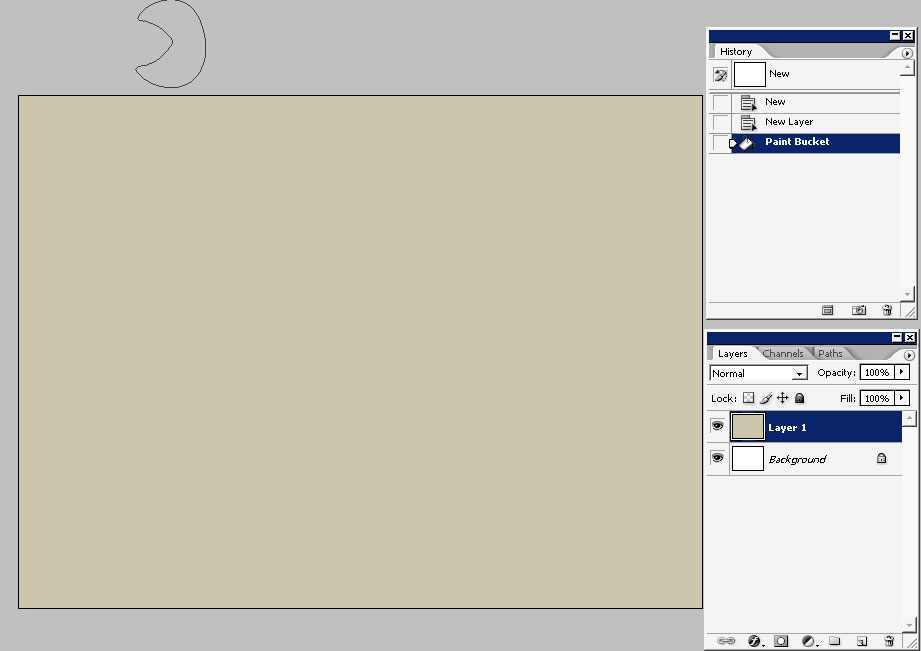
Create another layer and add orange to the colors you already have there.
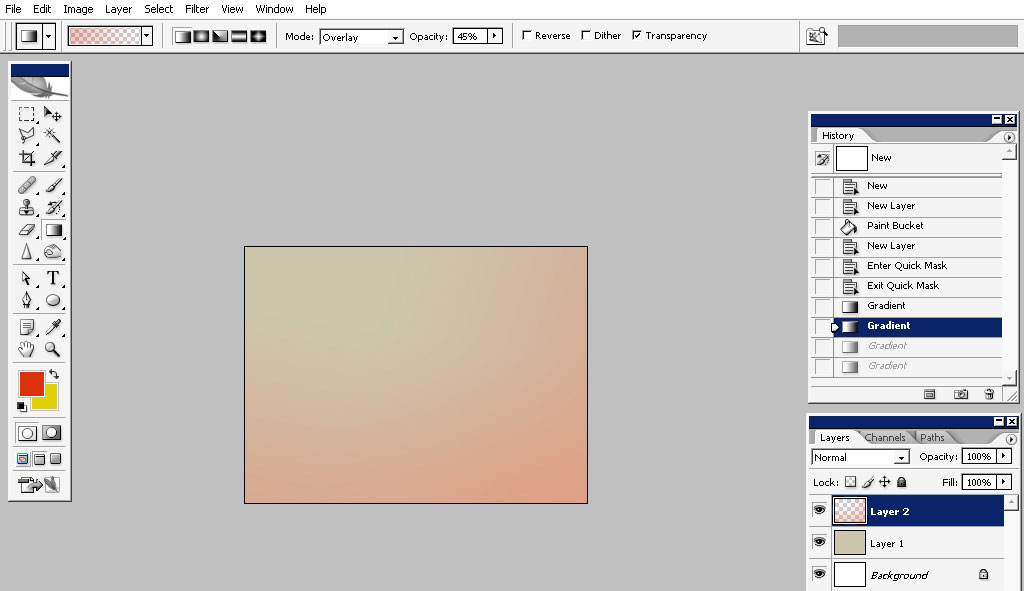

Change the mode of the layer from normal to linear light:
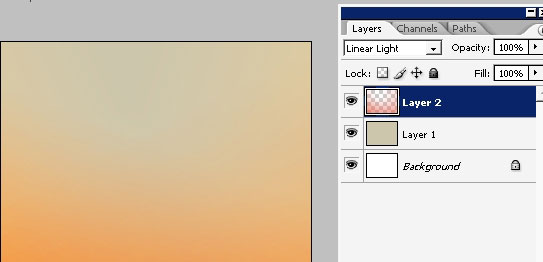
Then I would like to apply a lighting effect filter that can be found in Filters> Render > Lighting Effects.
The settings are quite standard. The style is: Crossing – that means we have 2 crossing lights.
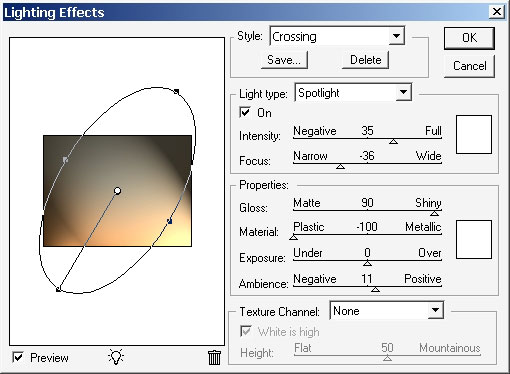
Now we’ll create a brush which we will use in a moment: here are the settings of the brush:
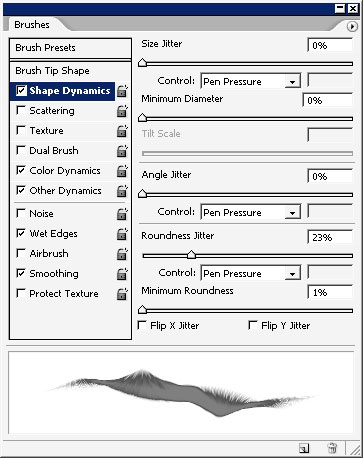
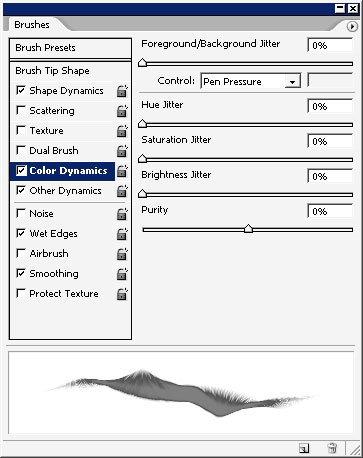
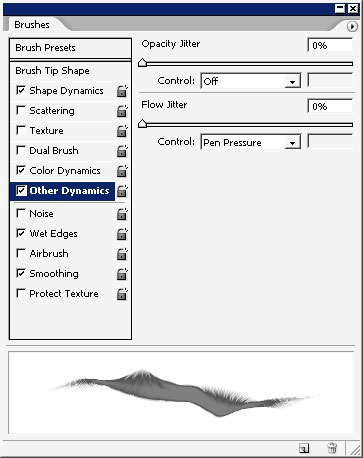
As you can see I’ve also set the color dynamics to the brush, meaning that you should consider the Background/Foreground
color when painting. The color will be changed depending on the pen pressure.
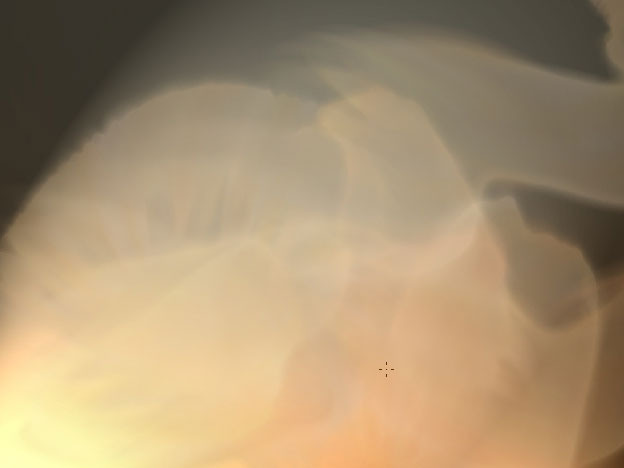
We also have the wet edges turned on in brush settings, meaning that we’ll have amazing watery effect while painting:
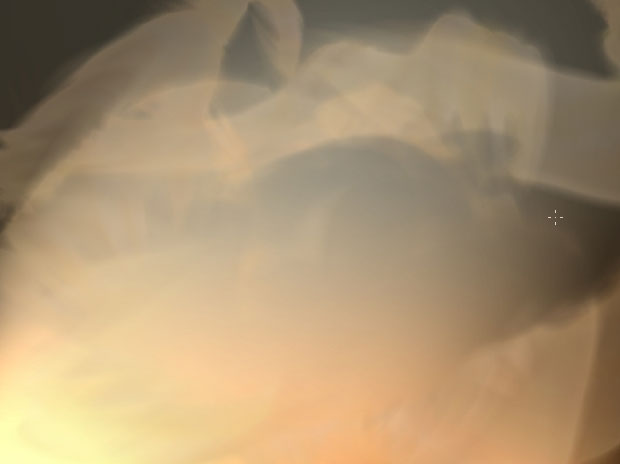
Change layer’s blending mode from Normal to Linear burn:
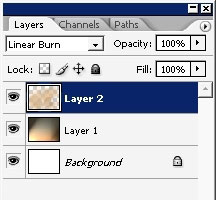
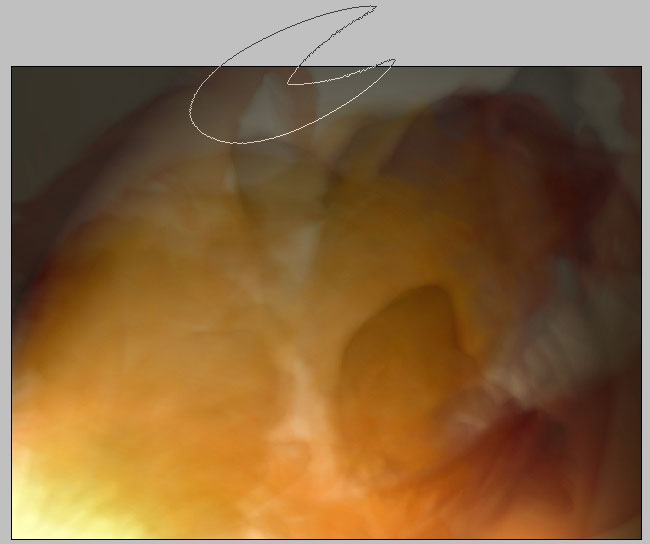
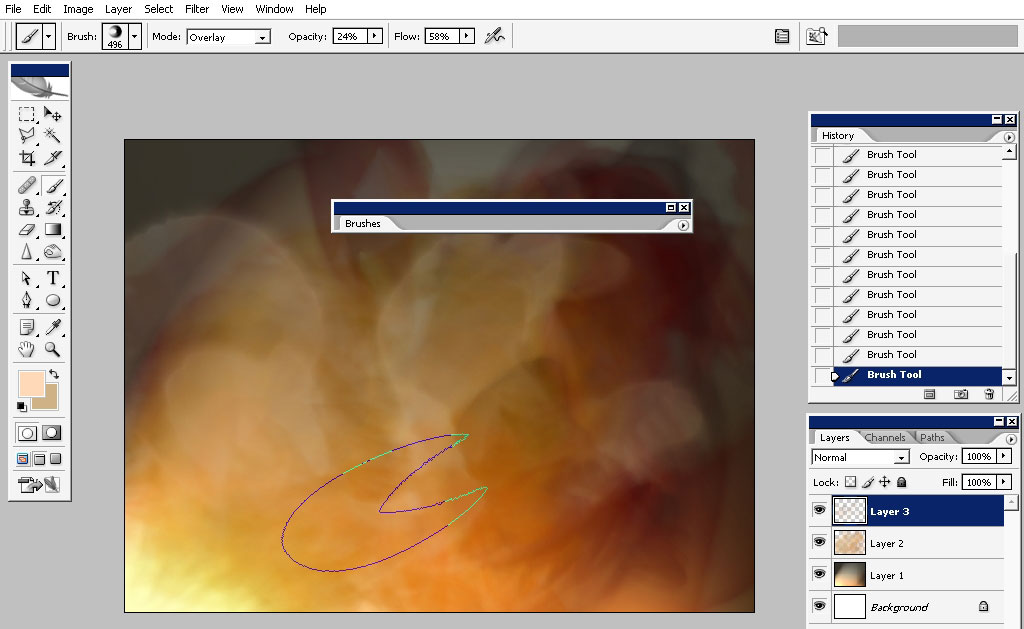
Add 2nd brush using Dual brush option in brush settings:
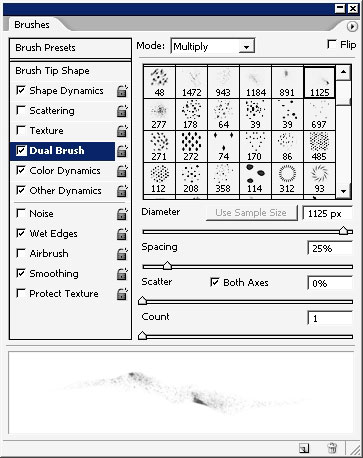
It will allow us to create even more effects and details in our work:
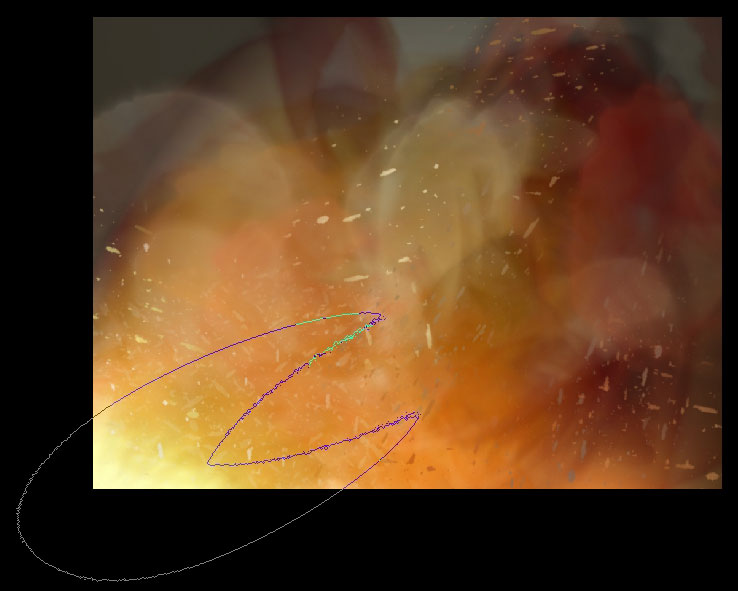
A little bit of red to the top:
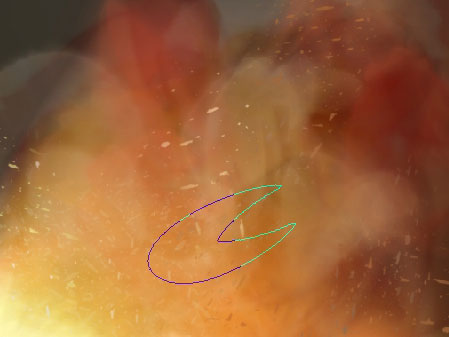
Now I will take one of my hair brush – the tip looks like sun strokes coming out of the center and the effects is something
like hair lines.
Select this brush for Smudge tool (R). Merge all the layers together and smudge the area you think it will be good to….
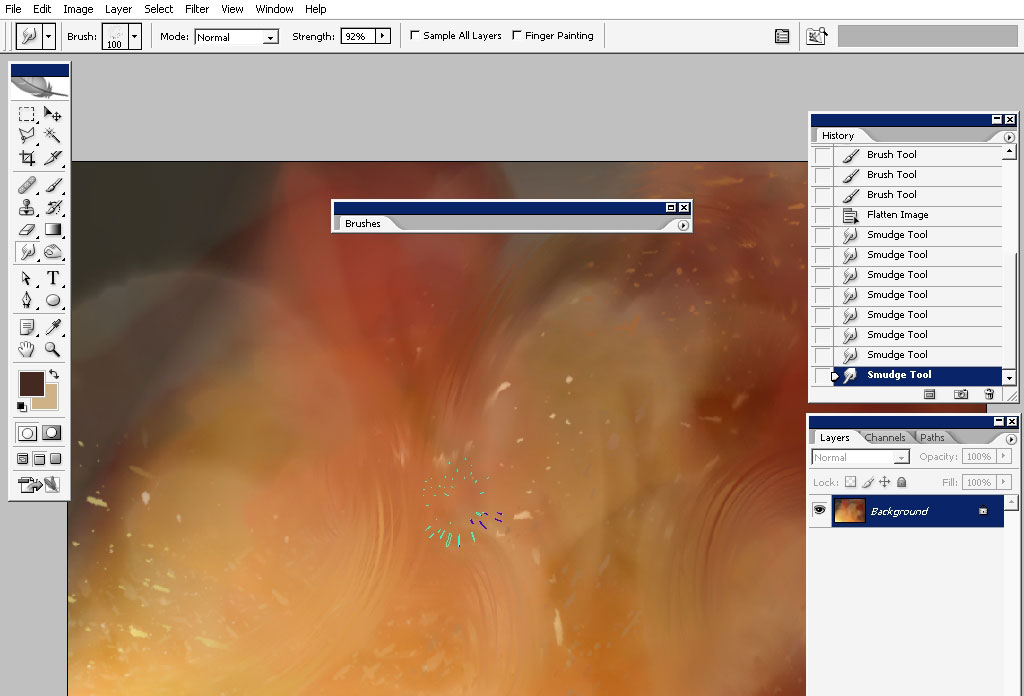
Now we are once again in Filter Forge menu. For those who haven’t read previous articles: Filter Forge is a very powerful
plug-in for Photoshop that I’m using:
I’ve also told that this plug-in has a very powerful distortion generator, so distortion it is.
Here are the settings:
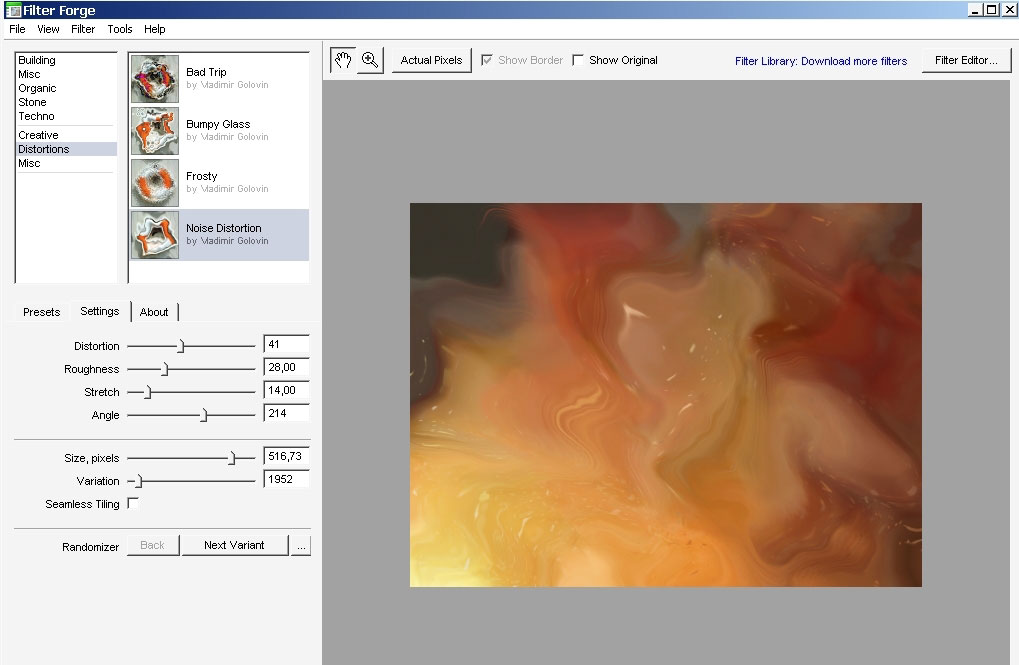
I’ve distorted the thing 2 times with different settings and got something like this:
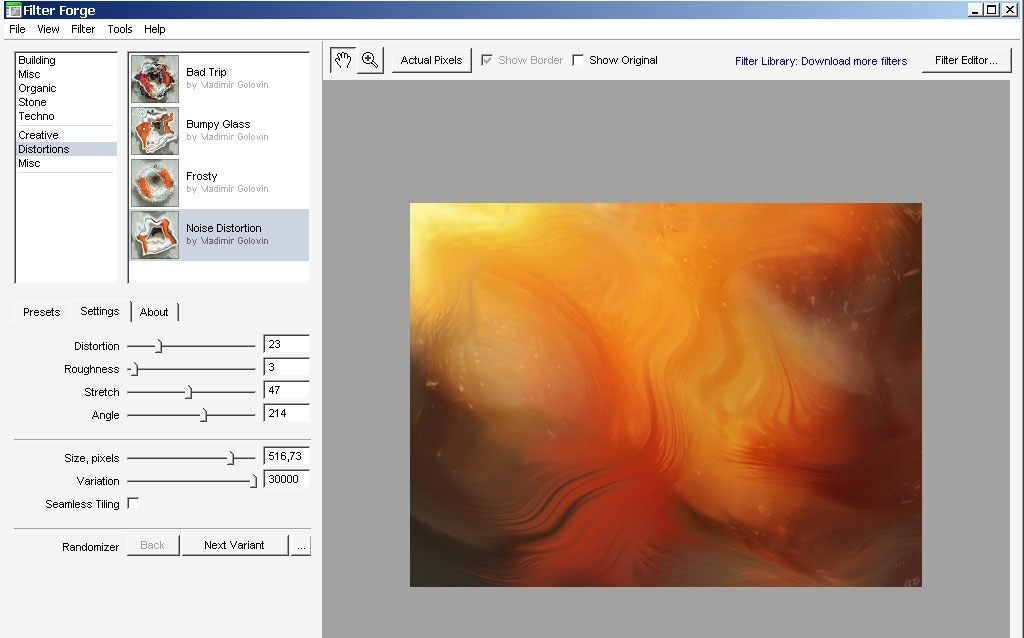

Oh yea, I’ve also added some saturating red with this soft low flow brush and then distorted it 2nd time.

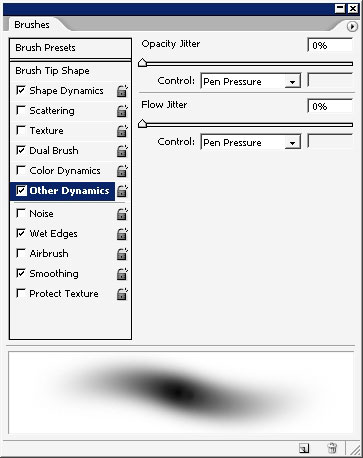
The next and the final thing that I did were some focus adjustments using Sharpen and Blur Tool: I’ve sharpened the areas
that I want to be in foreground and blurred a little bit the background elements.

And this is it – I’ve also have some text in the final variant – you can do like so too: thank you for support and for being
here – on eyesontutorials.com.
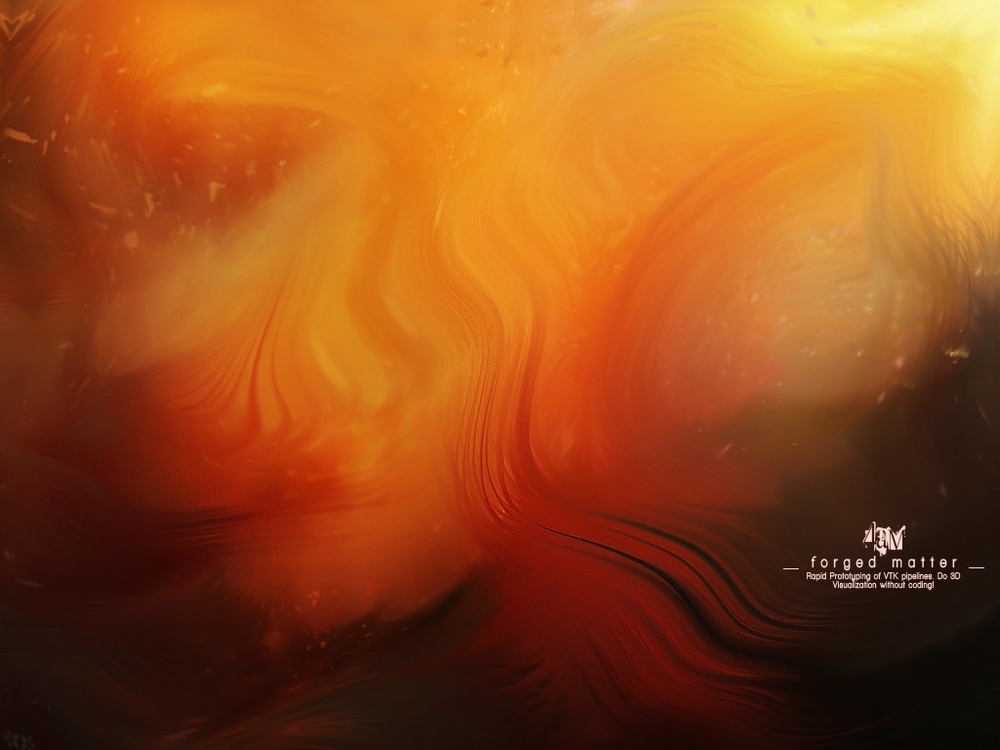


Comments