Stylish Phone Icon
December 2, 2006 | 0 comments
Gradient’s parameters.
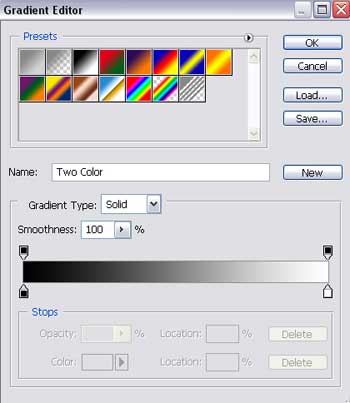
Apply then the next instrument  and insert another circle that must have the sizes from next picture.
and insert another circle that must have the sizes from next picture.
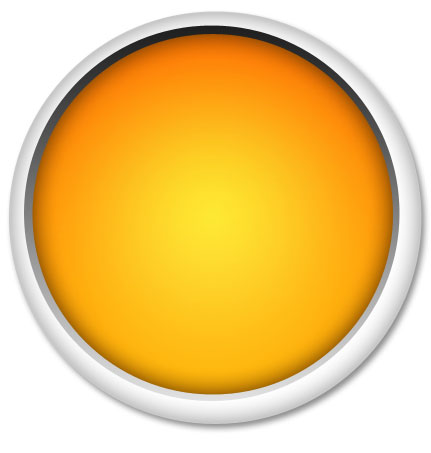
Fill 60% on the layers.
Blending Options-Inner Glow
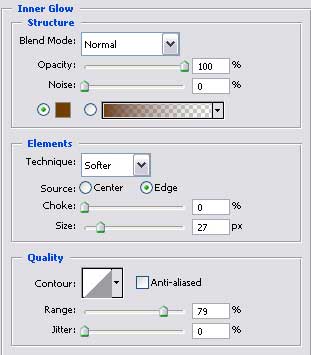
Gradient’s parameters.
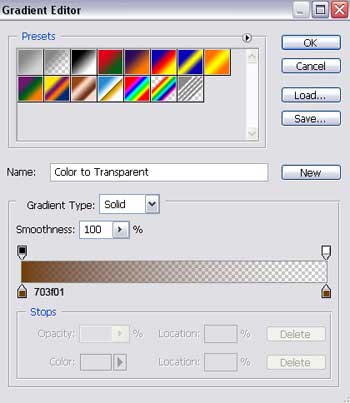
Blending Options-Gradient Overlay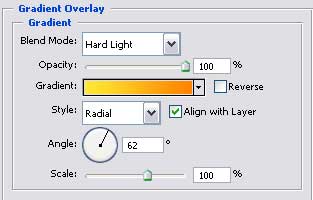
Gradient’s parameters. 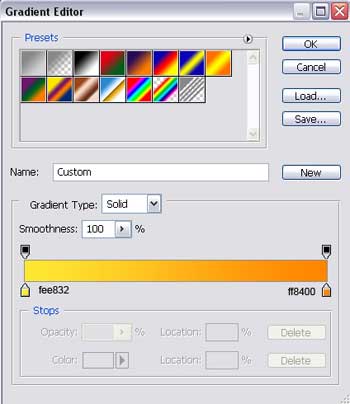
Using the previous instrument, it’s possible to picture another circle of white color. Fill 15% on the layers.
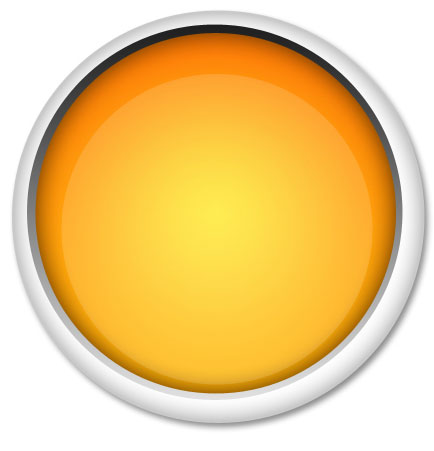


Comments