Stylish Business WebLayout
Create now above all this a figure painted in white, like you may see in the picture, with next instrument  . Fill 30% on the layer. Click on the Alt button now and keep it pressed when directing the mouse in the layers’ window, between the upper one and the layer under it. Click on it. This way the upper layer will get the shape of the lowest layer.
. Fill 30% on the layer. Click on the Alt button now and keep it pressed when directing the mouse in the layers’ window, between the upper one and the layer under it. Click on it. This way the upper layer will get the shape of the lowest layer.
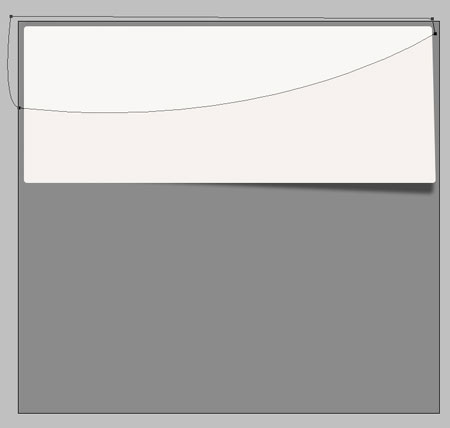
Place those two decorative buttons. They may be drawn with this instrument  .
.
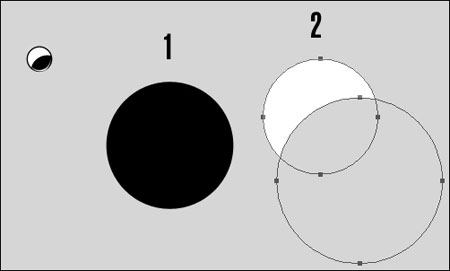
1. Represent now a black circle with Blending Options adjustments, as you may see on the picture.
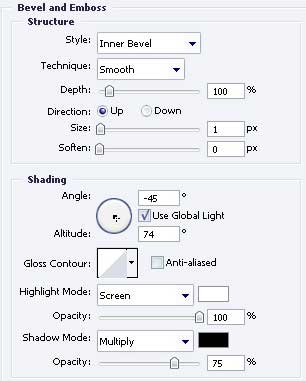
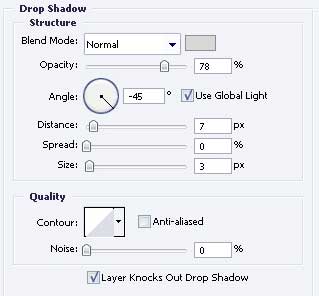
2. Create now a white smaller circle and press on Alt button to create a cutting circle.
Apply the Create Layer option to the circle to get a separate shadow and to place it the same way it is demonstrated below.
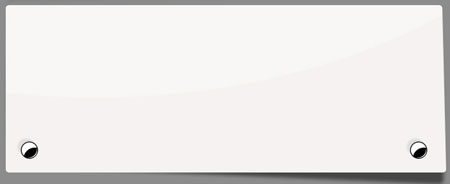


Comments