Street Racer Club Wallpaper
Make four copies of the recently made layer and select the Free Transform option to place the copies as it is indicated below:

Place the pipes’ layers lower than the wheel’s layer on the layers’ palette. Now we should combine in a group all the layers composing those five metal pipes (press on Ctrl button and mark out the necessary layers and then hold on the left mouse’s button to take down the marked layers on Create a new group option). Make a copy of this new group and apply again the Free Transform option to turn over the copied group and place it as it is demonstrated next image.

Select the Rounded Rectangle Tool (U) to represent one more pipe.


Place it also lower than the wheel’s layer. The layer’s parameters: Blending Options>Gradient Overlay
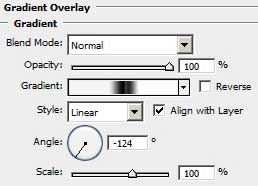
Gradient’s parameters:
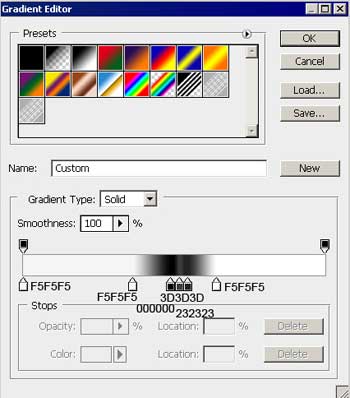

We have to picture now an opening on the recently made pipe, applying the Ellipse Tool (U).

The layer’s parameters: Blending Options>Inner Glow 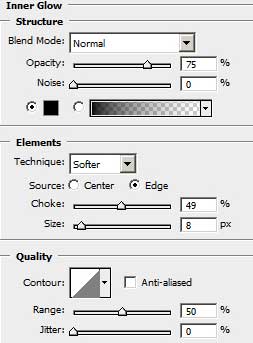
Blending Options>Gradient Overlay 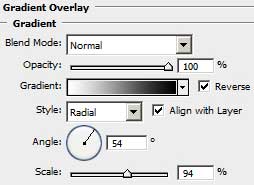


Comments