Splash My Heart Wallpaper
Blending Options-Stroke
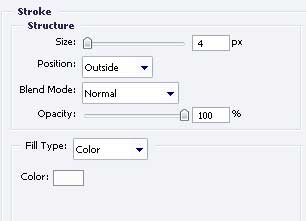
Apply the indicated tool  to picture a figure with the color 740182, like the next one.
to picture a figure with the color 740182, like the next one.
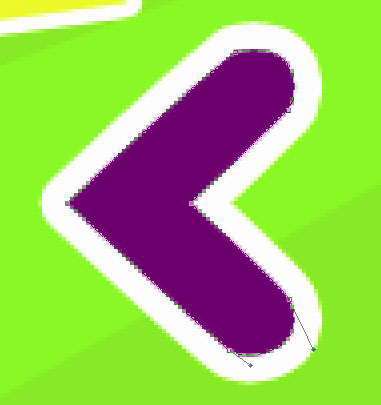

Blending Options-Stroke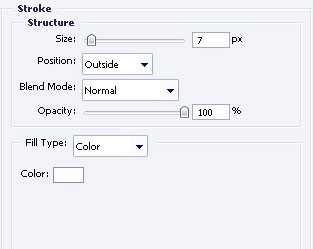
Copy the recently made layer and place it out like in the image below.

Merge all the layers, forming both pointers in group, copy it and make use of Free Transform option to minimize them, change the color on the next – 02FDF4.

Make one more figure with the known instrument  and it must have the color FE006C. The parameters are the next.
and it must have the color FE006C. The parameters are the next.
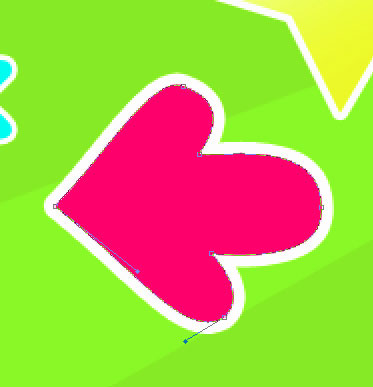

Blending Options-Stroke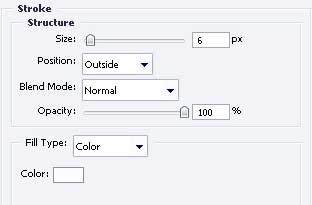
Copy the new made layer and apply Free Transform selection to minimize the layer. Change the color on FFA800.

Unite all the layers, forming the yellow star, the double violet pointer, the double blue pointer, the orange and red pointers in a group. Copy the new group using Free Transform to turn them around and place everything out like in the next picture.

The last features include taking a brush of white color with very clear edges and represent several patches of different sizes, like in the image below.

The final result!


Comments