Spiderman poster
Press M button and make a mouse click to move off the marking. Select also the next demonstrated parameters for the layer containing the white contours.
Blending Options>Outer Glow
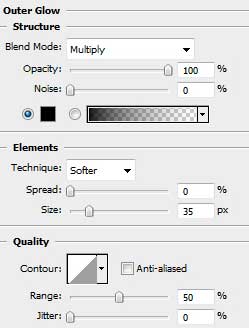
Blending Options>Bevel and Emboss 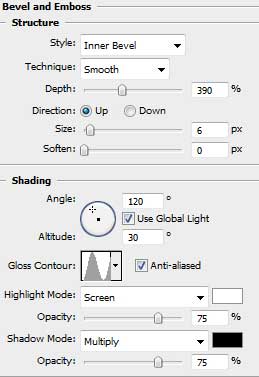

Next step includes choosing the standard brush, Brush Tool (B), of the color #404041 on the contours’ layer to represent by vertical line on each letter.
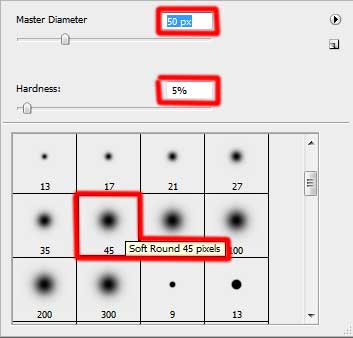


Merge Down the layers containing the inscription (the text’s layer and the contours’ layer). It’s necessary in this case to press CTRL button and mark out the necessary layers. Then press CTRL+E. Insert this new text’s layer we’ve got on the spider web’s picture. But we have also to change the inscription’s sizes and its placement applying the Free Transform option.

That’s it!
View full size here.


Comments