Skateboarding Poster
This tutorial will teach you some important techniques to help create high impact images. Follow the steps to create your own high impact Skateboarding poster.
Start working by creating a new file (File>New) of 1280×1024 px and 72 dpi.
Select then the Rectangle Tool (U) to represent the background of the picture we want to have in the end.
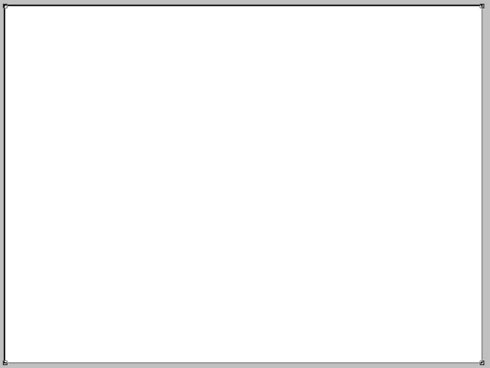
Set the next parameters by making a mouse click on the layer we work with on the layers’ palette. Fill 0%
Blending Options>Gradient Overlay 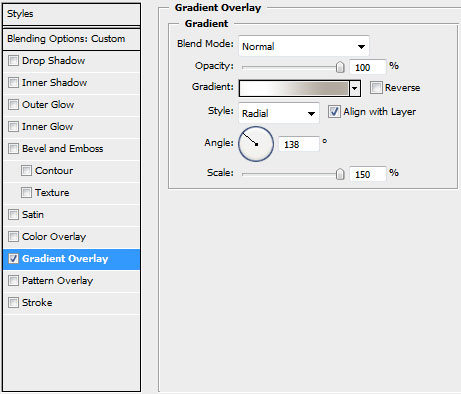
Gradient’s parameters:
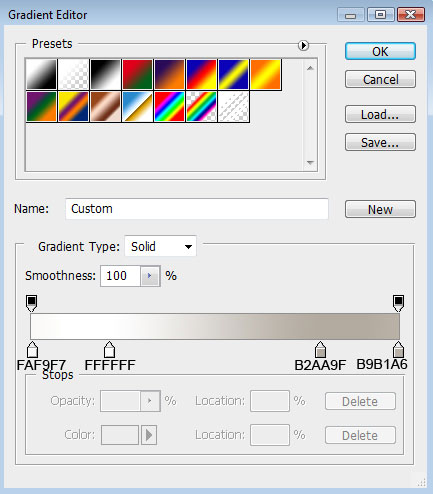
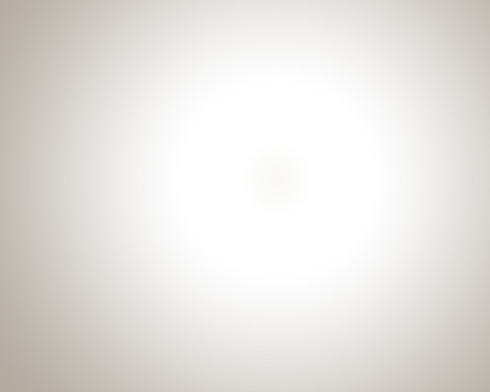
Next find a picture having a skateboarder on it. For this tutorial, I used this picture from Flickr. I would like to thank the author of this picture.

Cut it out and insert it on our basic picture:

Make 4 copies of the skateboarder’s layer, each of the layers being placed lower than the previous one. Place the copies on the picture, applying the Free Transform selection and incline them a little.

Set the next indicated parameters for each of the following copies: Opacity 60%
Blending Options>Color Overlay 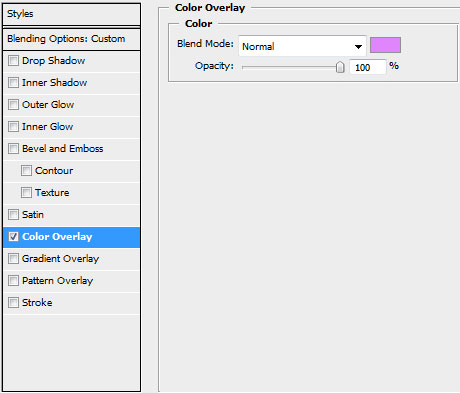

The second copy. The layer’s parameters: Opacity 50%, Blending Options>Color Overlay


The third copy. The layer’s parameters: Opacity 40%, Blending Options>Color Overlay
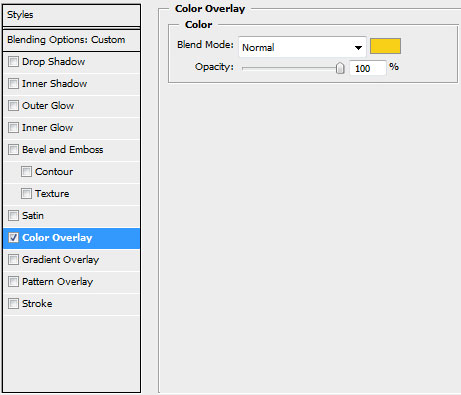

The fourth copy. The layer’s parameters: Opacity 30%, Blending Options>Color Overlay
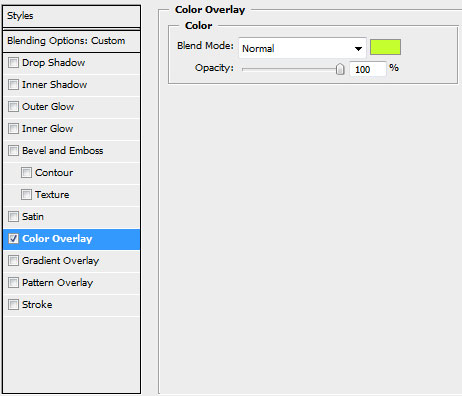

Next we’ll represent several lines containing a kind of ornament. We’ll use this time the Pen Tool (P) and the Convert Point Tool for the appropriate corrections on these lines. All the lines’ layers should be situated lower than the layers containing the skateboarder:



Comments