Skateboarding – Extreme Sport
Blending Options>Gradient Overlay
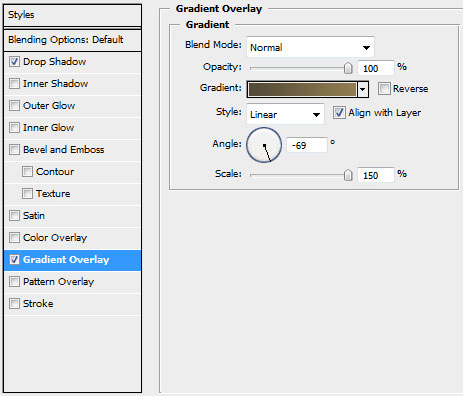
Gradient’s parameters:
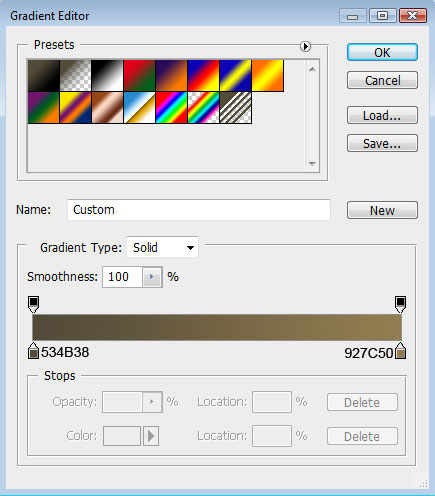
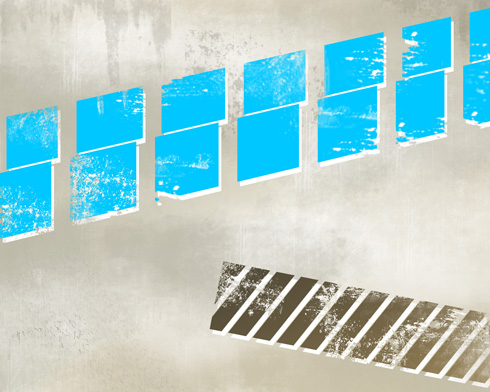
Find in Internet a photo of a skateboarder (I used this picture from Flickr. I would like to thank the author of this picture):

Cut it out and insert it on our basic picture:

Make two copies of the layer containing the skateboarder, by displacing each copy – layer and turn them over with the Free Transform selection.

Next we’ll set the next demonstrated parameters for the lowest and the second layers that were copied. The lowest layer: Blending Options>Color Overlay
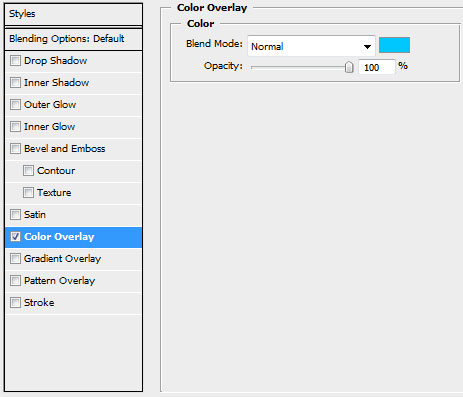
The second layer: Blending Options>Color Overlay
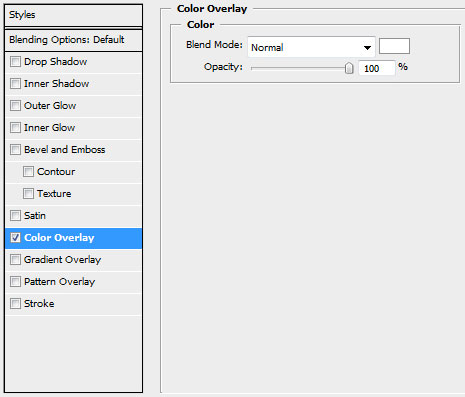

Using the Rectangle Tool (U), try to represent on the top left corner a white cross. Firstly we need to represent one line and then press SHIFT button to insert one more with the same tool.
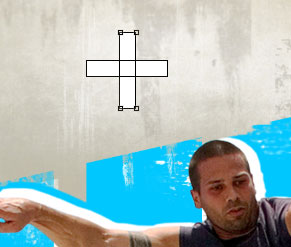
The layer’s parameters: Blending Options>Outer Glow
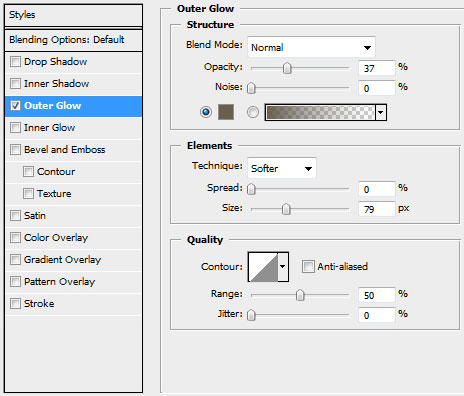

Insert the text and if necessary, try to incline the text, applying the Free Transform option.
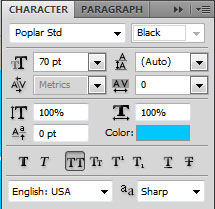
Skateboarding
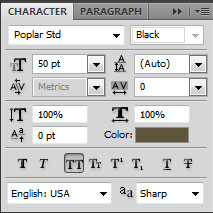
Extreme sport

Select the same parameters for the text’s layers: Blending Options>Drop Shadow
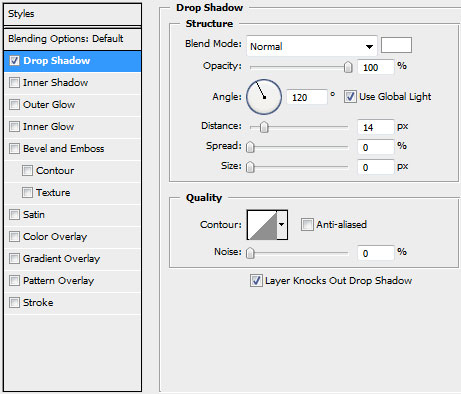

Next step includes rasterizing both layers composing the texts. In this case we need to represent a new layer above each layer containing the text. Then press CTRL button to mark out the layers (the text’s layers and the layers above it). Then finally press CTRL+E. We need to make the same operation we did with the displacing effect for the rasterized layers. We did the same thing for the blue line made of segments.

The final result!
View full size here.
Page: 1 2


Comments