Shoot at a target drawing
The instrument here must be used the same one, but Blending Options – Stroke must have the white color.
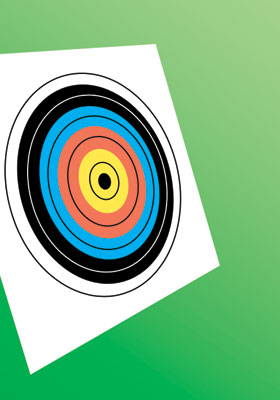
Blending Options-Stroke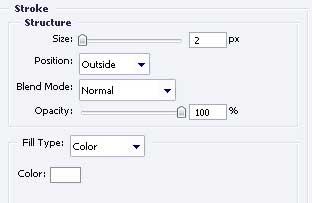
And one more circle with the shown sizes below.
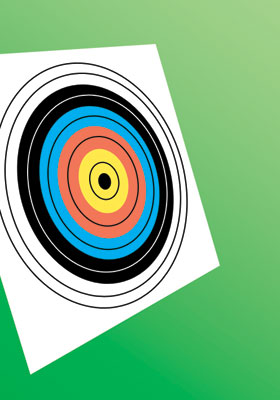
Blending Options-Stroke
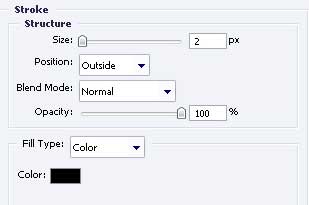
The instrument  will help us to represent an arrow with the demonstrated sizes.
will help us to represent an arrow with the demonstrated sizes.
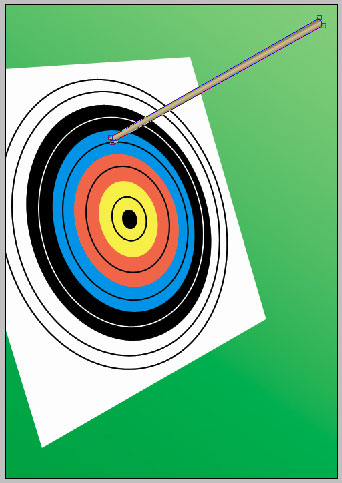
Blending Options-Gradient Overlay
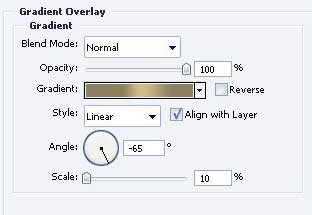
Gradient’s parameters
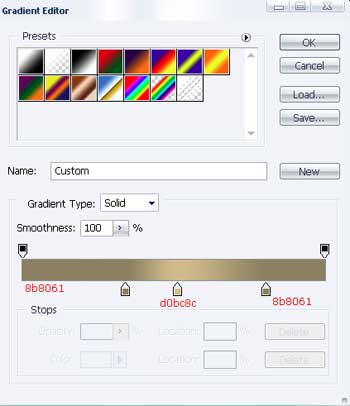
Use the same instrument to represent the arrow’s shadow
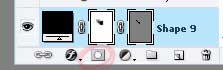
Use the same instrument , like it is demonstrated below.
, like it is demonstrated below.
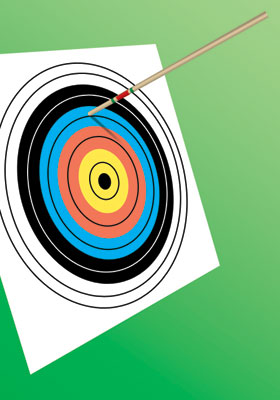
Take the brush to paint the arrow, like in the picture (the borders’ color is 008A47, in the middle – C81920)
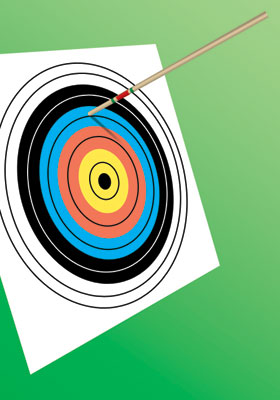
Take the brush and the black color to make a spot, like in the picture.
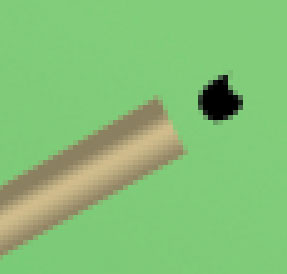
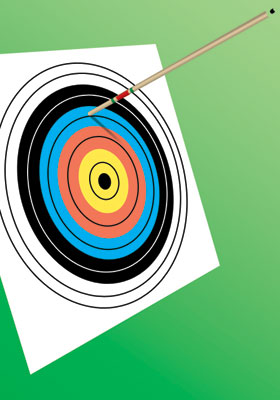


Comments