Set the destination for your link.
|
| Choose New URL, Import URL from File, or Import URL from Web from the Hyperlinks palette pop-up menu (a). |
|
| When you choose New URL, you type the complete URL in the dialog box and it gets added to the Hyperlinks palette. Go to the page that contains the source text or image (b). Select the source and click the Anchor icon next to the destination URL in the Hyperlinks palette. Name your source to complete the link. |
|
| When you import URLs from a file or the Web, or drop a link to them from a browser, all of the URL links from that HTML page are added to your Hyperlinks palette. |
|
| Tip: Use the Text tool, not the Pointer tool, to select text to create sources or anchors. Use the Pointer tool to select images for sources or anchors. |
|
|
|

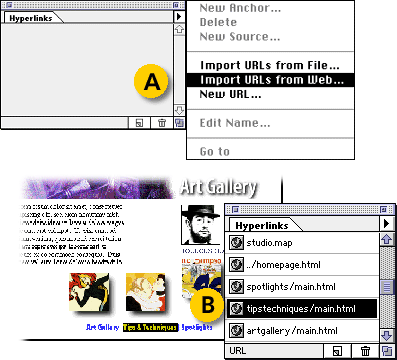
Comments