Santa’s Sleigh Drawing
Pass to another instrument  to picture the toy bear’s mouth. Its color must be 633A24, like it is shown next step.
to picture the toy bear’s mouth. Its color must be 633A24, like it is shown next step.
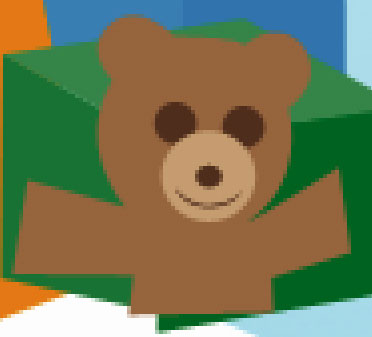

The last instrument  may be useful in picturing the figure from next image with the same parameters.
may be useful in picturing the figure from next image with the same parameters.
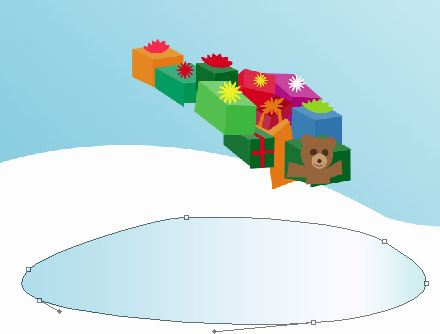
Blending Options-Gradient Overlay
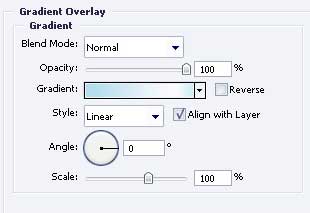 Gradient’s parameters.
Gradient’s parameters.
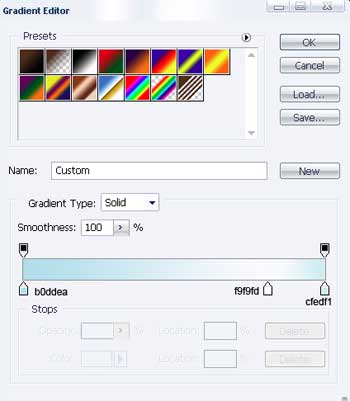
One more picture represented by the previous instrument ant with the indicated parameters.

Blending Options-Gradient Overlay
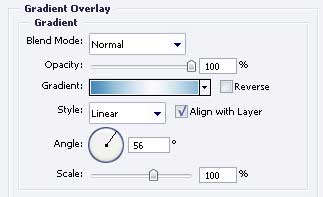
Gradient’s parameters.
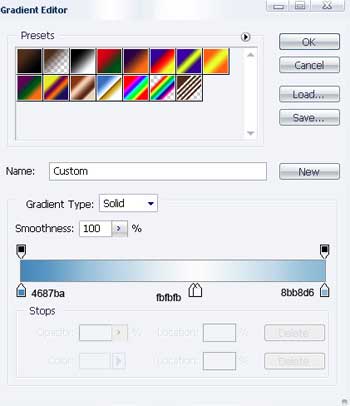
Blending Options-Stroke
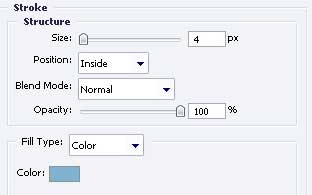
Take the popular instrument  to introduce in our picture a figure of the following color – D9E3EF and with the same sizes from next image.
to introduce in our picture a figure of the following color – D9E3EF and with the same sizes from next image.

Blending Options-Stroke
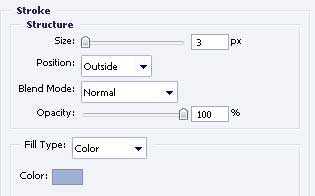
Apply the last instrument now to represent another picture with the sizes form below.

Blending Options-Gradient Overlay
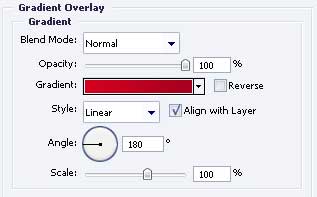
Gradient’s parameters.
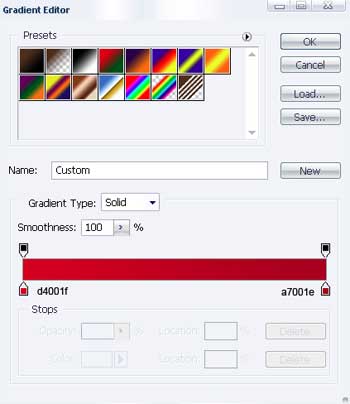 One more figure represented by the already known instrument
One more figure represented by the already known instrument . Keep the same parameters from the next picture.
. Keep the same parameters from the next picture.

Blending Options-Gradient Overlay
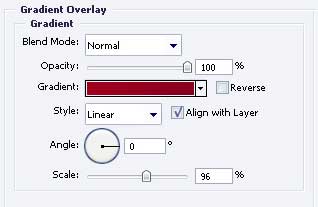
Gradient’s parameters.
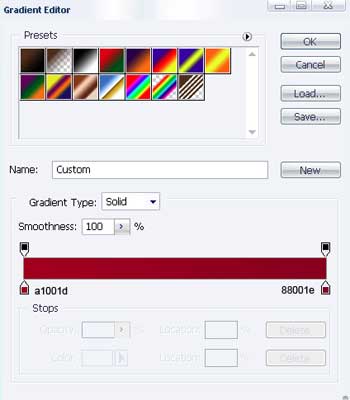
Pass to representing another picture with the same instrument  . The dimensions are indicated next step.
. The dimensions are indicated next step.
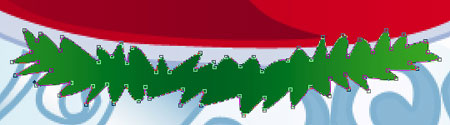

Blending Options-Gradient Overlay
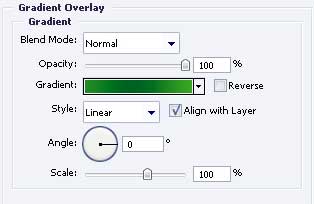
Gradient’s parameters.
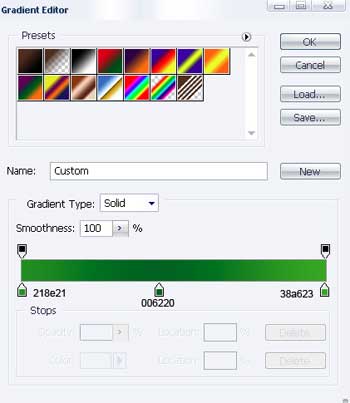
Using this instrument  , insert several circles with the color FF0000, like next image shows it.
, insert several circles with the color FF0000, like next image shows it.


The last feature includes applying the instrument  to make several circles of white color and different dimensions (falling snow), like in the next picture.
to make several circles of white color and different dimensions (falling snow), like in the next picture.

The final result!
Page: 1 2


Comments