Reflection Tutorial
I have created a new document and just type PS Reflection as you can see in the screenshot below.
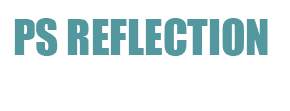
The first step is to duplicate our text layer. You can do that by simply pressing Ctrl+J or by going to Layer -> Duplicate Layer.
Now, select the Move Tool (V) and drag the duplicate layer below the original one like in the screenshot below.
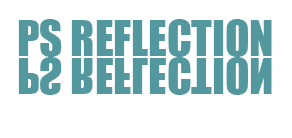
(You can also add a bit of perspective to the reflection layer by transforming it (Edit->Transform->Perspective) if you want.
The next step is to add a layer mask to the duplicate layer. To do this simply click on the add layer mask button in the layers palette.
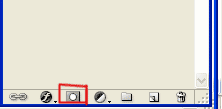
Now pick the Gradient Tool and draw a gradient (black to white) in the direction that the arrow is showing in the screenshot below. (Hold Shift while you draw the gradient)
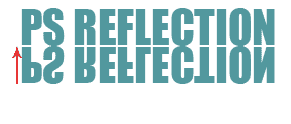
You should now have something like this.
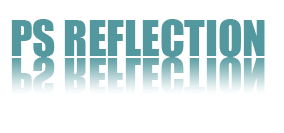
Finally just reduce the opacity of the duplicate layer and you are all done. I reduced the opacity to 35% and here is my final result.
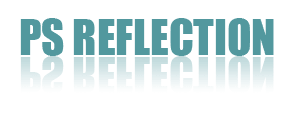
There is no golden rule about the opacity % , just play with the opacity setting until you get your desired result.


Comments