Professional Web Layout for Business Company
Copy the layer with the recently created icon 3 times and situate it the way it is done below.
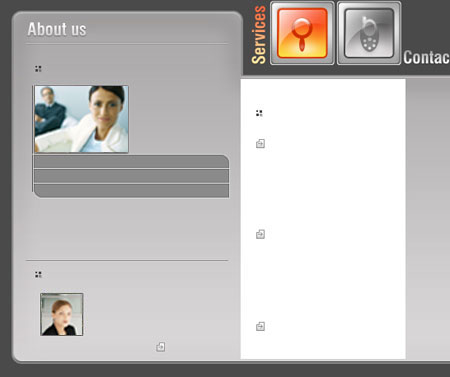
Take the photo and place it to the right side of the big white rectangle. Use the instrument  to correct the rounded edges, like it is demonstrated in the picture.
to correct the rounded edges, like it is demonstrated in the picture.

Use the instrument  next step to represent a rectangle of black color. Make use of the instrument
next step to represent a rectangle of black color. Make use of the instrument  to correct the rounded edges. The opacity should be of 50% on the layers.
to correct the rounded edges. The opacity should be of 50% on the layers.
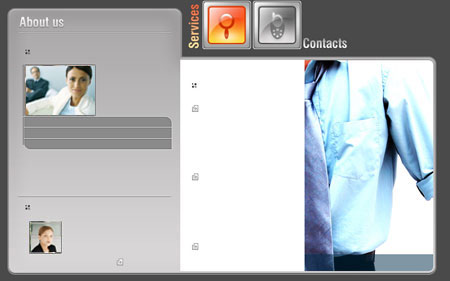
The next step includes using the instrument  on the upper border of the recently built rectangle and representing a white line. Opacity – 30%, like in the picture.
on the upper border of the recently built rectangle and representing a white line. Opacity – 30%, like in the picture.
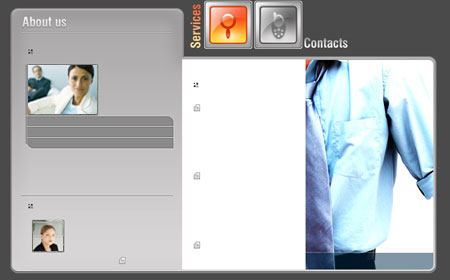
Place out the text with the indicated parameters inside the recently built rectangle.
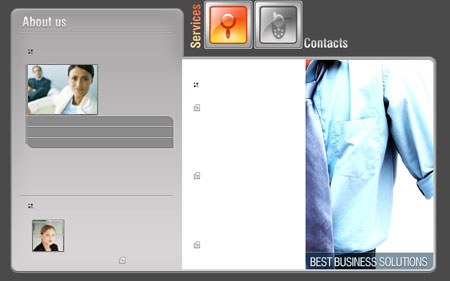
Blending Options-Drop Shadow
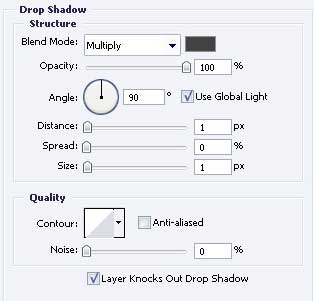
The instrument  will be helpful in representing a stripe with the shown parameters, like it is done below.
will be helpful in representing a stripe with the shown parameters, like it is done below.
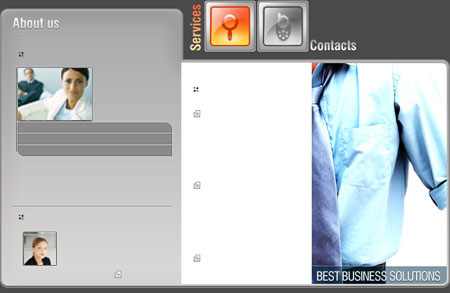
Blending Options-Drop Shadow
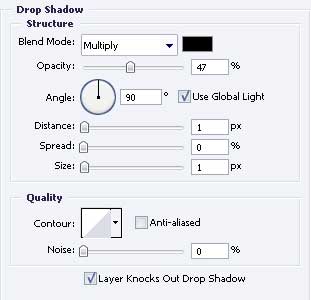
The last feature includes adding the necessary text, keeping the same size, type and color.
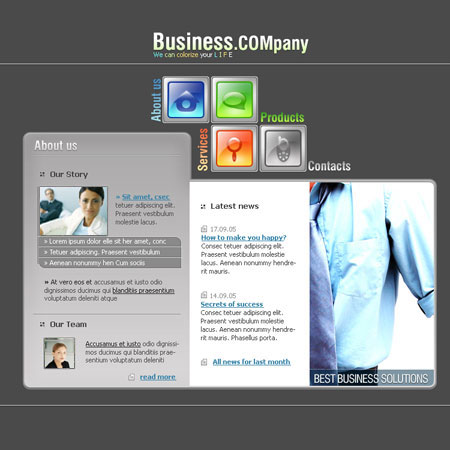
The final result!


Comments