Professional Web Layout for Business Company
Use the following instrument  to make a stripe with the color 8A8A8A, like it is demonstrated next picture.
to make a stripe with the color 8A8A8A, like it is demonstrated next picture.
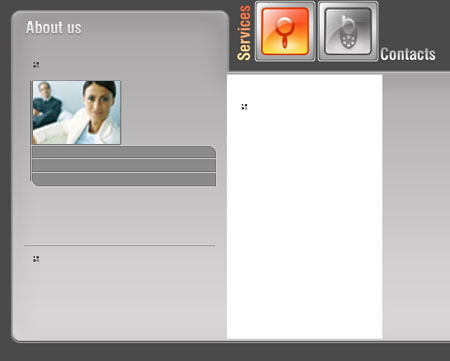
Take the next instrument  to build a square with the indicated sizes.
to build a square with the indicated sizes.
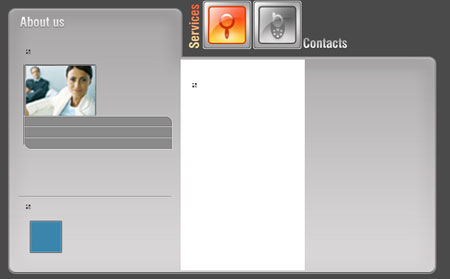
Blending Options-Inner Glow
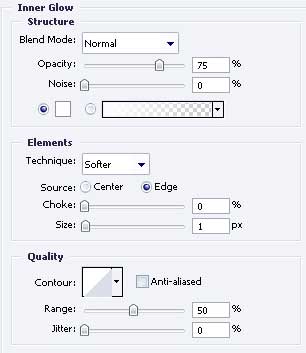
Blending Options-Stroke
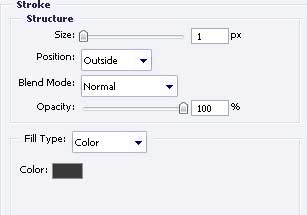
Take the photo now and place the photo’s layer above the recently created square’s layer. Mark out the photo’s layer, retaining Alt button. Make a left button’s click on these layers’ border and we must get the same thing from the picture.
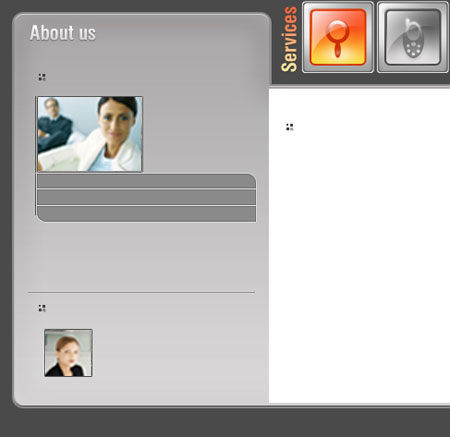
The next instrument  will be helpful in building another stripe with the color C7C7C7 with the shown parameters below
will be helpful in building another stripe with the color C7C7C7 with the shown parameters below
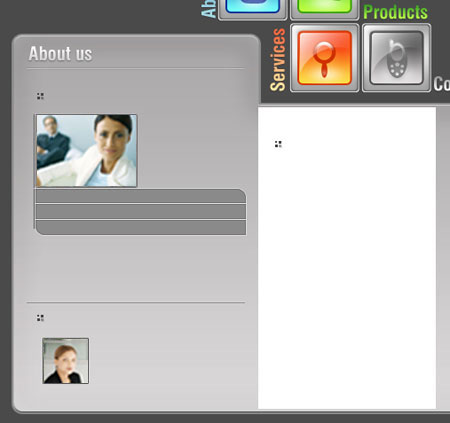
Blending Options-Outer Glow
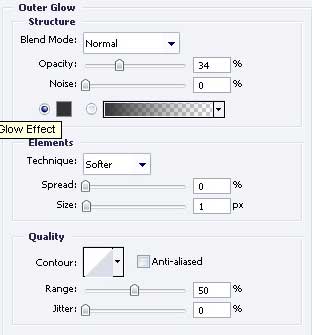
Use the following instrument  to create another icon.
to create another icon.

The contour’s and pointer’s color should be 999999. The inside background will be painted with E3E3E3 color and the next instrument  . Place everything the way it is done in the next picture.
. Place everything the way it is done in the next picture.


Comments