Professional Design Studio Web Template
Make a copy of the new made layer and place it the way it is demonstrated next picture.
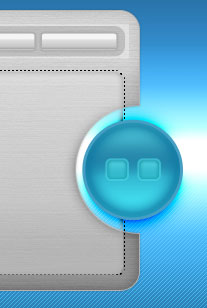
The next step includes selecting firstly the Pen Tool (P) and draw a triangle (the button’s symbol), having the black color.
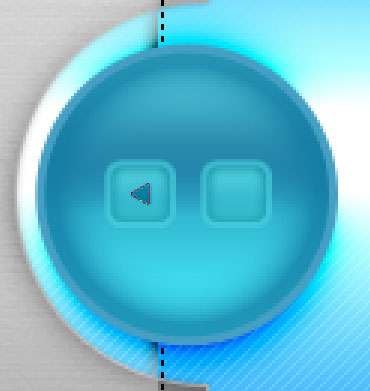
Blending Mode-Overlay
Copy it on another button, turning it over with Free Transform selection.
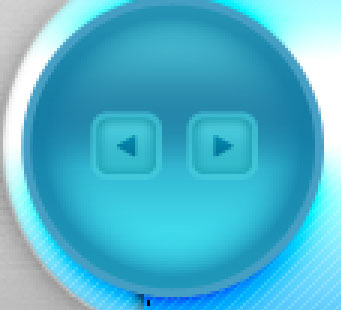
Now we have to draw a flare on the button’s surface that would have the white color, using the Ellipse Tool (U), erasing the lowest top with Delete Anchor Point Tool
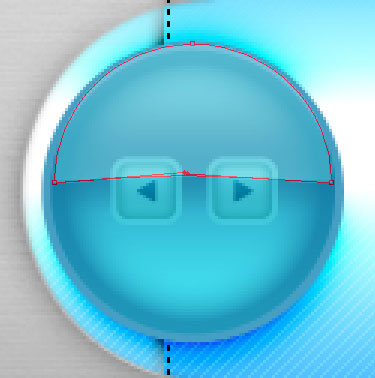
The layer’s parameters:
Fill 80% on the layers.
Blending Mode-Soft Light
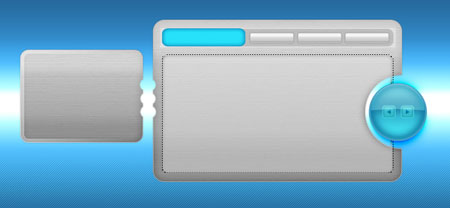
Select now the Line Tool (U) to represent two vertical stripes of black and white color.
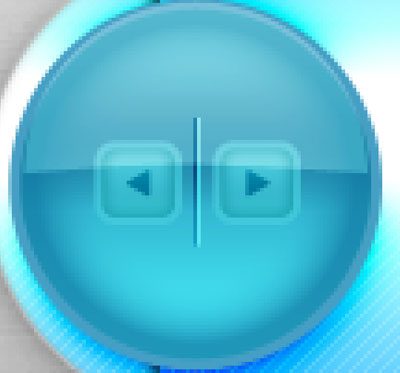
The layers’ parameters:
Blending Mode-Overlay
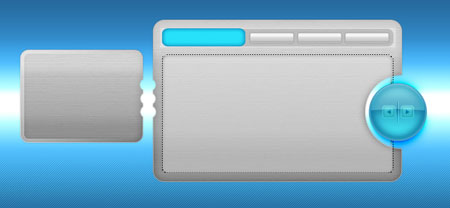


Comments