Portfolio Web Layout
Do the same with the rest of them:
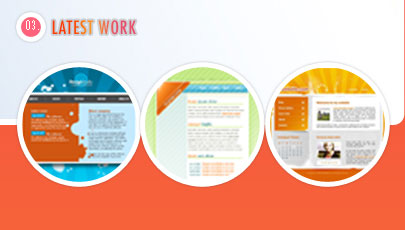
Then choose the known Ellipse Tool (U) to create a layer reserved for the scrolling button, which color should be FD9B00.
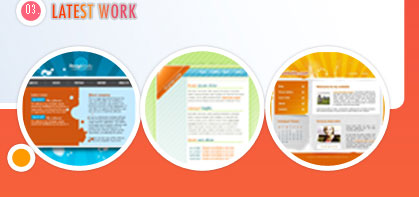
The layer’s parameters:
Blending Options>Drop Shadow
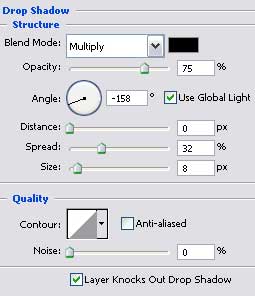
Blending Options>Stroke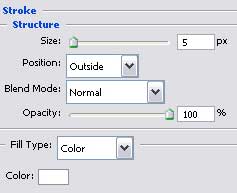
Create a new layer. Represent on the already made scrolling button a white pointer directed to the left side, choosing the usual Pencil Tool (B) for these operations:
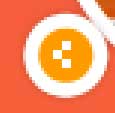
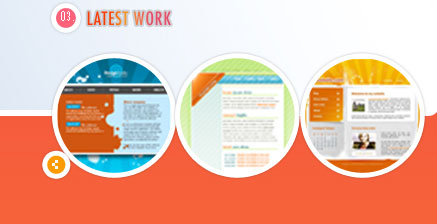
Merge down in a group all the layers composing the scrolling button (keep pressed the Ctrl button to mark out the necessary layers and press simultaneously the left mouse’s button to move the marked layers lower on Create a new group option). Make a copy of the new made group and select the Free Transform option to turn the copy over and place it the way you may see below:
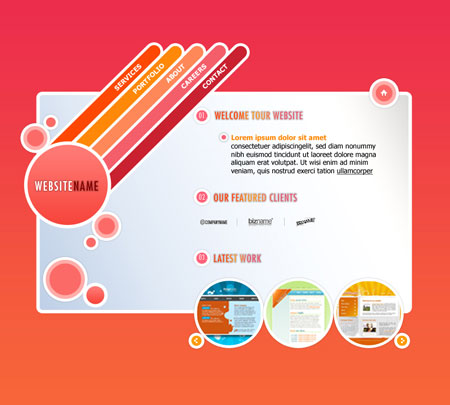
The final result is this one!
View full size here.


Comments