Photoshop abstract wallpaper
The layer’s parameters: Blending mode-Vivid light 
Create a new layer and use on it the brush form the mentioned set. The brush’s color is #F2CF11.
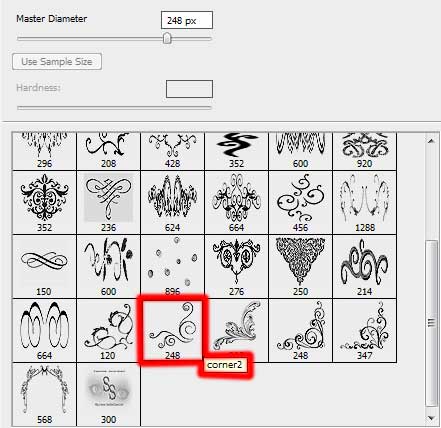

Download out of Internet a set of ready to use brushes for Adobe Photoshop, named this time Vector_Brushes Create a new layer and apply on it the Brush Tool (B) out of the set mentioned above. The brush’s color is #F2CF11. The brush may be turned over with the Free Transform option.
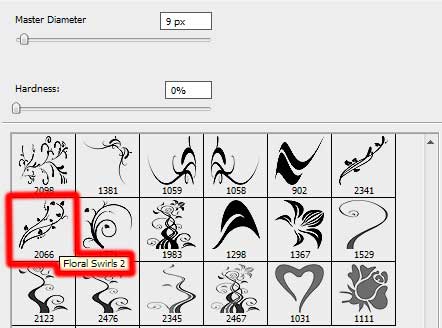

The layer’s parameters: Fill 40%
Blending mode-Overlay

Make a copy of the last made layer and select the Free Transform option to turn over the copy, placing it in the right lowest corner.

On the next new layer (Create new layer) we should select the Brush Tool (B) out of the same set of brushes. This time the brush’s color is #F2CF11.
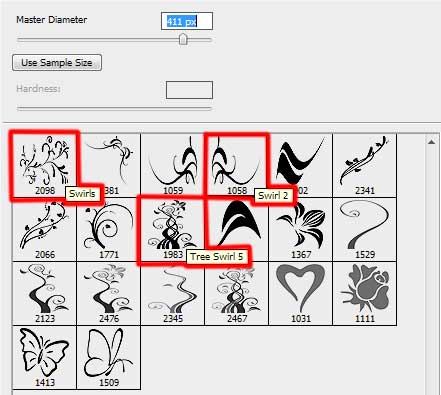

Finished!
View full size here.


Comments