Photography portfolio
Gradient’s parameters:
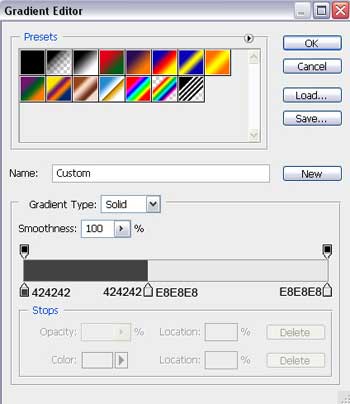
Blending Options>Stroke
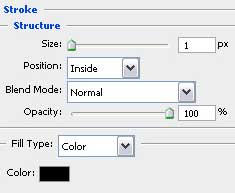
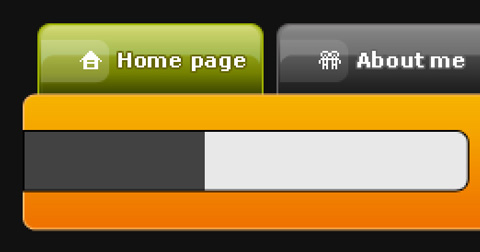
Try to make an inscription now, containing the site’s title:
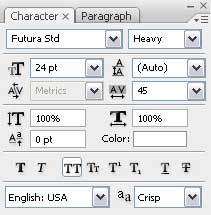
(PHOTO)
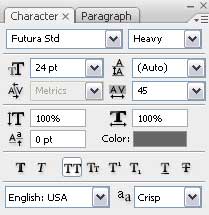
(PORTFOLIO)
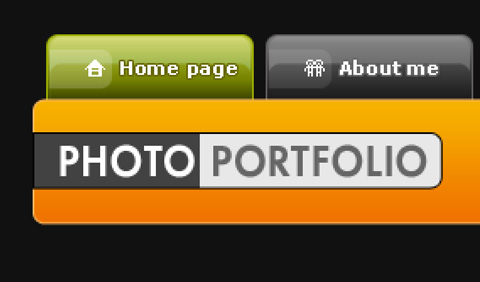
Next we’ll represent a highlight on the logotype by creating a new layer (Create new layer). Firstly we have to select the Rectangular Marquee Tool (M) to mark out the area shown below. After that we’ll select the Brush Tool (B), Opacity of 50% to paint the marked area with white color.
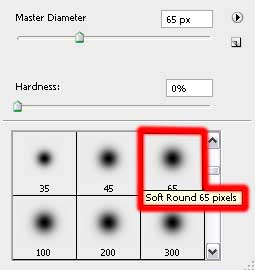
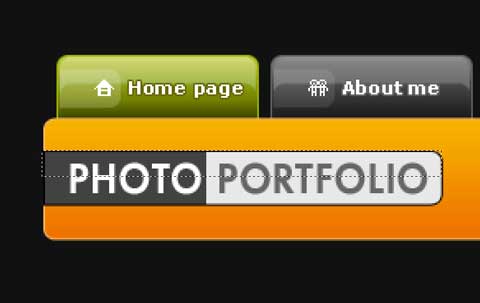
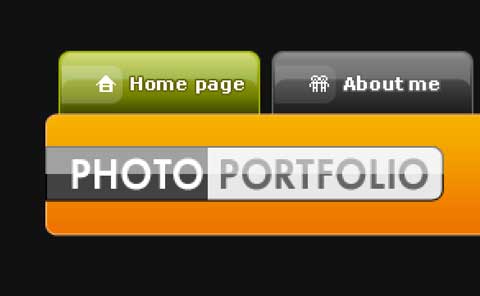
The layer’s parameters: Fill 30%
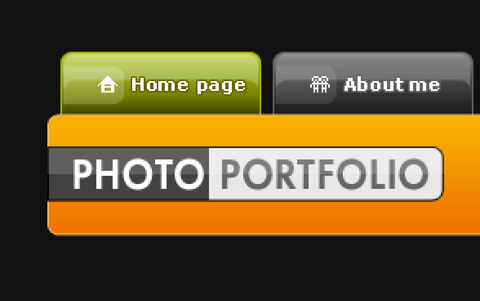
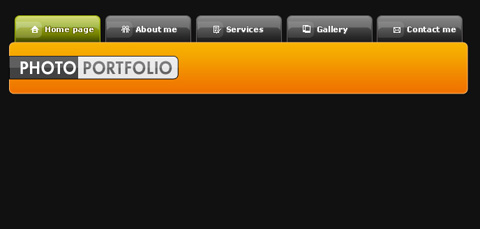
Using the Rounded Rectangle Tool (U) (radius 7 px), represent now the primary layer reserved for the search menu, situated on the site’s header. Then press Alt button while using the Rectangle Tool (U) to move off the unnecessary fragment on the right side.
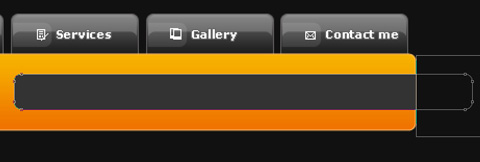
The layer’s parameters: Blending Options>Gradient Overlay
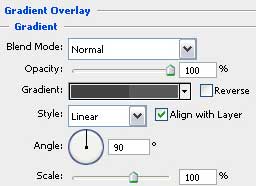


Comments