Photography portfolio
Gradient’s parameters:
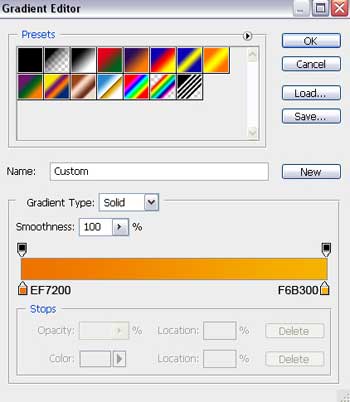
Blending Options>Stroke
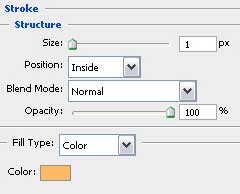
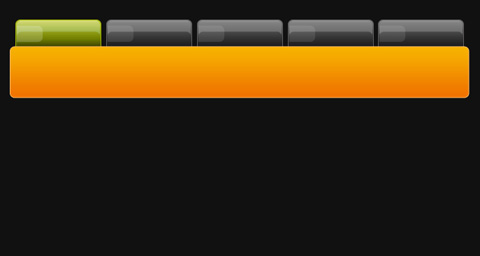
Next we have to select the Pencil Tool (B) (1 px) to picture the symbols on the menu’s buttons situated on the site’s header. The color should be white in this case.
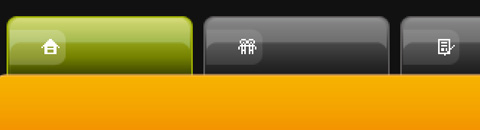
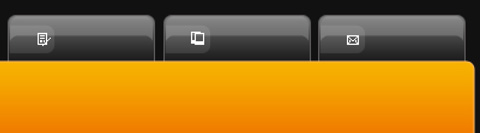
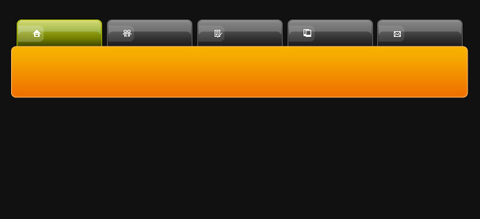
Insert the titles for the menu’s buttons placed on the site’s header:
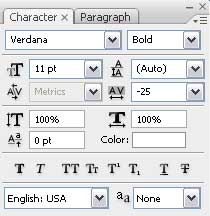
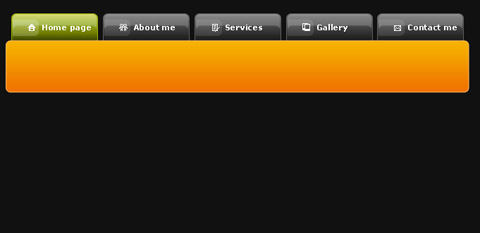
The layer’s parameter (Home Page) Blending Options>Stroke
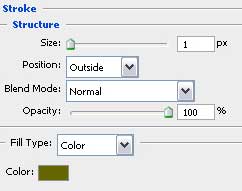
The parameters of next layers (About me, Services, Gallery, Contact me): Blending Options>Stroke
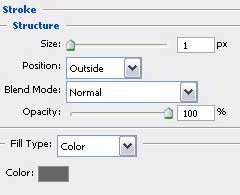
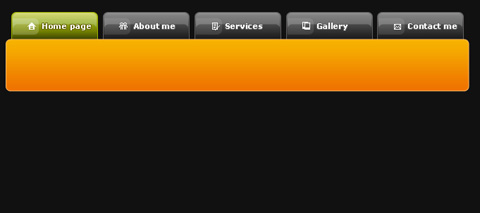
Now it’s time to select the Rounded Rectangle Tool (U) (radius 7 px) to represent the primary layer of the logotype. Keep pressed Alt button while using the Rectangle Tool (U) to move off the unnecessary elements as it is demonstrated next picture:
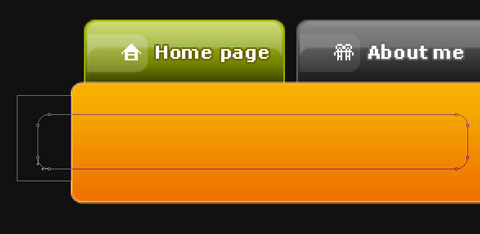
The layer’s parameters: Fill 0%
Blending Options>Gradient Overlay
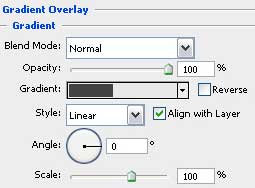


Comments