Photo Portfolio Web Page Layout
The layer’s parameters: Blending Options>Gradient Overlay
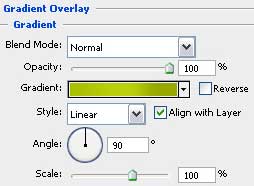
Gradient’s parameters:
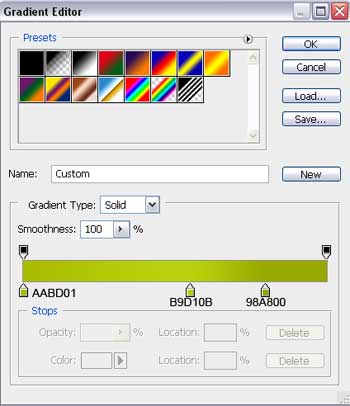
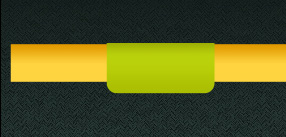
Select now the Line Tool (U) (weight 2 px) to represent a line above the menu’s panel on the site’s header. The beginning color is white. Select after that the Free Transform option to make the appropriate corrections on the color’s edges; letting down the frame (the edges should be very clearly defined). Press then Alt button and apply the same instrument to interrupt the line in three demonstrated places on the same distance (the segments are equal to the earlier drawn button).
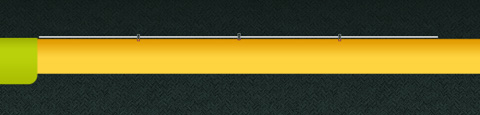
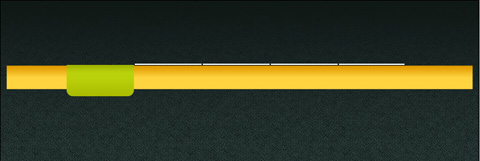
The layer’s parameters: Blending Options>Gradient Overlay
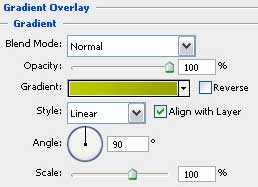
Gradient’s parameters:
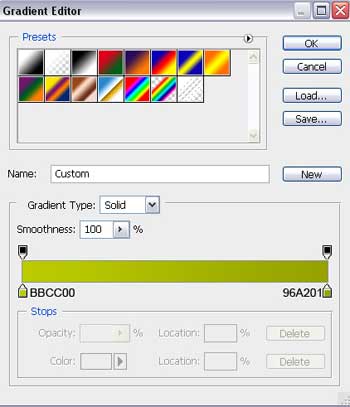
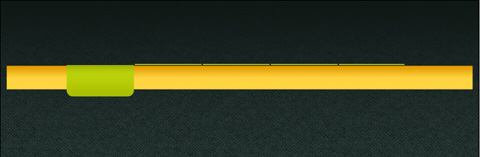
Use the same tool, (Line Tool (U)), to insert on the picture four vertical lines.
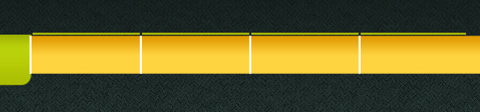
Use the same parameters for each layer containing the white line. Fill 30%
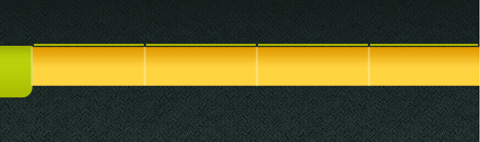
Write now the titles for the buttons situated on the menu on the site’s header.
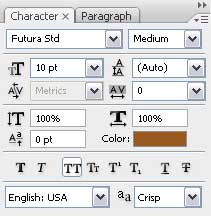
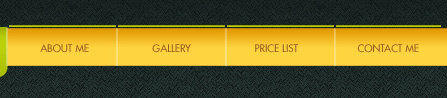


Comments