Paper Stuff Icon
Blending Options-Stroke
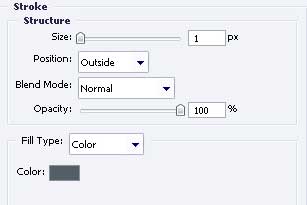
One more figure represented by the same instrument used earlier, but this time of white color and the same sizes form the next picture.
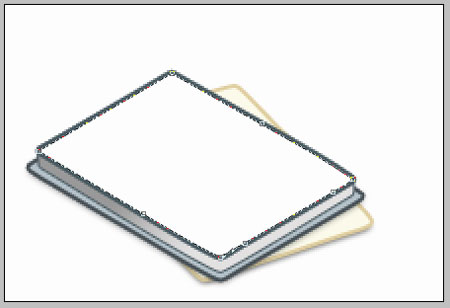
Fill 0% on the layers.
Blending Options-Color Overlay
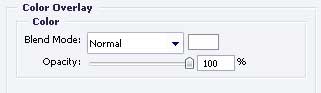
Blending Options-Stroke
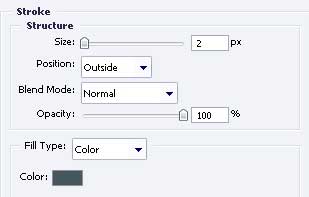
Take the next tool  to draw a figure exactly like the next one. Use the parameters indicated below.
to draw a figure exactly like the next one. Use the parameters indicated below.
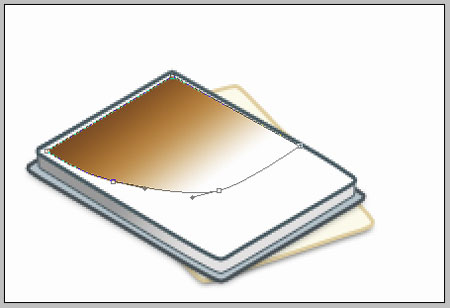
Fill 0% on the layers.
Blending Options-Gradient Overlay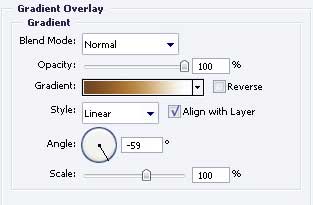
Gradient’s parameters.
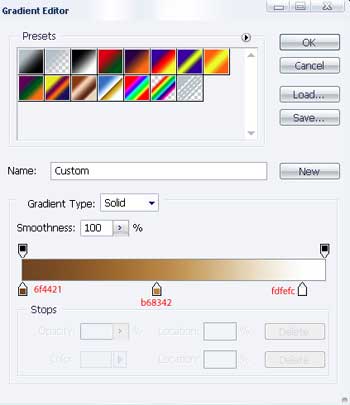
Using the same instrument it’s possible to represent one more figure, but keep the same sizes, indicated in the next picture.
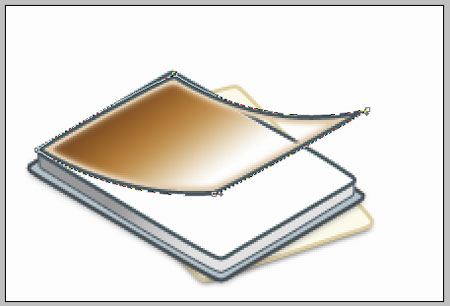
Fill 0% on the layers also.
Blending Options-Inner Glow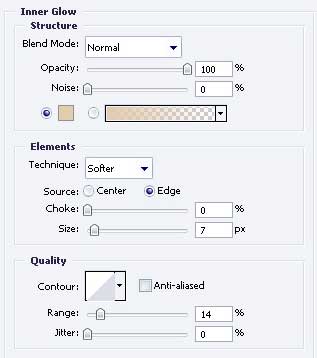
Gradient’s parameters.
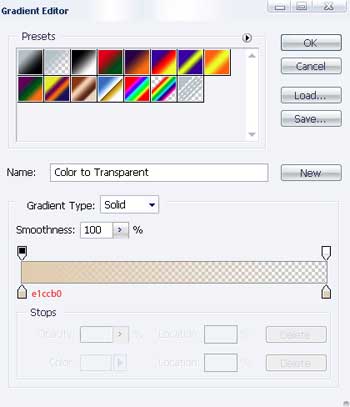
Blending Options-Stroke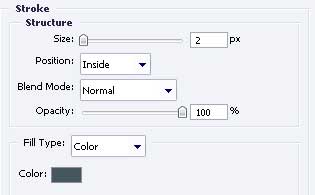
Take the already known instrument  and draw the same picture, like it is demonstrated below. The color must be 5B6A6F.
and draw the same picture, like it is demonstrated below. The color must be 5B6A6F.
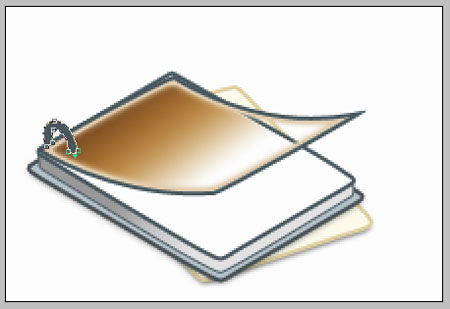
Copy the recently represented picture three times and place it out like it is demonstrated below.
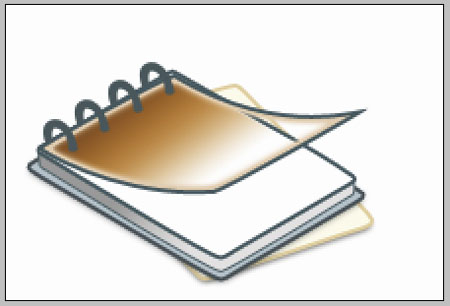
The final result!
Page: 1 2


Comments