Paintball Club Wallpaper
Select the next shown Blending Mode for the layer we work with:
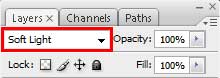

Create a new file of 5×5 px and 72 dpi. On this new layer we’ll apply the Pencil Tool (B) to make a horizontal line made out of pixels. The color’s code is #484232. This file needs to be saved – Edit>Define Pattern.
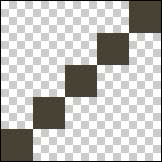
Next select Edit>Fill. Here we’ll choose our saved pattern and press OK. The texture multiplies itself, getting something like a net.
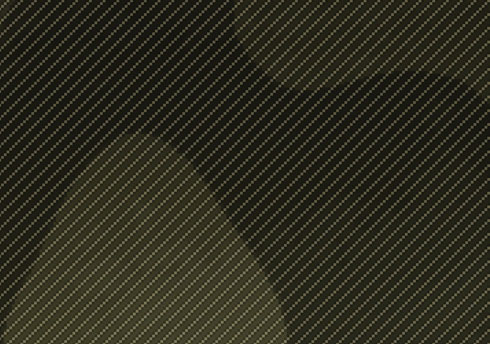
Next we’ll represent the shadow for the texture: Blending Options>Drop Shadow
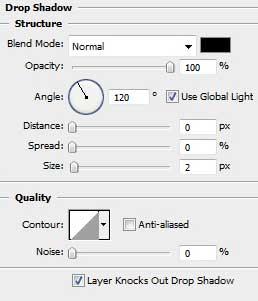
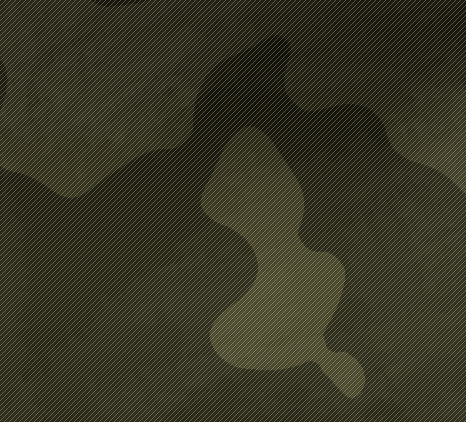
Start creating the metallic rivet on the picture. Here you may find an example of its representation by steps.
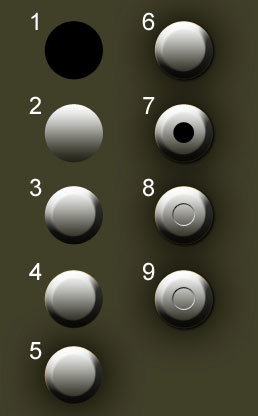
1. Using the Ellipse Tool (U), try to make a circle for the beginning.
2. Create the same gradient demonstrated next table:
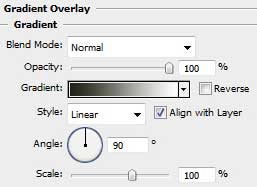
3. Give it some volume.
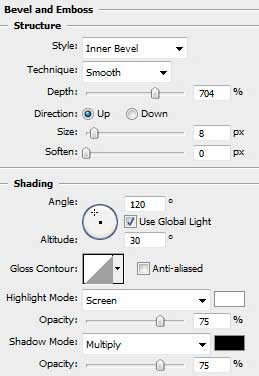
4. The color’s reflex…
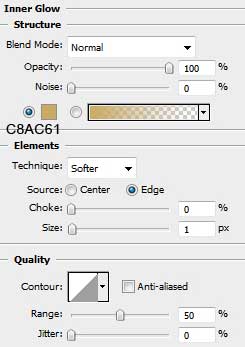
5. The shadow…
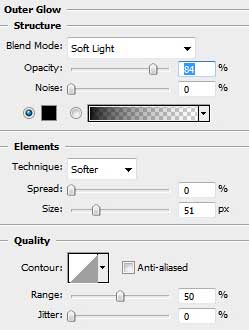
6. The falling shadow…
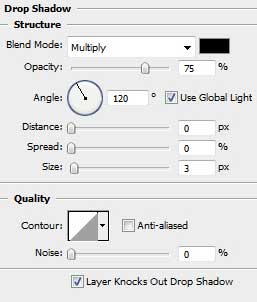


Comments