Natures sunshine
Download out of Internet the brushes, named: Trees. Select out of the next table the tree marked with a red frame:
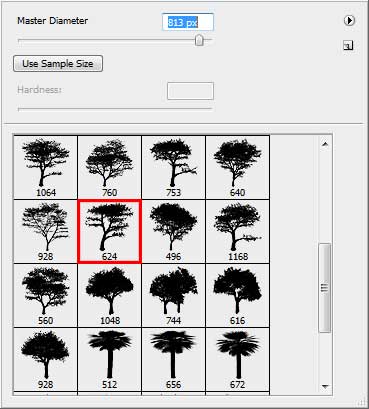
Represent it on a new layer with black color.

Create a new layer again and find in Internet the brushes containing the birds: Falln_BrushesBirdsSet1
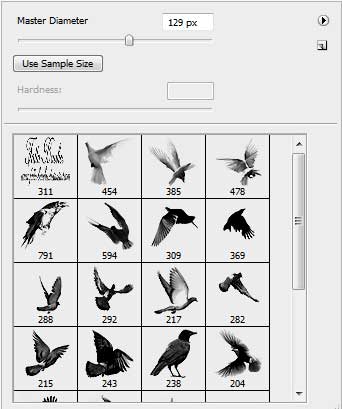
Represent the birds the same way demonstrated below:

Next we should find in Internet a picture with the giraffes.

Cut them out with the Eraser Tool (E).

Place the animals on our picture, applying for the layer Blending Options>Color Overlay

After making the corresponding adjustments we should get the animals’ silhouettes.
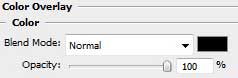
Hide out for a while the layers containing the silhouettes as it is indicated below. Press the combination Ctrl+E for these layers to be as one.

Choose now Filter>Render>Lens Flare out of the top menu and insert a small cross on the central part of the sun, setting for the element the next parameters:

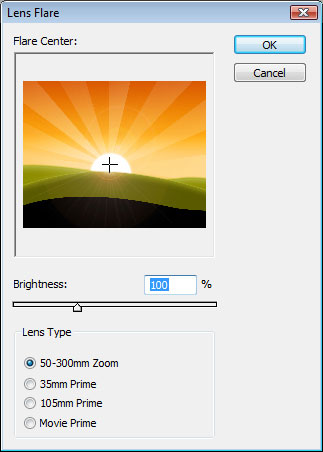
Now make visible again all the hidden layers.

The wallpaper is finished!
View full size here.


Comments