My Classic Mustang
Download out of Internet now a set of ready to use brushes for Adobe Photoshop, named Floral, VECTOR_FLOWERS_by_IHEA and bloodbrushes2_invaynestock.
Create a new layer after for applying the Floral brushes out of the above mentioned set. The color is white. Place the brushes’ layer lower than the car’s layer on the layers’ panel:
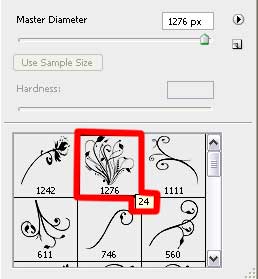
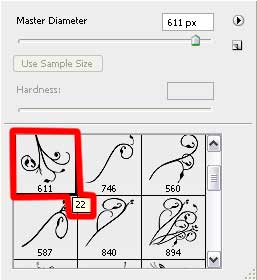

The layer’s parameters: Fill 10%

Create a new layer and select for it the next brushes, named VECTOR_FLOWERS_by_IHEA. The brushes’ color is white too. Place this layer lower than the car’s layer on the layers’ panel.
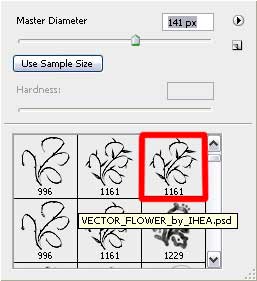
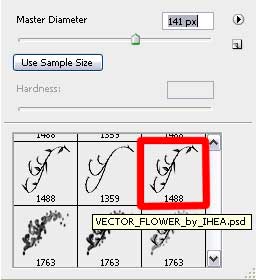

The layer’s parameters: Fill 20%
Blending mode-Hard Mix 
We need to add the appropriate text My Mustang in the picture. We need also to write the words two times horizontally and one time – vertically, applying the Vertical type Tool. The text’s color is white too.

For the two text’s layers we’ll select the next parameters from below:

Insert also the white figures “01”.
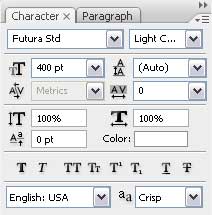



Comments