Mount a Version Cue site
Mount a Version Cue site
To begin working on a Version Cue site you must first mount the site from your local machine. This means that a working copy of the site will be created on your computer, whether the site you are accessing resides in a project on your own machine or in a project on a Version Cue server elsewhere on your network. Mounting a Version Cue site is very simple. From the File menu, choose Connect to Version Cue.
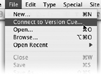
To mount a Version Cue-managed site, select Connect to Version Cue from the File menu
A window will open showing a list of projects that you have access to. Select the project containing the site you want to work on and click OK, or double-click the project name in the list.

Double-click the name of the project that holds the Version Cue site you want to open to mount it to your computer
You may get a dialog box asking you to synchronize the site. You can click OK to synchronize or Cancel to mount the site without synchronizing it.
Note: Another way to mount a Version Cue site is to use the File > New dialog. From there, choose the Site category on the left, Connect to Site in the center pane, and select Version Cue from the pop up. Type in the name or IP address of the server and click Browse to select a project.


Comments