Moon and Stars Belong Together
Using the old instrument create moon’s eyes, like in the picture.
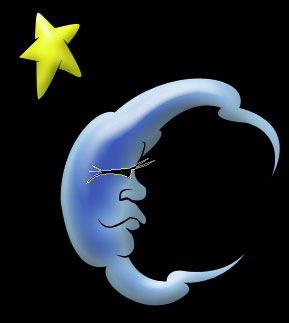
Use a brush and the white color to continue representing the moon’s eyes.
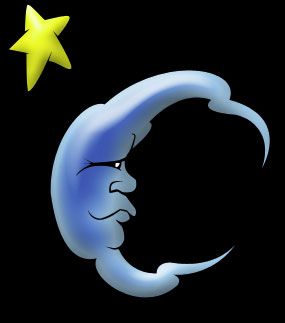
The known instrument and this time represent the eyebrows of black color.
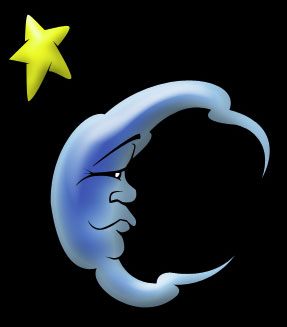
The same instrument and this time a crease on the moon, of black color also.
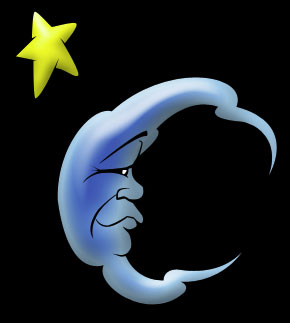
The instrument  is helpful in picturing one more star with the color F7DD00 like in the picture below.
is helpful in picturing one more star with the color F7DD00 like in the picture below.

Blending Options-Bevel and Emboss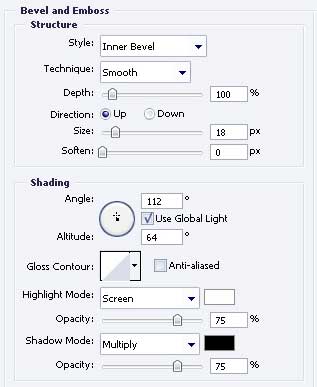
Blending Options-Stroke
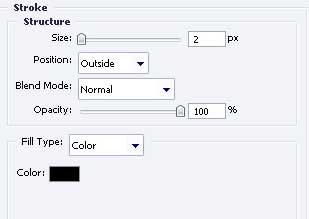
Take the previous instrument to draw another small star with the color FFFA79 with the represented parameters.

Blending Options-Bevel and Emboss
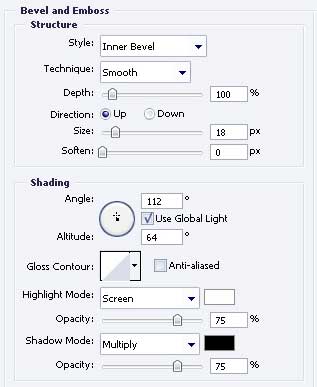
Blending Options-Stroke
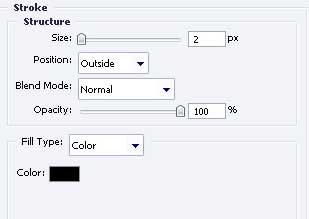
Take the old instrument to picture one more star with the color FCE100. Use the parameters shown below.

Blending Options-Bevel and Emboss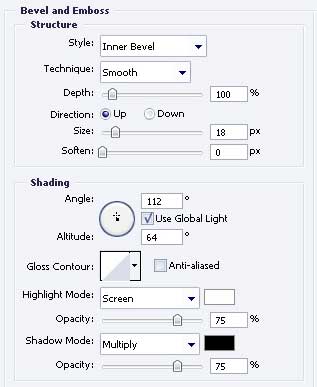
Blending Options-Stroke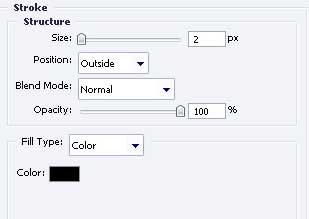
As a result we’ll have:

The final result!
Page: 1 2


Comments