Modern and Colorful web layout
The layer’s parameters: Blending Options>Outer Glow
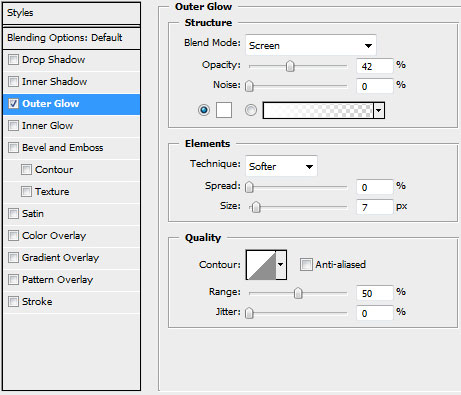
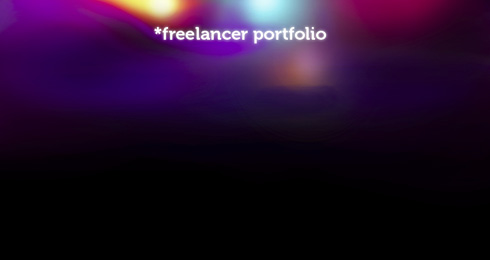
Next we’ll represent the menu’s buttons on the site’s header. Create a new layer and use the Elliptical Marquee Tool (M) while pressing SHIFT button to draw a white circle.
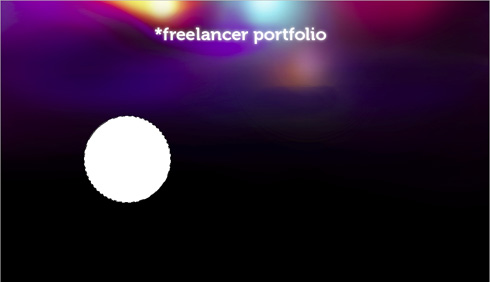
Choose Free Transform option to compress the spot by its vertical line and elongate it horizontally.
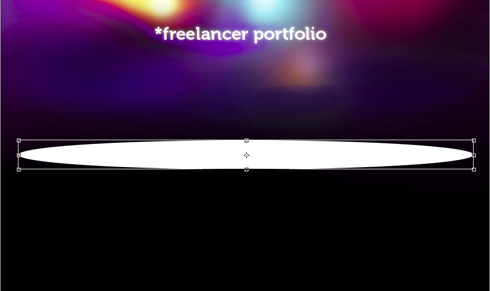
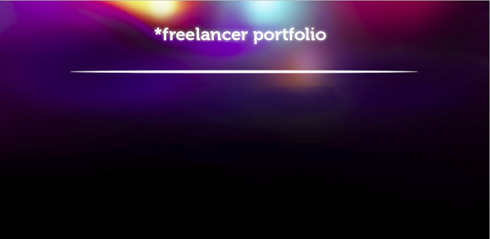
Make a copy of the last made layer and apply the option Fill – 20% for the lowest layer, but for the copy’s layer the option from below: Blending mode-Overlay 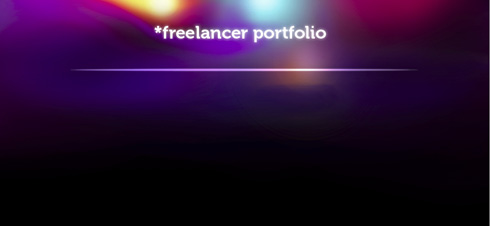
This will represent the top border of the panel with the menu’s buttons on the site’s header. Make a copy of the recently made top border of the menu. Choose then Free Transform option to make the copy smaller with the effect Fill – 20% (press SHIFT button) and change the places of the copies’ layers. The layer with Fill – 20% effect should be placed above, but on the bottom – the layer with the effect Blending mode-Overlay 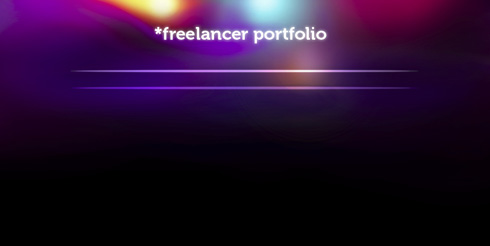
Next we need to represent a highlight on the left side of the top border of the menu’s buttons the same way we did earlier by compressing the circle to get the menu’s elements. The highlight has white color and the new element should be inserted on a new layer.

Make after two copies of the layer containing the highlight. The first copy will be situated lower (on the layers’ panel), choosing Free Transform option to enlarge it a little.
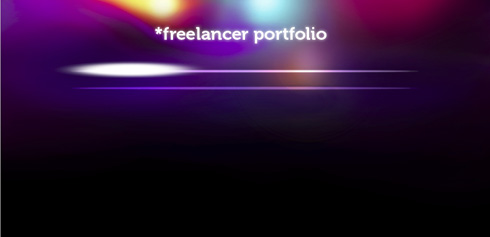
Choose these parameters for the copy layer: Blending mode-Soft Light
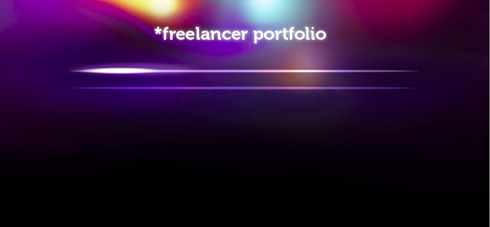
The second copy will be placed under the previous one (on the layers’ panel)
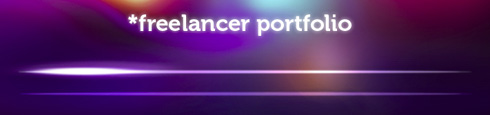
Insert now the titles for the menu’s buttons:
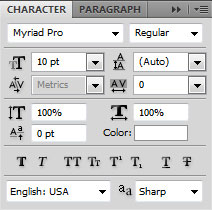
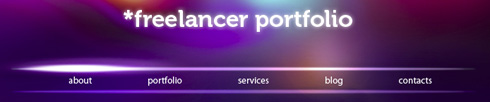
Introduce now the pictures we need under the panel containing the menu’s buttons on the site’s header.
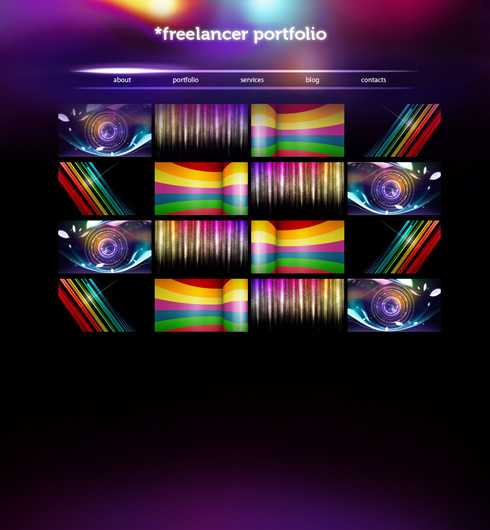
Make copies of the pictures from the bottom range. Use Free Transform option to turn them over, put them into a rasterized layer and place them below:

Make a mouse click on the same layer on the layers’ panel on Add a Mask selection and select a standard brush of black color (Opacity 30%) to clean out the bottom part of the reflection.
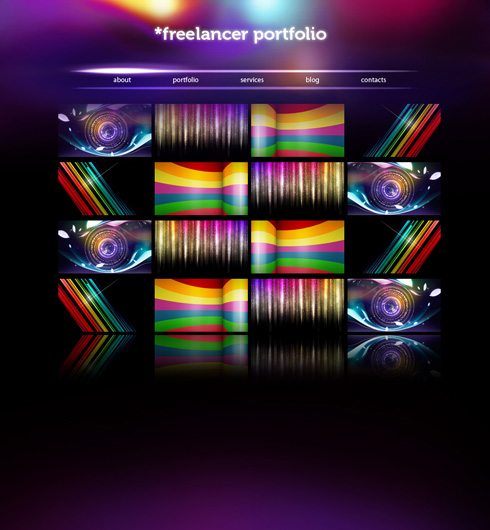
On the last stage we’ll insert the copyright.
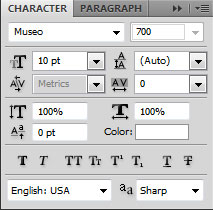
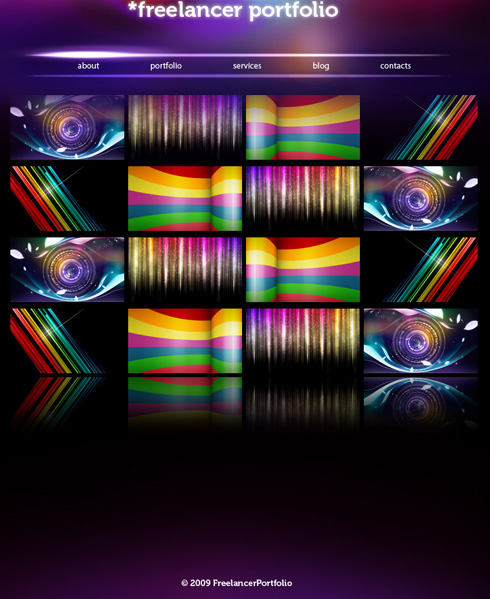
Finished!
View full size here.
Page: 1 2


Comments