Military Wallpaper
April 25, 2008 | 0 comments
Blending Options>Inner Glow
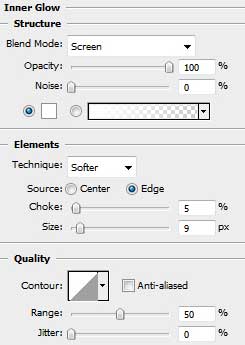
Blending Options>Bevel and Emboss
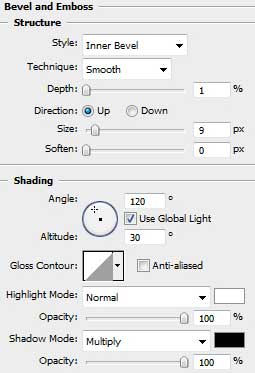
Blending Options>Bevel and Emboss (Contour)
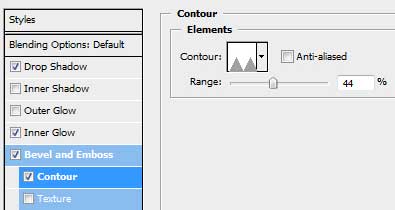
Blending Options>Satin 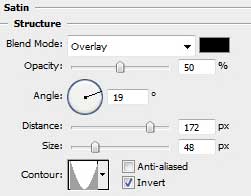
Blending Options>Gradient Overlay
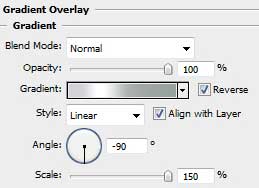
Gradient’s parameters:
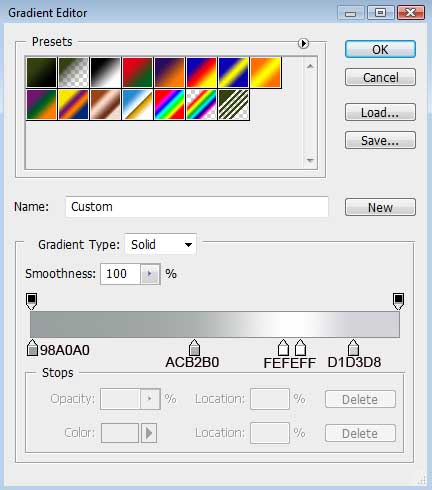

Make a copy of the star’s layer and select Free Transform option to make the copy smaller, changing also the layer’s parameters. The layer’s color in this case is #DD2A2B

The layer’s parameters: Blending Options>Inner Glow
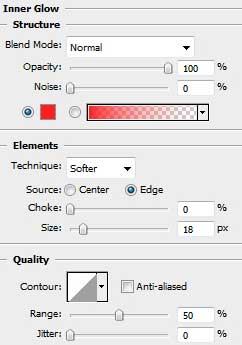
Blending Options>Stroke
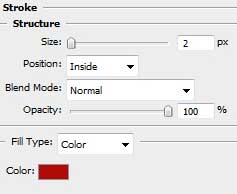


Comments