Microsoft Windows Vista Wallpaper
Blending Options-Bevel and Emboss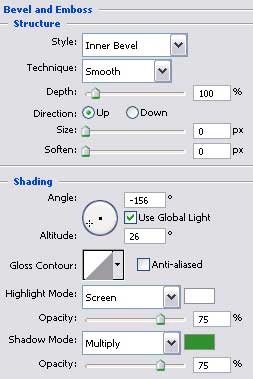
Blending Options-Gradient Overlay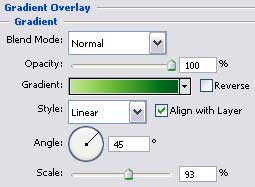
Gradient’s parameters:

Make three copies of the new made layer and select again the Free Transform option to turn over the copies if that is necessary and place them the way it is demonstrated on the next picture.

The parameters for the orange element:
Blending Options-Outer Glow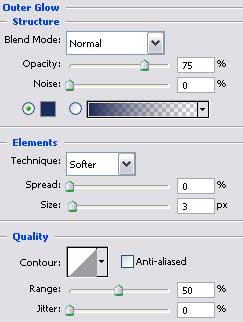
Blending Options-Bevel and Emboss
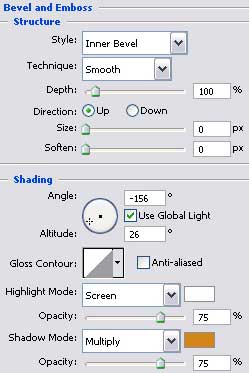
Blending Options-Gradient Overlay
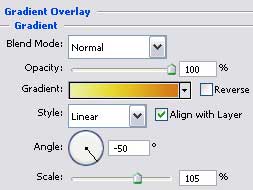



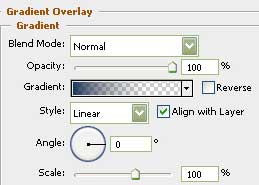
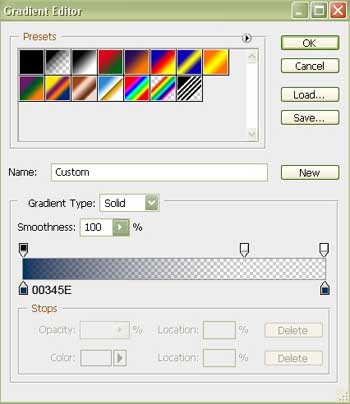

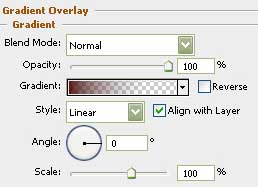
Comments