Microsoft Windows Media Player 10 Wallpaper
Blending Options-Inner Glow
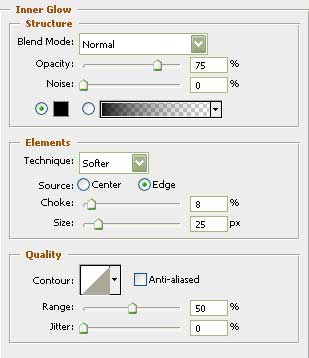
Take the following instrument  and create one more layer for the logo’s inside.
and create one more layer for the logo’s inside.
Click then on Ctrl +R and after that click on the left mouse’s button to select a vertical line and behind it a horizontal one.
Cross the layer on its central part. Apply the next instrument  and use it on the fourth part of the circle.
and use it on the fourth part of the circle.
Paint it in the next shown color – FBE349.
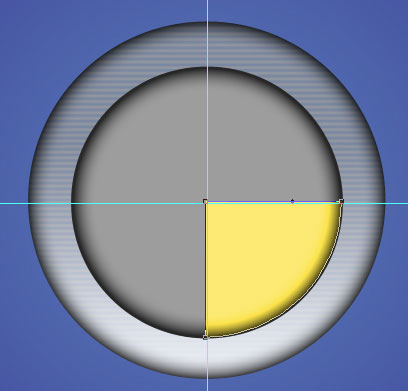
on the layers
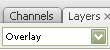
Copy this new made layer and make use of the Free Transform option to move the central mark to the logotype’s center.
Then turn the copy around its axle on 90 degrees. The color is 77B3FC.
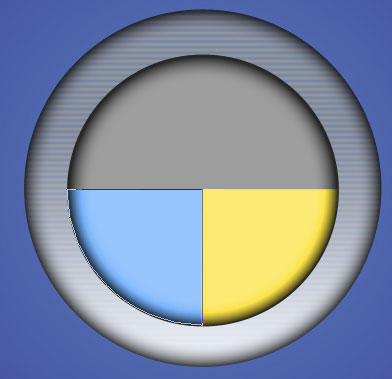
Make two copies of the new made layer and turn them around the way we did earlier, but this time we should change the colors: the red one – F66537, the green one – 7FD72A.
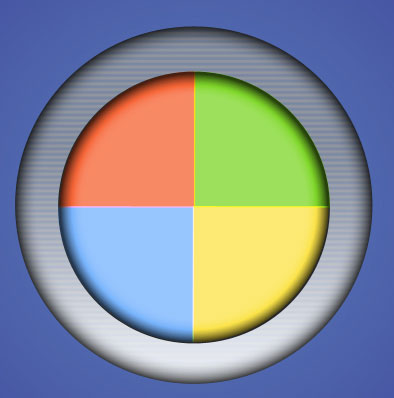


Comments