Meaningful Beauty
With this illustration you get an exclusive and trendy eye catcher, printed on high quality materials for your room styling.
Create a new file (File>New), having 768×1024 px and 72 dpi. Begin by representing the background.
It’s necessary to choose in this case the Rectangle Tool (U) and stretch the figure on the entire page.
Select next the Blending Options>Pattern Overlay. The pattern’s title is Dirt in the Rock patterns library.
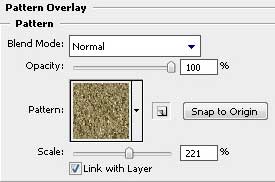
Blending Options>Color Overlay
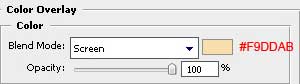
It’s the background we have got:
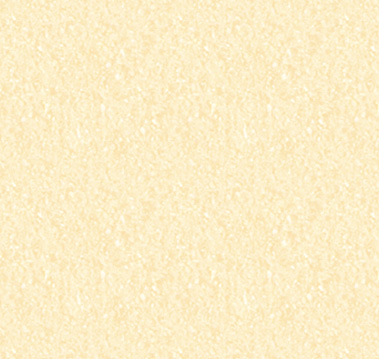
Find in Internet a picture of a beautiful girl. Erase the girl’s background with the usual instrument – Eraser Tool (E).
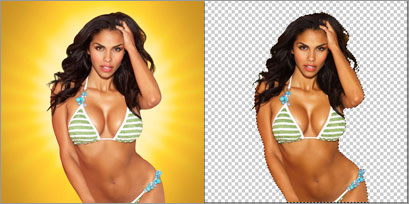
Insert the girl’s figure on our picture.

Select now the Filter> Filter Gallery>Artistic>Cutout
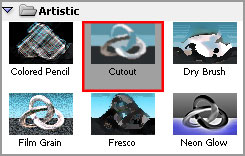
Set the next presented adjustments:
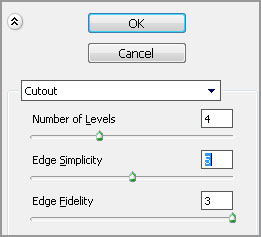
You may see below the picture we have got:

Press now on the next combination of buttons – Ctrl+U (Hue/Saturation Dialog Box) and set the same parameters indicated in the next table:
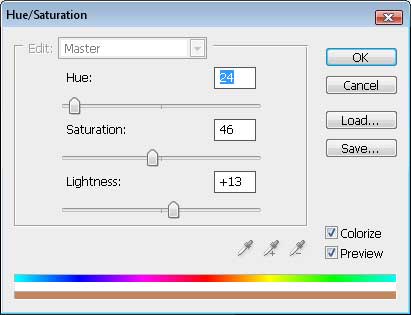


Comments