Magic and special light effects
Click on the same layer on the bottom part of the layers’ panel on Add a Mask option; use a standard brush of black color to clean out the unnecessary parts of the fractal, choosing also the next shown styles: Blending mode-Color Dodge
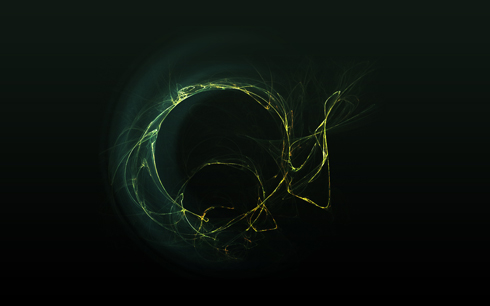
Now we’ll represent a sphere with the Ellipse Tool (U).
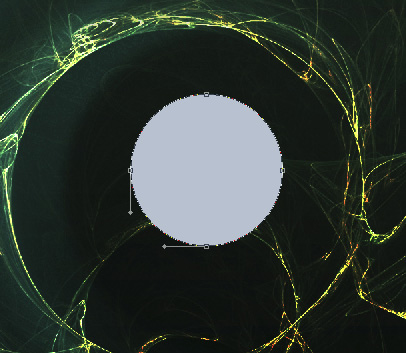
The layer’s styles: Blending Options>Inner Glow
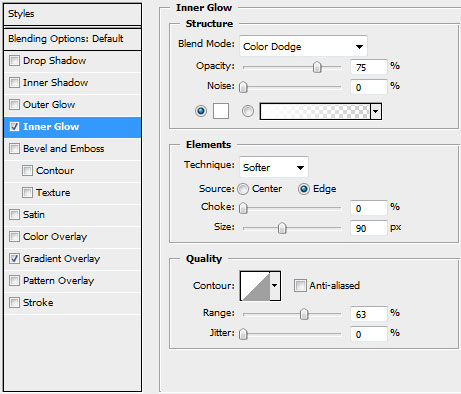
Blending Options>Gradient Overlay
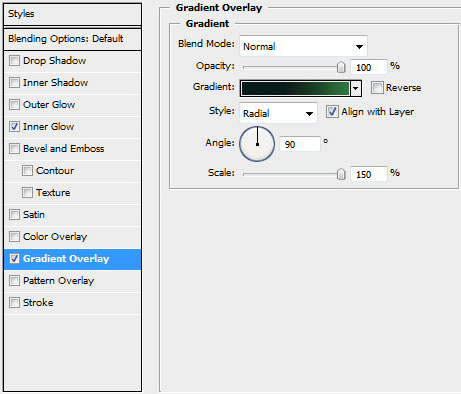
Gradient’s parameters:
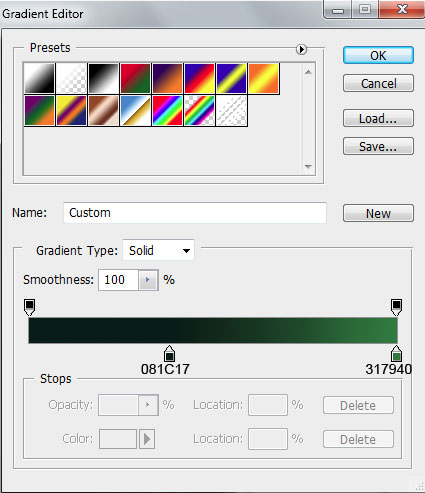

Using the same tool, try to insert a highlight on the made sphere.
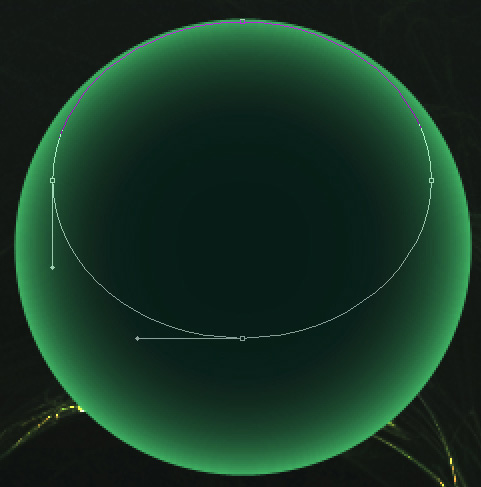
The layer’s parameters: Fill 0%, Blending Options>Gradient Overlay
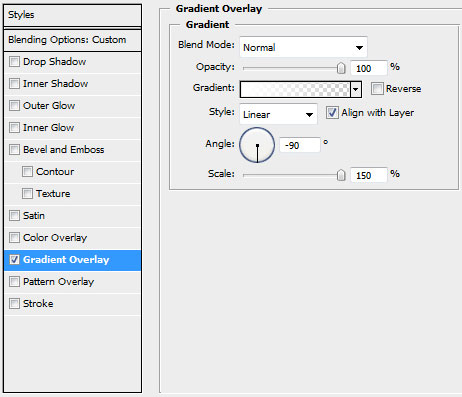
Gradient’s parameters:
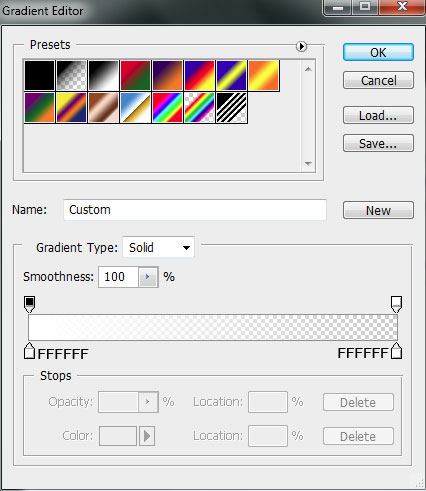

For the best result we need to combine in a group all the layers composing the sphere and the highlight (press Ctrl button for marking the appropriate layers and then press the left mouse’s button to take the marked layers on Create a new group selection) The group we’ve got must be copied and made smaller with Free Transform option.

Next step includes rasterizing the group’s copy (mark out the group and press CTRL+E). Now we’ll make a lateral highlight, applying the Ellipse Tool (U).

The layer’s parameters: Fill 0%, Blending Options>Gradient Overlay
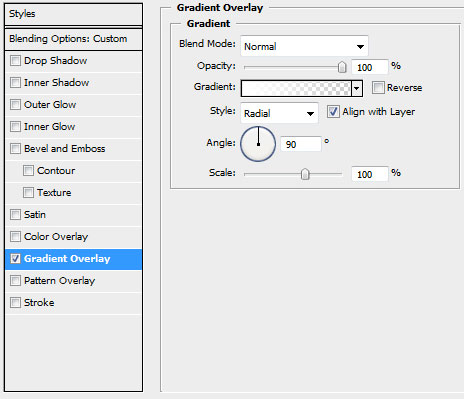
Gradient’s parameters:
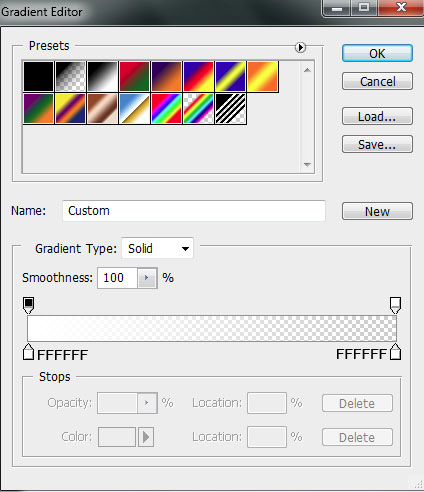



Comments