Mac – Colorful Design
Here are demonstrated the parameters for the Blending Options>Gradient Overlay:
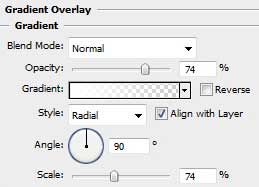
Gradient Editor:
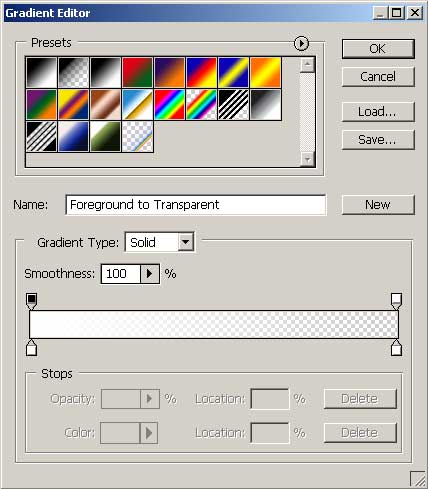
Fill 0% on the layers’ palette for the last made layer to get the same result from below:

Make a copy of the last layer (Ctrl+J), placing it a little lower as the next model indicates it.

Choose on this stage the Brush Tool (B) and then select the same brush out of the table we have below:
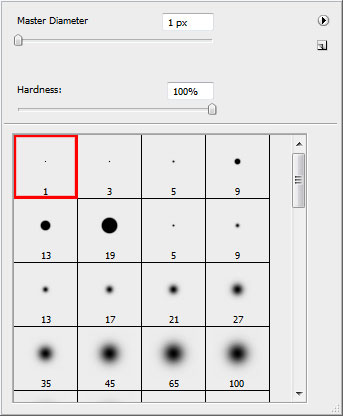
Represent a line on a new layer the same way it is shown below:

Select the next shown parameters for Blending Options – Drop Shadow.
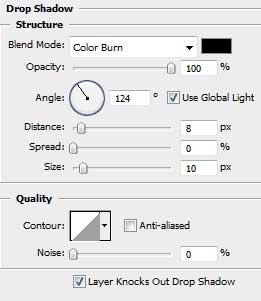
Blending Options – Outer Glow
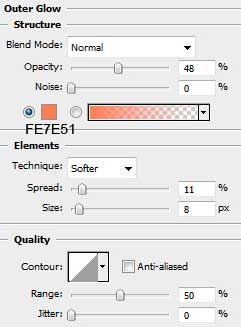
Blending Options – Bevel and Emboss
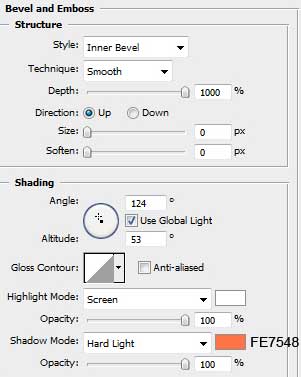
Now we’ll represent the shadow for the apple, but for this operation we’ll apply the brush on a new layer.

Insert a kind of spot, transforming it after that with Free Transform option (Ctrl+T) into a flat shadow.
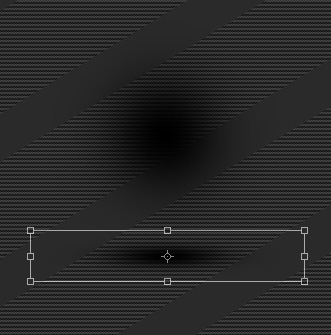
Place the layer containing the shadow under the apple’s one.
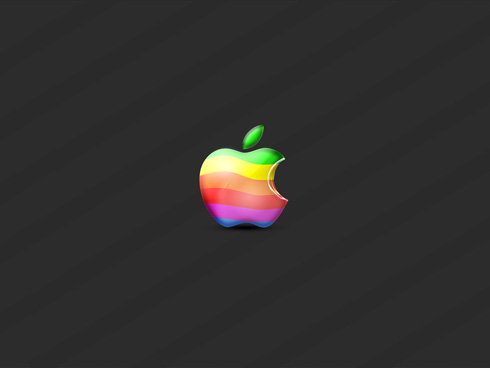
Finished!
View full size here.
Inspired from Fruity Apples by Benjigarner


Comments