Luxurious Hotel
Apply to it Blending Options > Bevel and Emboss with the adjustments from the next picture.
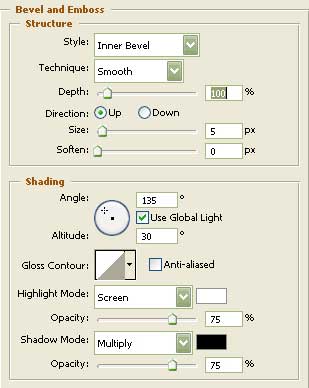
Represent now a rectangle ( ) of white color. Apply the Free Transform option to turn it around the same way it is indicated next step.
) of white color. Apply the Free Transform option to turn it around the same way it is indicated next step.
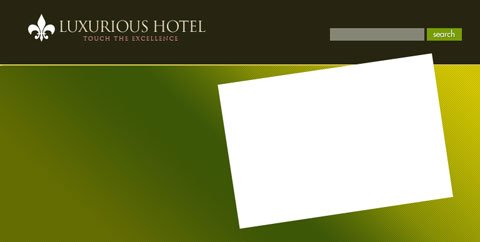
Represent the shadow of the rectangle by doubling the rectangle’s layer. Change its color in black and choose the next instrument  . Make a click on the left mouse’s button inside of it and you’ll get a window with a message. Click OK. Hide now the black rectangle behind the white one. Click on the right mouse’s button on the black rectangle and choose Free Transform > Distort option to distort it the same way it is represented in the next image.
. Make a click on the left mouse’s button inside of it and you’ll get a window with a message. Click OK. Hide now the black rectangle behind the white one. Click on the right mouse’s button on the black rectangle and choose Free Transform > Distort option to distort it the same way it is represented in the next image.
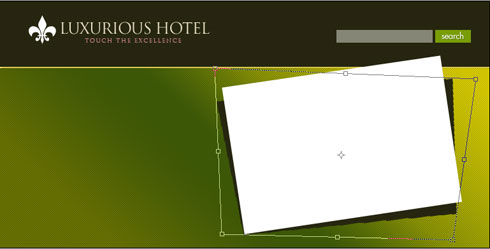
Choose the following tool  (50) and blur out the edges of the shadow.
(50) and blur out the edges of the shadow.
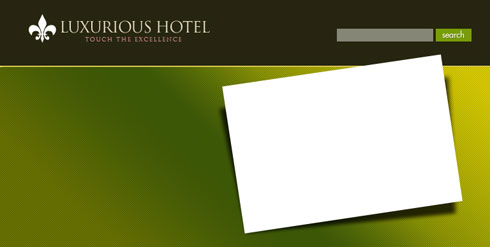
Place now the picture above the white rectangle:

In the end you have to create the menu. Insert the sections our site consists of. You may see below the text’s parameters.
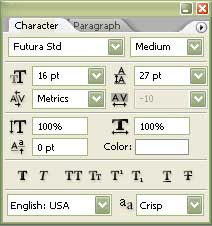
Apply to the text Blending Options > Drop Shadow with the indicated adjustments.
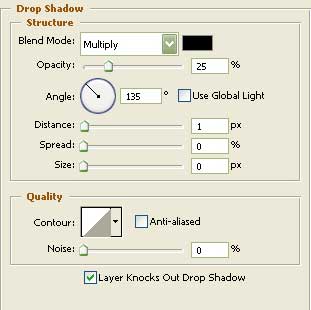

Divide the site’s sections with a pointed line, but firstly you have to create it. Click on the point button on the keyboard and keep it pressed until you’ll have a line with the necessary sizes. Copy the layer with many points and place it the same way from the picture below.

That’s it!
View full size here.


Comments