Loading Interface
The layer’s parameters: Blending Options>Inner Glow
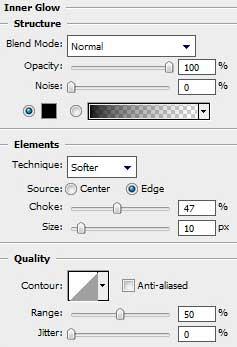
Blending Options>Gradient Overlay 
Gradient’s parameters:
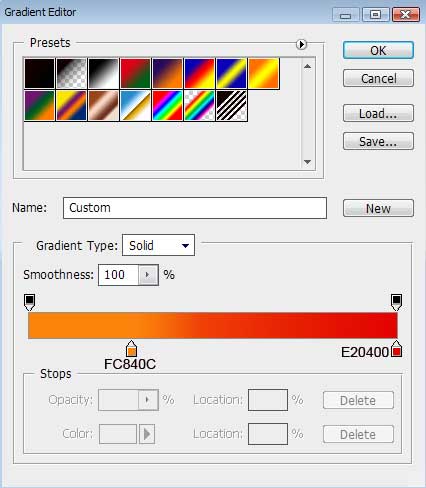
Blending Options>Stroke
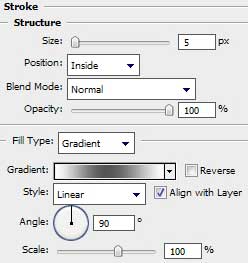 Gradient’s parameters:
Gradient’s parameters:
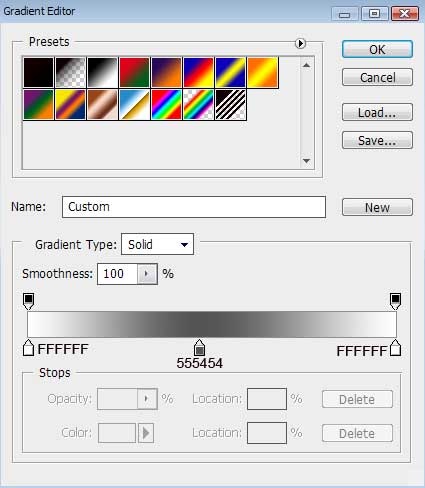
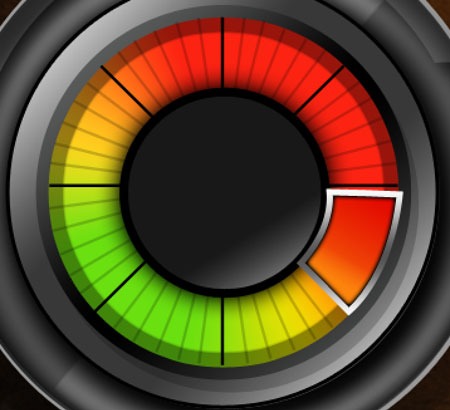
Select once again the Pen Tool (P) to picture a highlight of white color which shape is possible to correct with the Convert Point Tool.
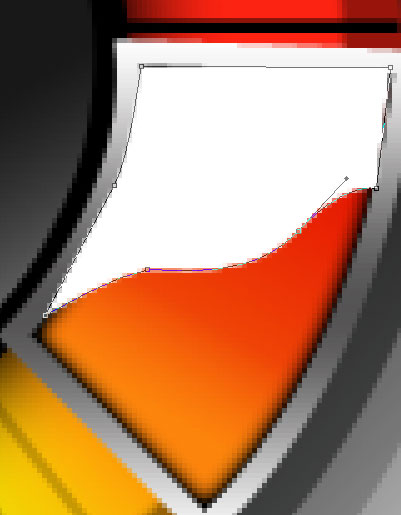
Choose the next demonstrated parameters for the layer: Fill 20%

Select the same Pen Tool (P) to create a triangle which shape must be corrected with the Convert Point Tool.
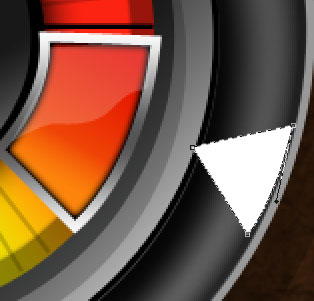
The layer’s parameters: Blending Options>Drop Shadow
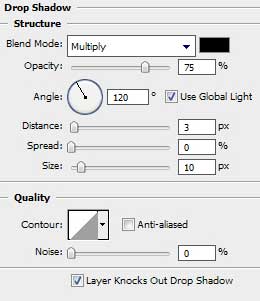
Blending Options>Gradient Overlay
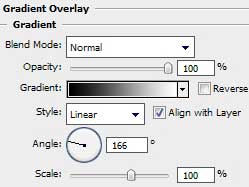
Gradient’s parameters: 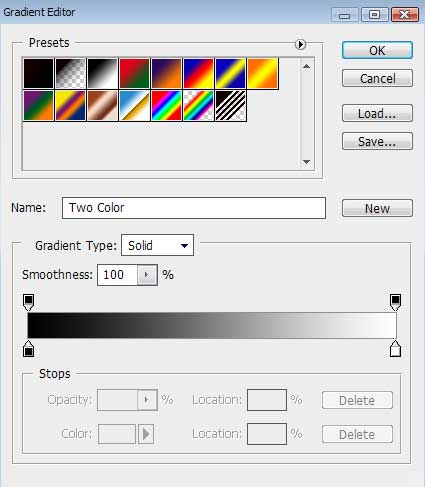
Blending Options>Stroke 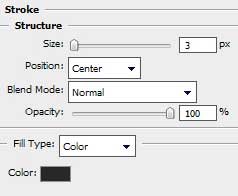
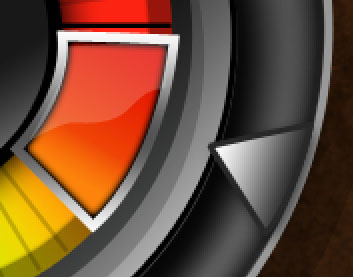 Applying the earlier chosen instruments (Pen Tool (U) and Convert Point Tool), it is possible to draw another highlight of white color:
Applying the earlier chosen instruments (Pen Tool (U) and Convert Point Tool), it is possible to draw another highlight of white color:
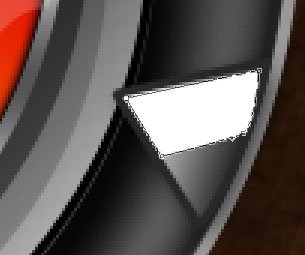
Set the next parameters for the last made layer: Fill 17%
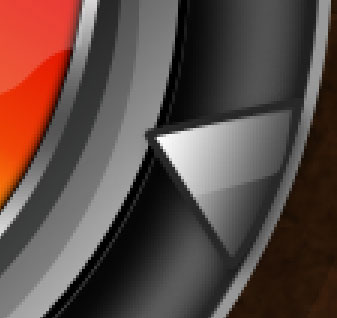
Now we shall use the Ellipse Tool (U) to draw a highlight of white color. Next there will be used the Add Anchior Point Tool to insert a top on the bottom part, as it is shown next image and then make the appropriate corrections the same way from below:
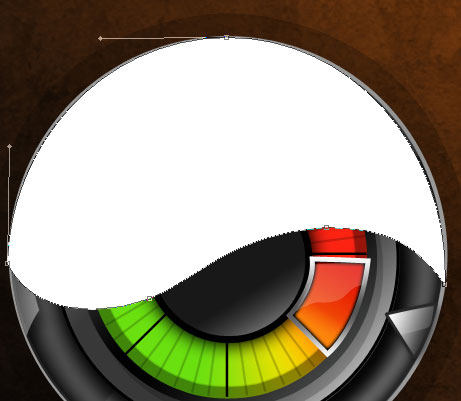
The layer’s parameters: Fill 20%
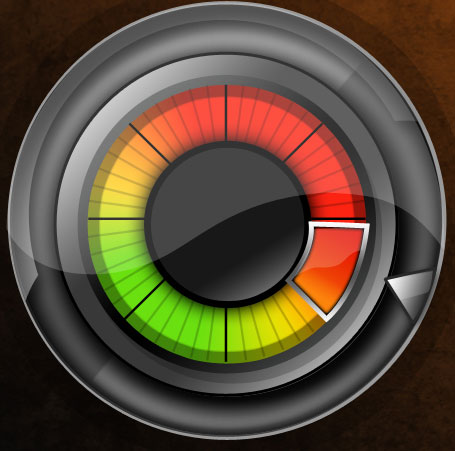
Create a new file (File>New) of 4×4 px and 72 dpi. We shall use on it the Pencil Tool (B) (brush 1 px) to represent the same pattern from next picture of white color.
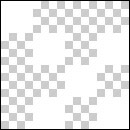
Edit>Define Pattern
Next step includes using the Ellipse Tool (U) on a new layer (Create new layer) on which must be inserted the last made pattern.
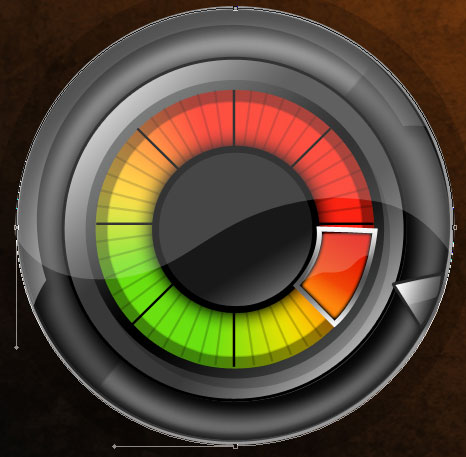
The layer’s parameters: Opacity 20%, Fill 0%
Blending Options>Pattern Overlay
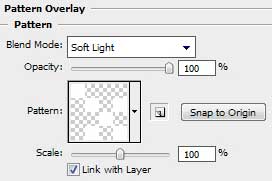
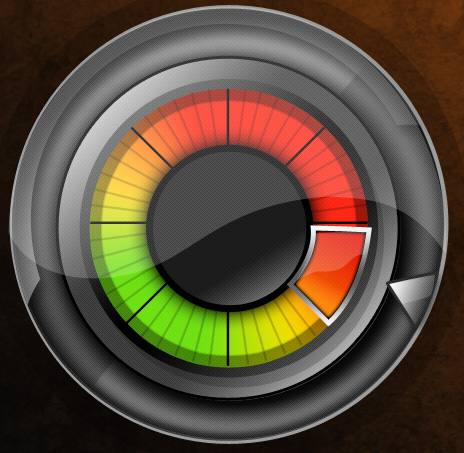
The loading interface is finished!
View full size here.


Comments