Learning Planet Effects
Create now a new layer (Create new layer) and select a standard brush with blurred edges, Brush Tool (B), and the color #5F9BB8. The Opacity in this case is of 10% and we have also to picture a highlight above the upper parts of the clouds.

Find in Internet a picture, having represented on it the mountains.

Cut out the shown fragments of the mountains.
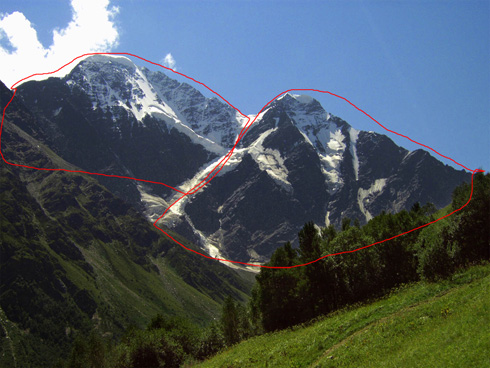
Insert the mountains’ fragments on our picture, correcting their placement with Free Transform option. Press Ctrl button to mark out both mountains’ fragments. Cut them out, using the Rectangular Marquee Tool (M) and press Delete button.

Select the Burn Tool (O) to dark out the mountains’ tops on each layer, containing the mountains’ fragments.

Make copies of the layers containing the mountains’ fragments and choose the Free Transform option to turn over the copies as it is done on the next picture.

The next filter’s option, Filter>Blur>Motion Blur, should be applied on each layer in reflection, having on them the mountains’ fragments.
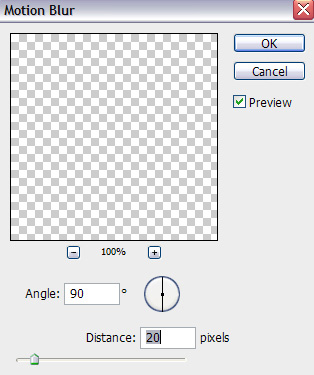

Apply for each layer of the reflected mountains’ fragments the next parameter: Fill 70%

Create now a new layer (Create new layer) and select on it the Paint Bucket Tool (G) to paint it in black color and select for the layer this option: Filter>Render>Clouds
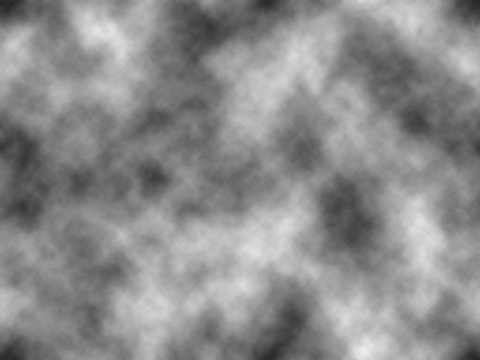
Set the next layer’s parameters: Blending mode-Soft Light

Make a mouse click on the same layer on Add a Mask option on the layers’ panel and choose a standard brush of black color, erase the unnecessary part of the recently made clouds. Keep only their upper part, as it is shown next picture.

The picture is finished!
Inspired from The Lake by taenaron
View full size here.


Comments