Joker – online casino wallpaper
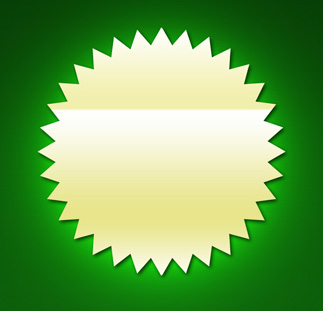
Let’s draw now the dice, because we have a casino, haven’t we? Select the Rounded Rectangle Tool (U) on the tools’ panel for representing a rectangle that must be turned around the same way described below (it doesn’t matter what color you choose, we’ll change it later).
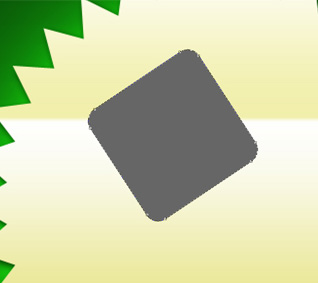
Make two copies of the last layer and hide them for a while. Next we should represent the points on the dice. Mark out the rectangle’s layer and choose the Ellipse Tool (U), keeping pressed simultaneously Alt button and making small circles like you may see below:
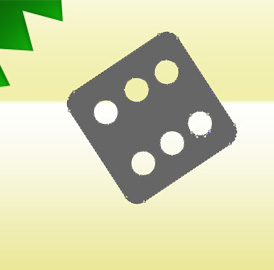
It’s time to make the necessary adjustments on the color. Select Blending Options Gradient Overlay
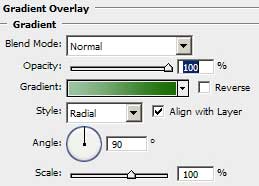
Set the gradient’s colors:
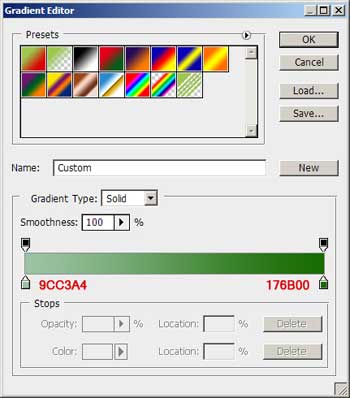
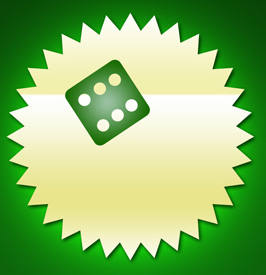
We have to make the elements more voluminous and it is possible to do that by choosing Bevel and Emboss, setting everything as it is demonstrated next image:
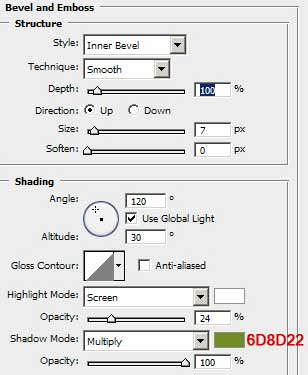
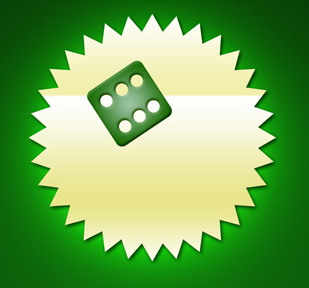
We have to draw the shadow now by selecting in the menu Blending Options/Drop Shadow.
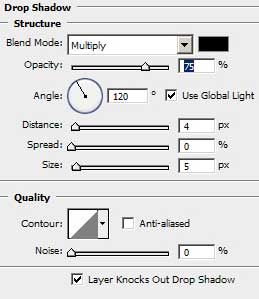
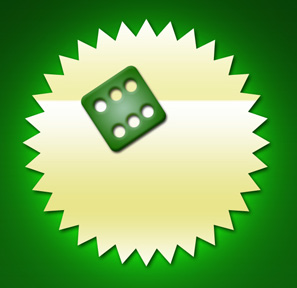
Make a copy of the last made layer. Take the Convert Point Tool to mark out the tops of the dice and shifting them a little:

Remember what I told you about the copied layers. One of it may be used just now. Make it visible again and place it above all the others. Make it of white color. Select now the Eraser Tool (E) of a bigger size and erase the circle demonstrated below. Fill 60% on the layer. Choose Soft Light mode instead of Normal.



Comments