|
Before you start using PageMaker, you must install a PostScript printer driver on your computer. PostScript allows you to print high-quality, professional-style documents on laser printers. If you don’t install a PostScript printer driver, you will not be able to print your PageMaker document exactly as you created it.
Before you start installing your PostScript Printer Driver, write down the manufacturer and model name of your printer and the network port that attaches your printer to your computer. To find the network port:
|
| |
- On your Windows desktop, click the Start button. The Start Menu will appear.
- In the Start Menu, click Settings then click Printers.
|
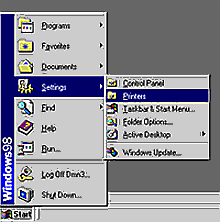 |
| |
- The Printers window will open. Click your printer to select it.
|
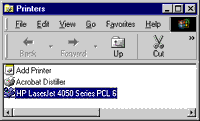 |
| |
- On the main menu of the Printers window, click File then click Properties.
|
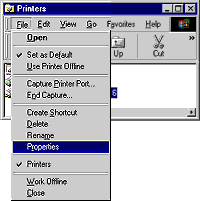 |
| |
- The Properties window will open. Click on the Details tab.
|
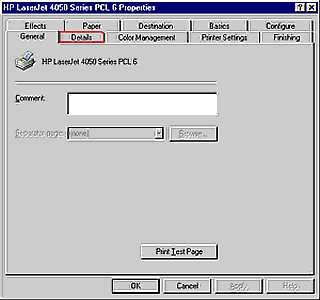 |
| |
- On the Details tab, look under “Print to the following port”. Write down the network port exactly as it appears there, including all periods, spaces, and capital and lowercase letters. (You might need to click inside the box and scroll over to make sure that you get the entire name of the port.)
|
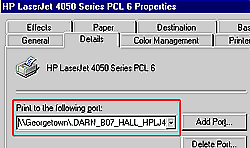 |
| |
- Click the OK button to close the Properties window.
|
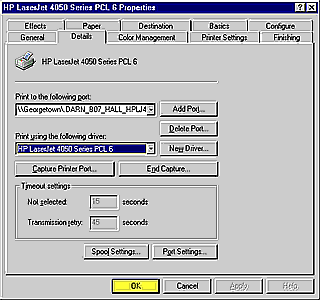 |
| |
- In the Printers window, double-click Add Printer.
|
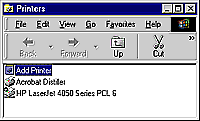 |
| |
- The Add Printer Wizard will open. Click the Next button to begin the installation.
|
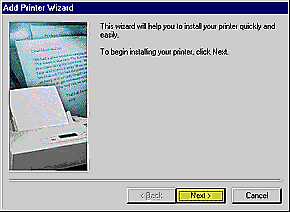 |
| |
- The Add Printer Wizard will ask how your printer is connected to your computer. Click Network Printer then click the Next button.
|
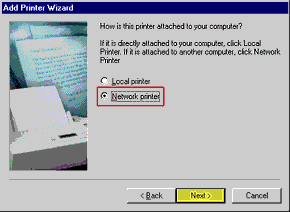 |
| |
- Next, the Add Printer Wizard will ask for the network path to your printer. In the space provided, type the path that you wrote down in Step 6. Remember to copy the path exactly as you wrote it, including punctuation, spelling, and capitalization. You don’t need the PostScript driver to print from DOS, so click No. Click the Next button.
|
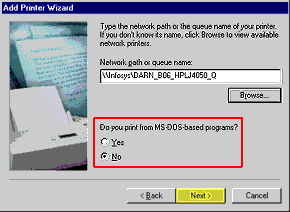 |
| |
- The next step is choosing your printer’s manufacturer and model.
- In the menu on the left, click your printer’s manufacturer.
- The menu on the right, labeled “Printers” is a list of drivers. Scroll to find an entry with your printer’s model series, followed with “PostScript” or “PS”. Click your printer’s PostScript driver.
- Click the Next button.
|
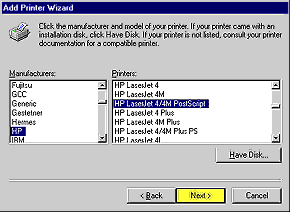 |
| |
- In the next window of the Add Printer Wizard, you will see the printer driver’s name.
Under “Do you want your Windows-based programs to use this printer as the default printer?”, click No.
Click the Next button.
|
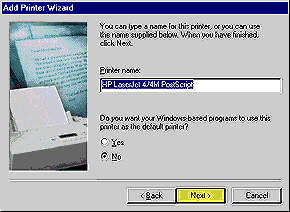 |
| |
- To print a test page, click Yes then click the Finish button.
|
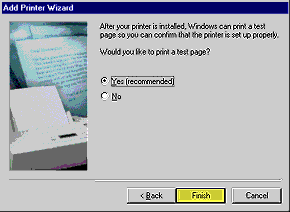 |
| |
- A Copying Files window will pop up. In the Copy Files From drop-down box, click C:WindowsOptionsCabs then click the OK button.
|
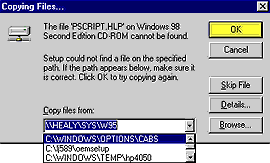 |
| |
- Windows will take a few moments to copy your driver.
|
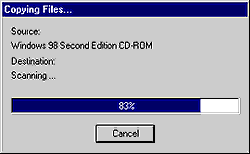 |
| |
- After your driver is copied, Windows will print a test page. Click the Yes button to close the Add Printer Wizard.
|
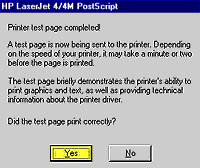 |
| |
- You will now see your PostScript printer driver in the Printers window.
Click file then click Close to close the Printers window.
|
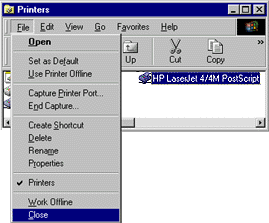 |
|
Comments