How to create waved Valentine background with hearts
We’ve got the next result:

Select the earlier applied tools (Pen Tool (P)) to represent one more waved line.
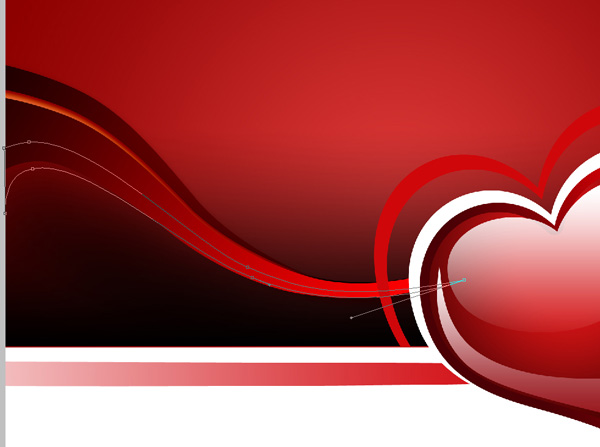
Set Fill to 0% for this layer and go to Layer Style and apply Gradient Overlay
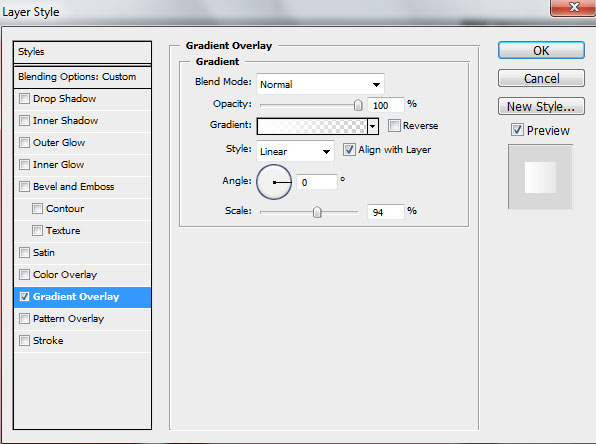
Open the Gradient Editor and set the color stops as shown. Click OK to close the Gradient Editor dialog box.
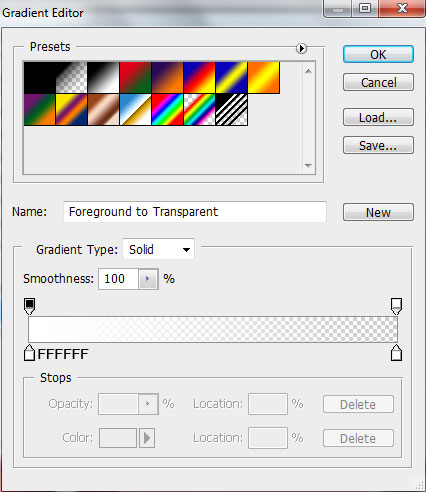
We’ve got the next gradient on the waved line

Using the Pen Tool (P) we’ll draw one more waved line. The layer should be placed lower than the heart’s layers.

For this layer click on Add a layer style icon from bottom part of the Layers panel and select Inner Shadow:
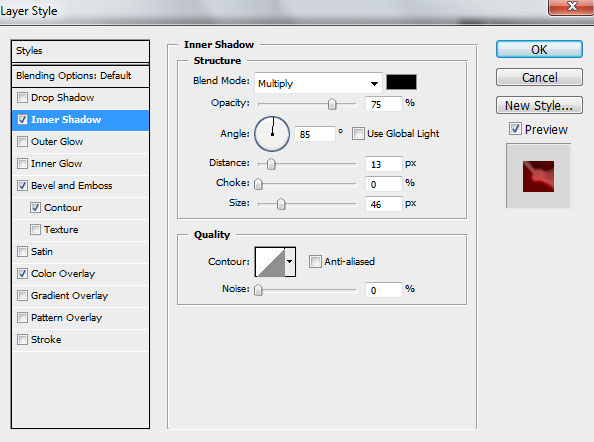
Apply Bevel and Emboss
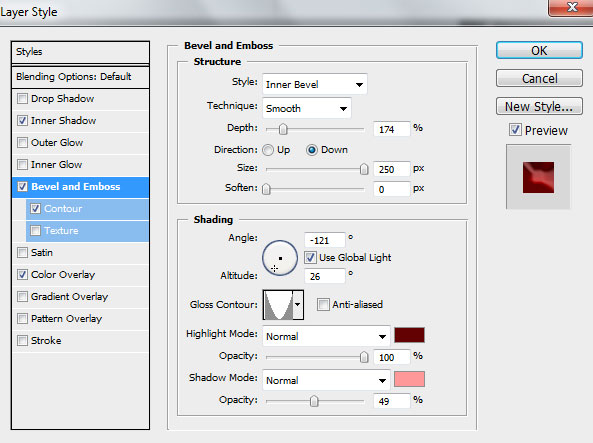
Also set the Bevel and Emboss (Contour)
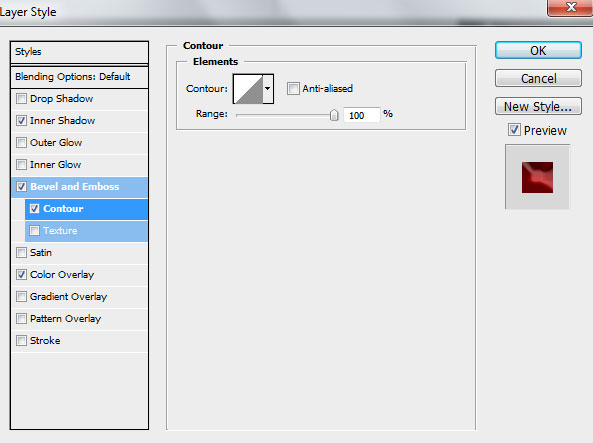
Add Color Overlay
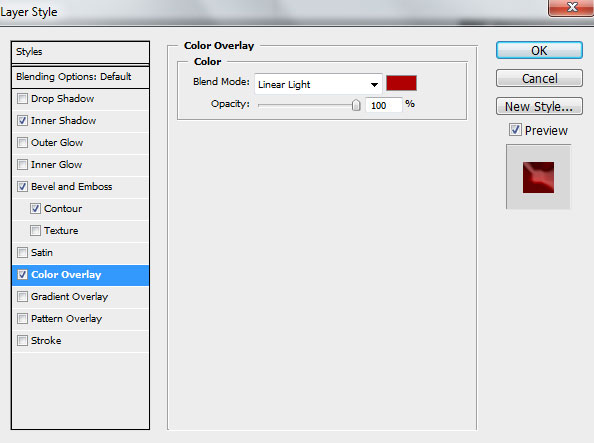
We’ve got the next effect on the waved line:

In the next step we’ll create a pattern. Create a new file 21px by 21px (RGB color mode) at a resolution of 150 pixels/inch. Here apply the Ellipse Tool (U) to represent a white circle.
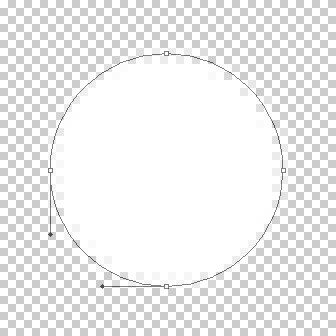
Select from menu Edit>Define Pattern. Enter a name for the pattern in the Pattern Name dialog box. Close this file and back to our main document. Create a new layer and place it above the background’s one. Click on the layer on Edit>Fill and choose the earlier saved pattern.

For this layer click on Add a layer style icon from bottom part of the Layers panel and select Gradient Overlay:
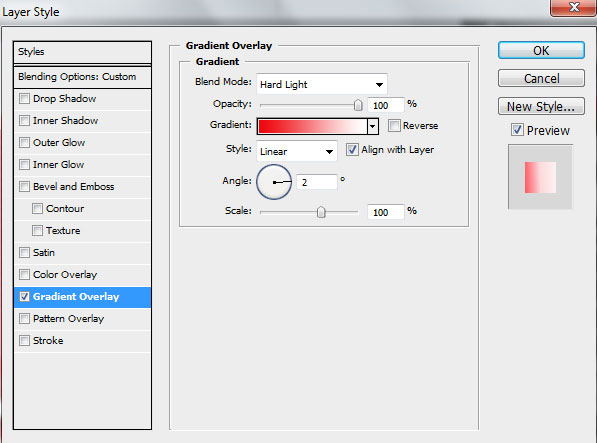
Click in the color bar to open the Gradient Editor and set the color stops as shown. Click OK to close the Gradient Editor dialog box.
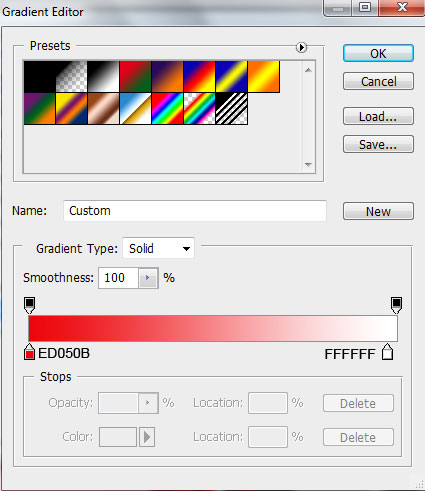
We’ve got the next result:

Click on the same layer on the bottom part of the Layers panel on Add layer mask icon and choose the Soft Round brush of black color from Brush Tool (B)
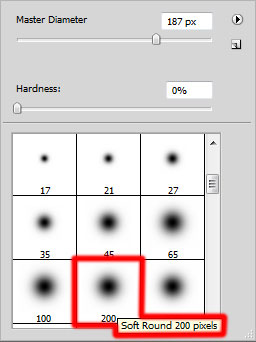
Make some brushstroke with Soft Round brush to clean out the pattern as shown.

Now we have to make darker the wave’s lines. In this case create a new layer and select a Soft Round brush of black color (Opacity 15%)
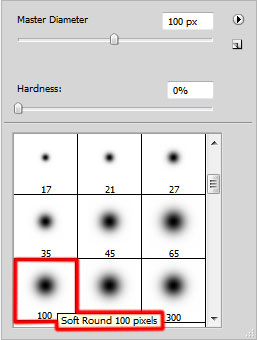
Make some brushstroke with Soft Round brush as shown:

Next we’ll continue representing the wave’s lines, applying the Pen Tool (P). The layer must be situated under the layers with the heart on it.

For this layer click on Add a layer style icon from bottom part of the Layers panel and select Inner Shadow
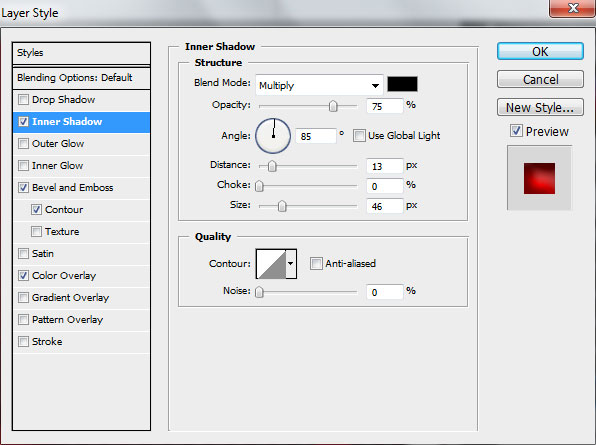
Add Bevel and Emboss
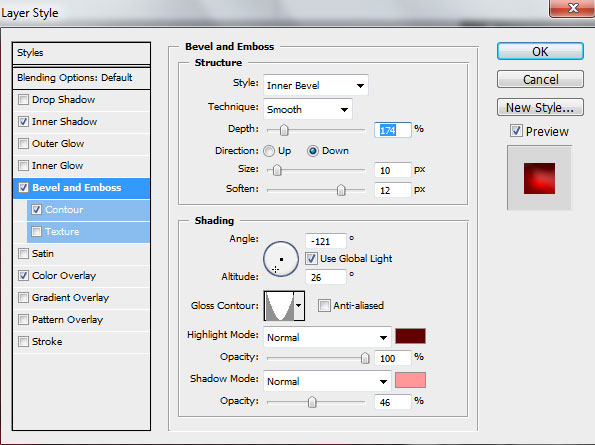
Set the Bevel and Emboss (Contour)
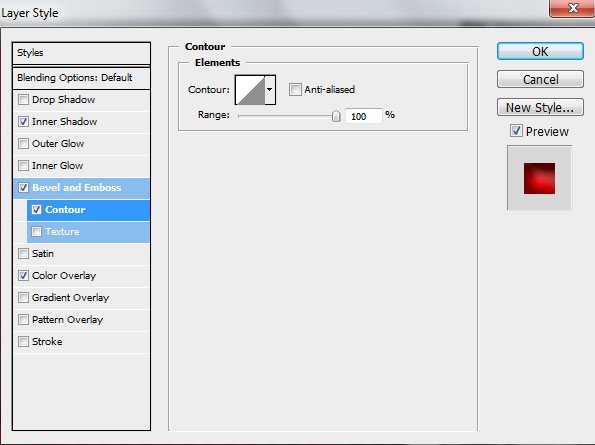
Apply Color Overlay
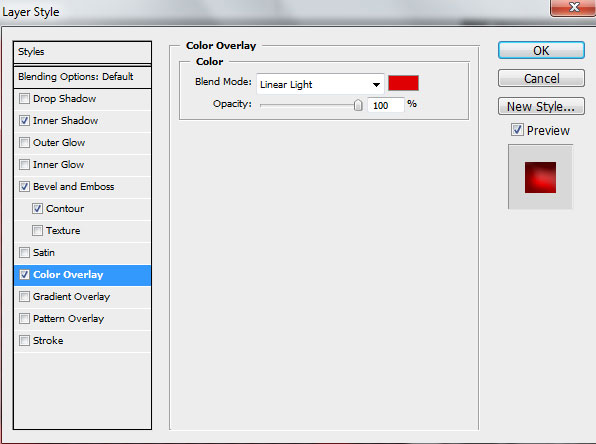
We’ve got the next effect on the waved line

Continue representing the lines, selecting the same tool Pen Tool (P). The layer’s color is black. The layer will be situated under the heart’s layers.

Go to Layer Style and apply Inner Shadow
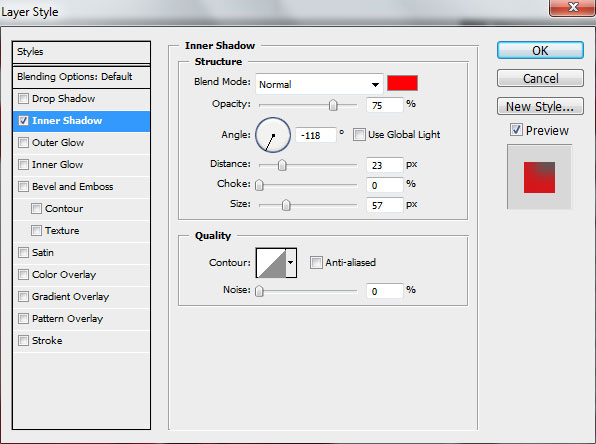
We’ve got the next result:

Make a copy of the last made layer and select the Free Transform (Ctrl+T) command to place the copy as on the picture.

Using the same tool, continue drawing the waved lines.

For this layer click on Add a layer style icon from bottom part of the Layers panel and select Inner Shadow:
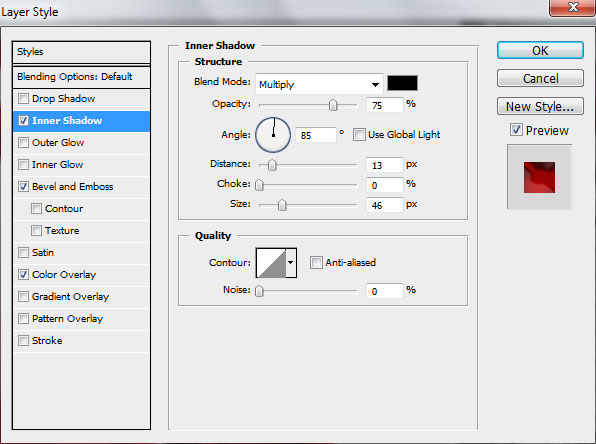
Add Bevel and Emboss
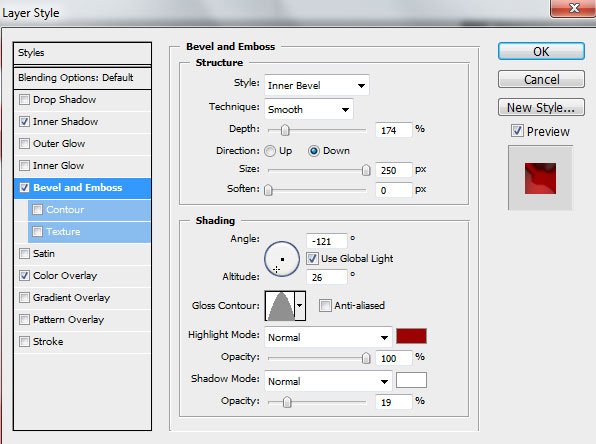
Apply Color Overlay
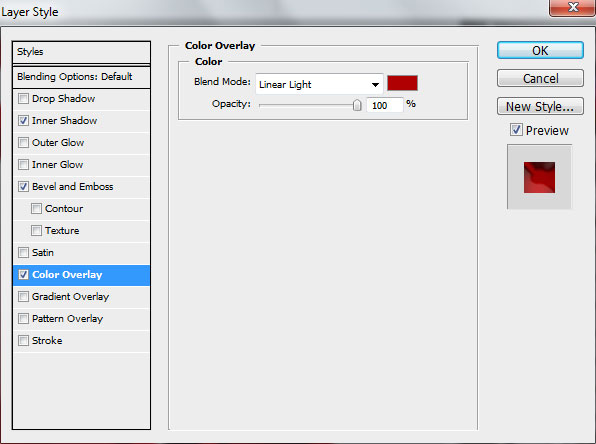
We’ve got the next result:

Draw another shape:

Go to Layer Style and apply Drop Shadow
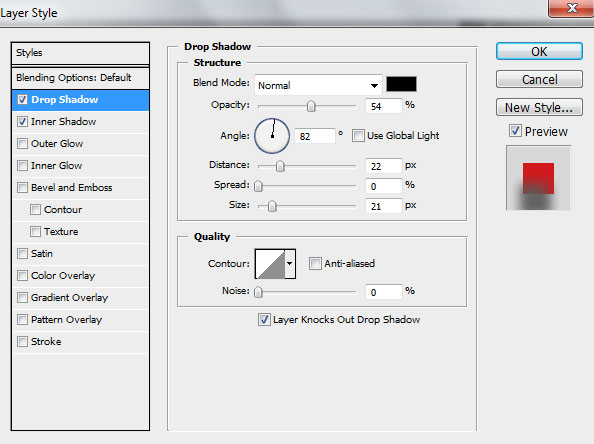
Add Inner Shadow
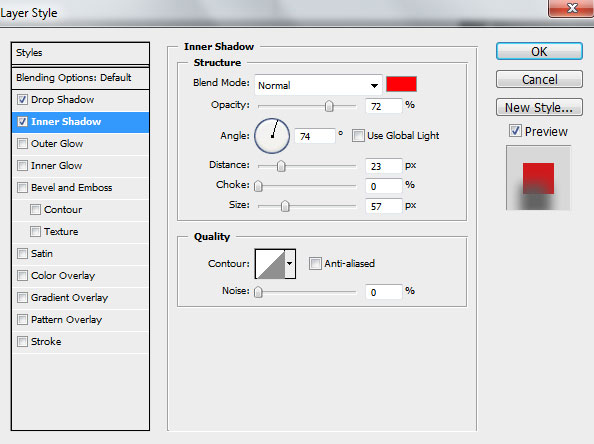
We’ve got the next result:

Make a copy of the last made layer and select Free Transform (Ctrl+T) command to turn the copy over, placing it the same way demonstrated next picture.

Finally we’ve got the next background:

Choose the Pen Tool (P) to represent a line under the next demonstrated angle. The layer’s color is #D31319. The layer will be situated under the layers containing the heart.

We’ve got the next result:

Next we’ll draw the next small heart, select the Custom Shape Tool (U) in the Tools bar, in the Options bar click the Shape to open the selection menu. Find Heart Card shape at the bottom of the menu, and then double-click a shape thumbnail to select it.
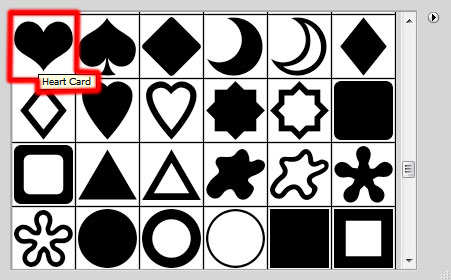
Click and drag to draw the shape.

Go to Layer Style and apply Inner Glow
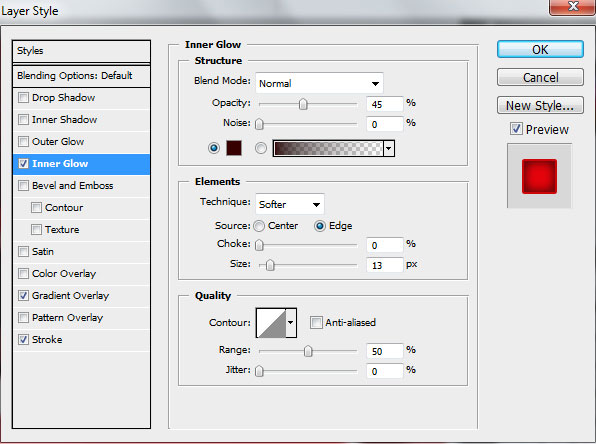
Also add Gradient Overlay
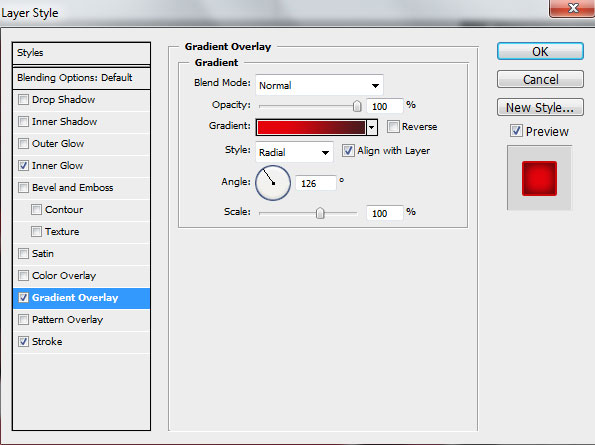
Open the Gradient Editor and set the color stops as shown. Click OK to close the Gradient Editor dialog box.
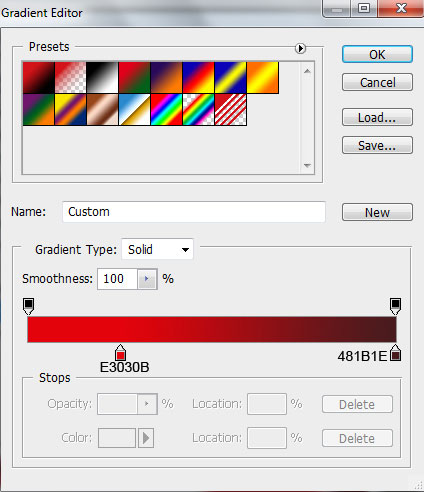
Set the Stroke
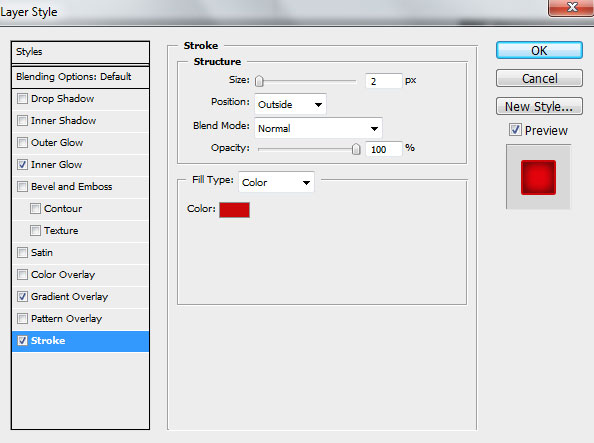
We’ve got the next effects on the heart shape

Take the Pen Tool (P) to represent a highlight on the top part of the heart.
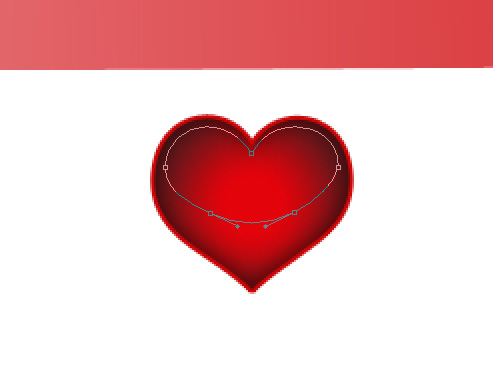
Set Fill to 0% for this layer and click on Add a layer style icon from bottom part of the Layers panel and select Gradient Overlay:
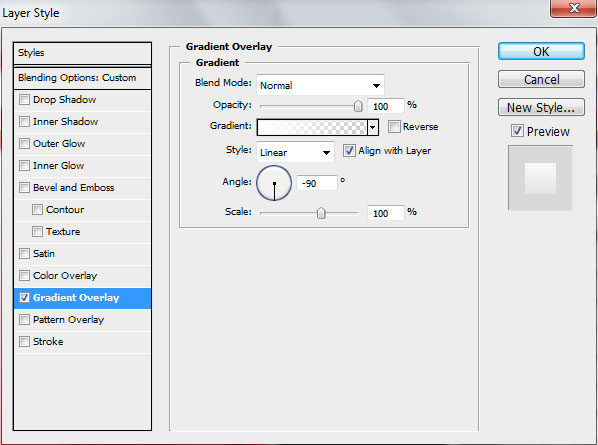
Open the Gradient Editor and set the color stops as shown. Click OK to close the Gradient Editor dialog box.
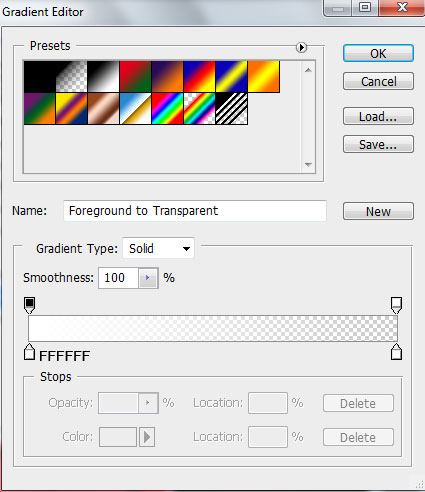
We’ve got the next result:
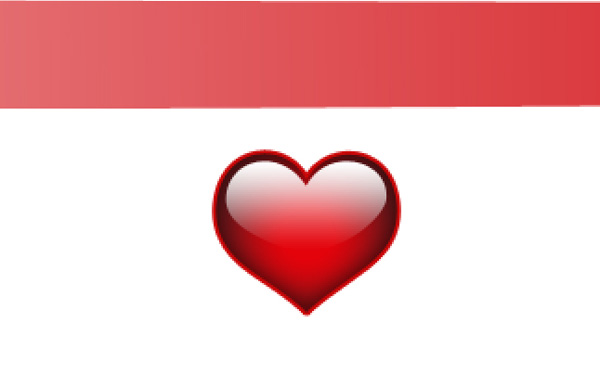
Let’s combine now in a group all the layers composing the recently drawn heart. Press CTRL to select the necessary layers and then hold on the left mouse’s button while dragging the selected layers on Create a new group icon from bottom part of the Layers panel. Make many copies of the group with the last made heart and choose the Free Transform (Ctrl+T) command to change the sizes of the copies and their placement as shown.

The final result!
View full size here.
Page: 1 2


Comments