How to create Festive Background for Valentine’s Day with Abstract Hearts in Photoshop CS5
Represent the top highlight on the heart. Choose the Pen Tool (P), set the drawing mode on Shape Layers in Options bar and draw the next shape as shown.

Set Fill to 0% for this layer and click on Add a layer style icon from bottom part of the Layers panel to select Gradient Overlay.
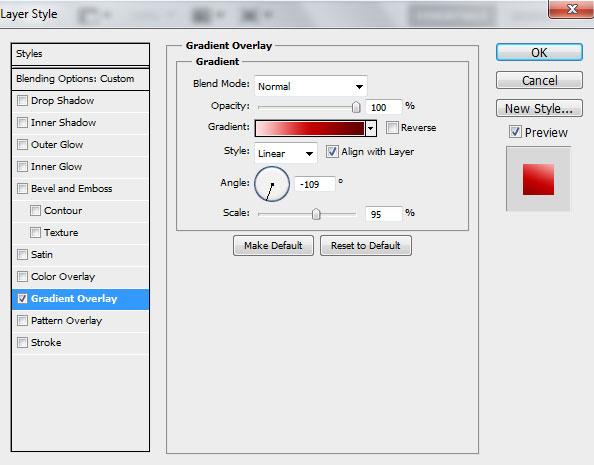
Click in the color bar to open the Gradient Editor and set the color stops as shown. Click OK to close the Gradient Editor dialog box.
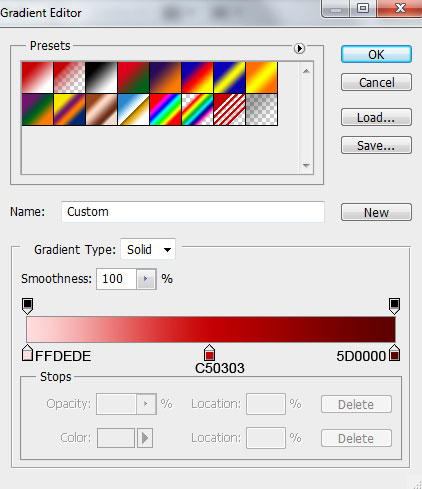
We’ve got the next result:

Insert the mask on the layer by choosing Add layer mask on the bottom part of the Layers panel and choose the Soft Round brush of black color (set Opacity to 40% in Options bar). Paint in the mask using this brush to hide the next zone on the highlight’s layer as it is represented below.

We’ve got the next result:

Combine in a group all the layers composing the heart (press CTRL button to select the necessary layers and hold on the left mouse’s button while dragging the selected layers on Create a new group icon from bottom part of the Layers panel). Make a copy of the got group and choose the Free Transform (Ctrl+T) command to make smaller the copy and to incline it the same way demonstrated next picture.

Let’s represent the shadow now under the hearts. In this case create a new layer and select the Soft Round brush of black color (Opacity – 20%).
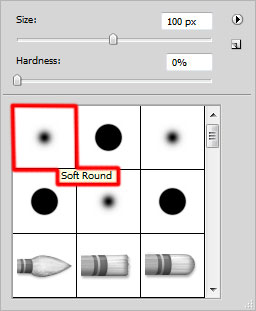
Use this brush to represent a spot under the hearts.

Using the Free Transform (Ctrl+T) command, we can stretch horizontally the spot’s layer.

Next step we’ll download set of brushes for Adobe Photoshop, named: light_brushes_2. Copy the brushes file to C:\Program Files\Adobe\Adobe Photoshop X\Presets\Brushes folder (Adobe Photoshop X been your version of Photoshop).
Create a new layer and load the downloaded brushes, select the next brush from light_brushes_2 set:
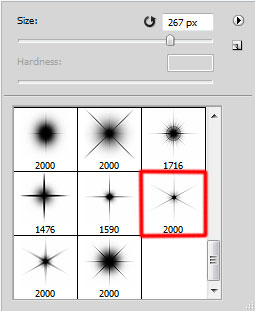
Use this brush to represent small stars of white color.

Click Create new fill or adjustment layer from bottom part of the Layers panel and click to Curves to adjust the curve shape as shown to make a little color corrections.
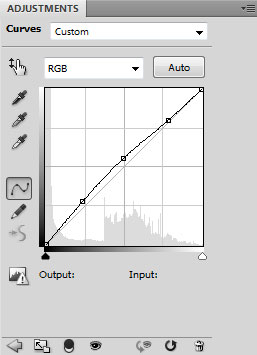
We’ve got the next result:

Insert the message text for greeting card. Select the Horizontal Type tool (T). Select a font, size and color in the Character panel.
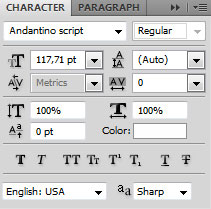
Click in the canvas and type ‘Happy Valentine’s Day’. Press Enter to apply the text.

Click on Add a layer style icon from bottom part of the Layers panel and select Gradient Overlay.
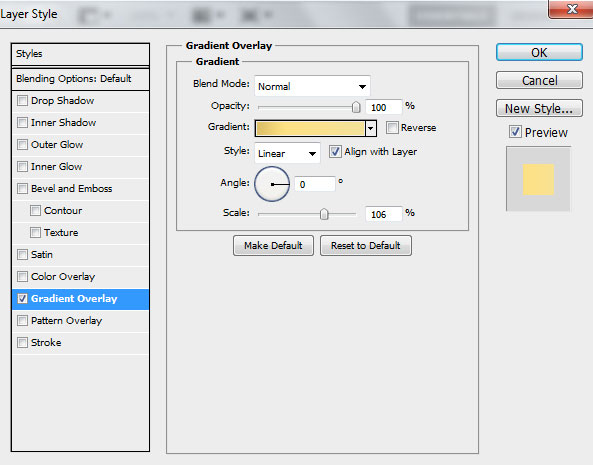
Click in the color bar to open the Gradient Editor and set the color stops as shown. Click OK to close the Gradient Editor dialog box.
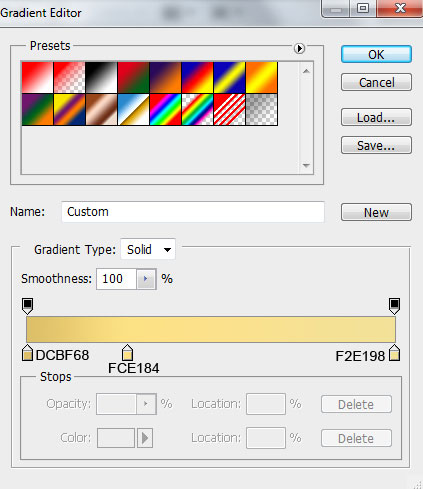
We’ve got the next result:

Our Festive Background for Valentine’s Day with Abstract Hearts is finished!
Happy Valentine’s Day!
View full size here.
Download free Layered PSD file.
Page: 1 2


Comments