How to Create Elegant Valentine’s Day Greeting Card with Abstract Hearts in Adobe Photoshop CS6
Create new layer and hold CTRL button when clicking on the previous layer containing the heart in Layers panel.
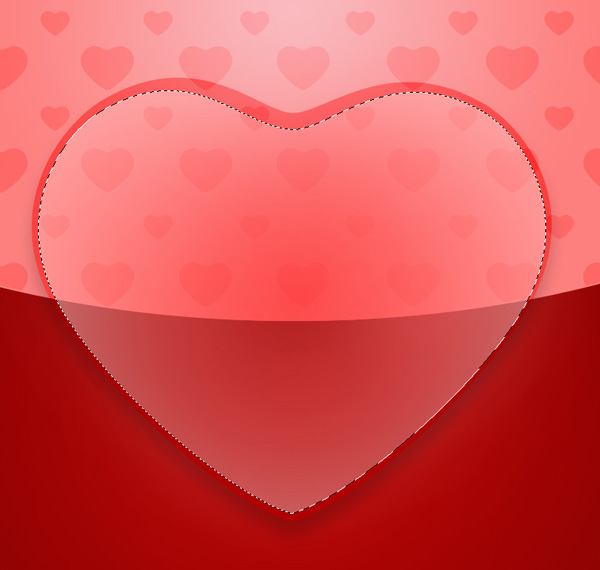
Select on it the Soft Round brush of white color (brush Opacity – 20%).
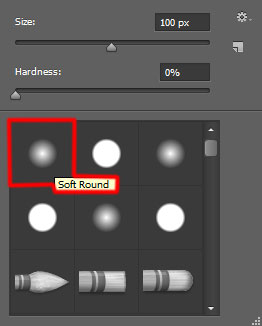
Use this brush to paint inside the selection along its edge.

Set the Blending mode for this layer to Overlay.

Next we’ll draw a highlight on the heart element, choose the Pen Tool (P), set the drawing mode on Shape Layers in Options bar and draw the next shape as shown.

Set Fill to 0% for this layer and click on Add a layer style icon from bottom part of the Layers panel to select Gradient Overlay.
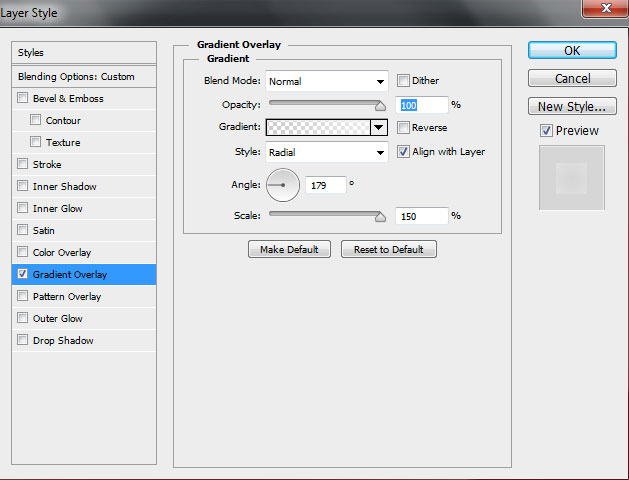
Click in the color bar to open the Gradient Editor and set the color stops as shown. Click OK to close the Gradient Editor dialog box.
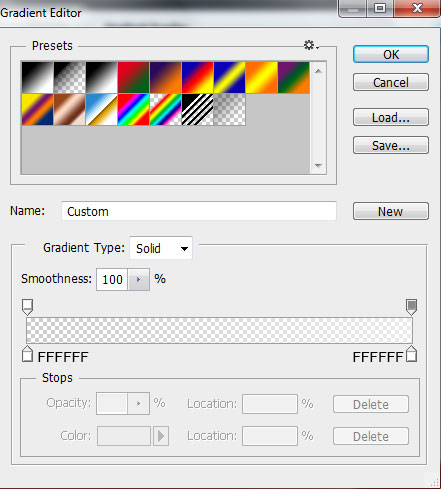
We’ve got the next result:

Insert the mask on the layer containing the highlight by choosing Add layer mask on the bottom part of the Layers panel and choose the Soft Round brush of black color (set Opacity to 10% in Options bar).
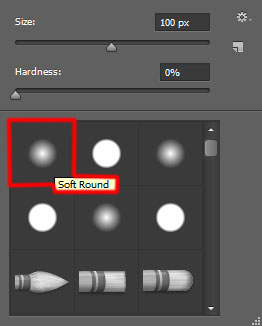
Paint in the mask using this brush to hide the highlight’s layer exactly as it is shown below:

Add now the top element on the highlight, choose the Pen Tool (P), set the drawing mode on Shape Layers in Options bar and draw the next shape as shown.
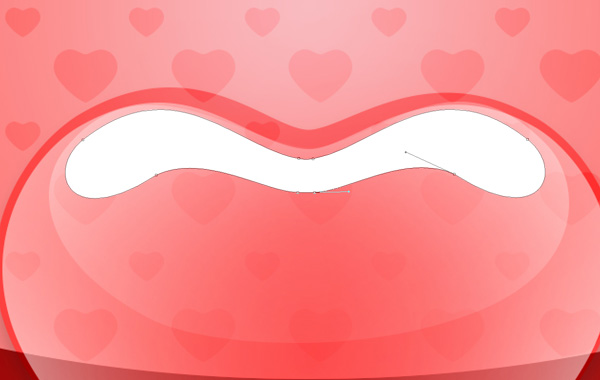
Insert the mask on the same layer the same way described above and select the Soft Round brush previously mentioned of black color too to hide the element to get the same result from next picture.

Then we have to draw the heart’s lateral highlight, applying the same tool: Pen Tool (U).

Set Fill to 63% for this layer.

Insert the mask on the layer containing the lateral highlight by choosing Add layer mask on the bottom part of the Layers panel and choose the Soft Round brush of black color (set Opacity to 30% in Options bar). Paint in the mask using this brush to hide the highlight’s layer as it is demonstrated on the next picture.

Make a copy of the layer containing the lateral highlight and select the Free Transform (Ctrl+T) command to turn over the copy’s layer, placing it the same way from the image:

Create a new layer and select the Soft Round brush of white color (brush Opacity – 10%).
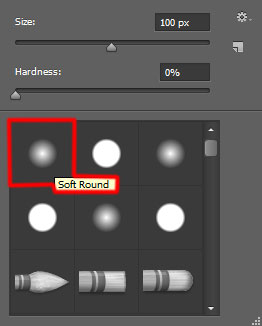
Use this brush to paint above the upper highlight on the heart:

Next we must represent the shining effect on the heart’s highlight on its tops. In this case create a new layer and select the Soft Round brush mentioned above of white color (brush Opacity – 20%) to get the necessary result on the highlight’s top.

Set Fill to 70% for this layer.

Click Create new fill or adjustment layer from bottom part of the Layers panel and click to Curves to adjust the curve shape as shown to make a little color corrections.
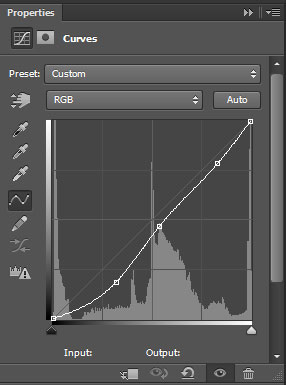
We’ve got the next result:

Finally insert the greeting text on our Valentine’s Day card. Select the Horizontal Type tool (T). Select a font, size and color in the Character panel. I used this font from FontSquirrel.
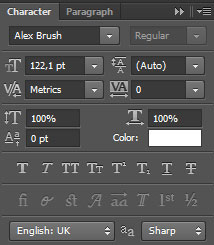
Click in the canvas and type ‘Happy Valentine’s Day ‘. Press Enter to apply the text.

Click on Add a layer style icon from bottom part of the Layers panel and select Gradient Overlay.
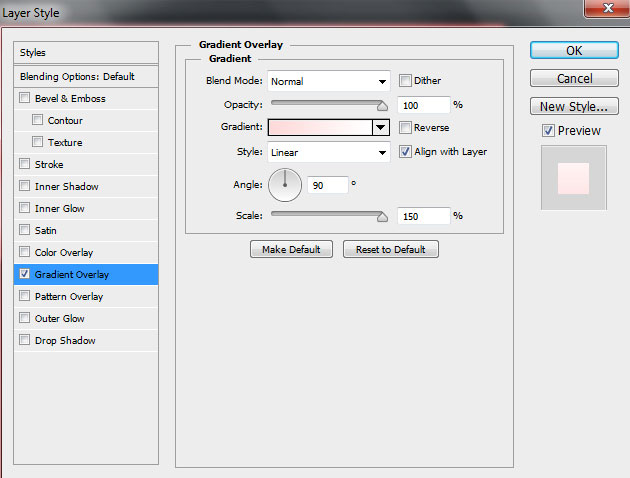
Click in the color bar to open the Gradient Editor and set the color stops as shown. Click OK to close the Gradient Editor dialog box.

We’ve got the next result:

Our Elegant Valentine’s Day Greeting Card with Abstract Hearts is finished!
Happy Valentine’s Day!
View full size here.
Download free Layered PSD file.
Page: 1 2


Comments