How to create abstract kaleidoscope poster in Photoshop CS5
Set the Blending mode for this layer to Vivid Light.
Create now a new layer and change the Blending mode for this layer to Vivid Light. Select the Soft Mechanical brush from Brush Tool (B)
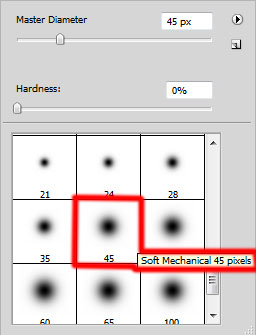
Use the next shown colors from Swatches panel to paint the canvas with arbitrary colors.
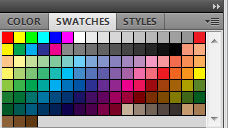
We’ve got the next result:
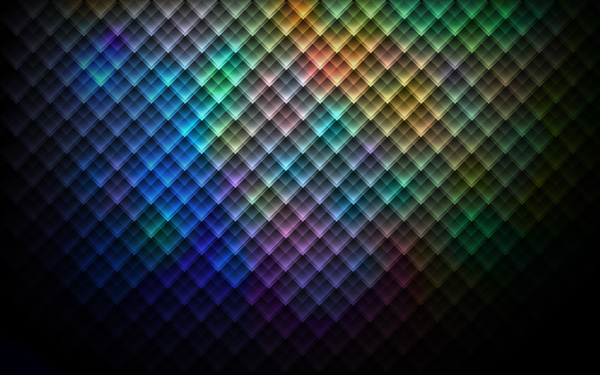
Next we have to represent another element. Use firstly the Rectangle Tool (U) to represent a square of the color #00AEEF and then apply the Free Transform (Ctrl+T) command to turn over the square, placing it as below:
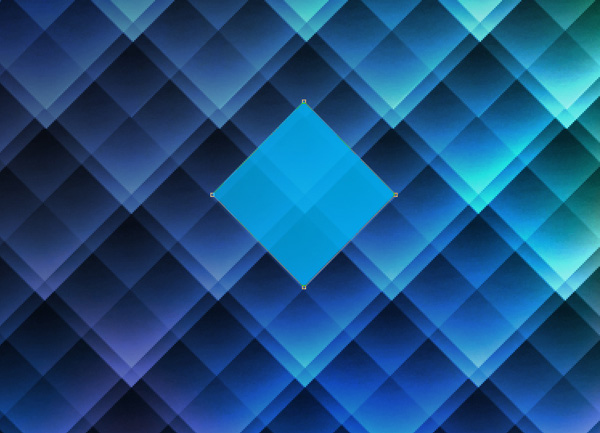
Set Fill to 60% for this layer and click on Add a layer style icon from bottom part of the Layers panel and select Drop Shadow.
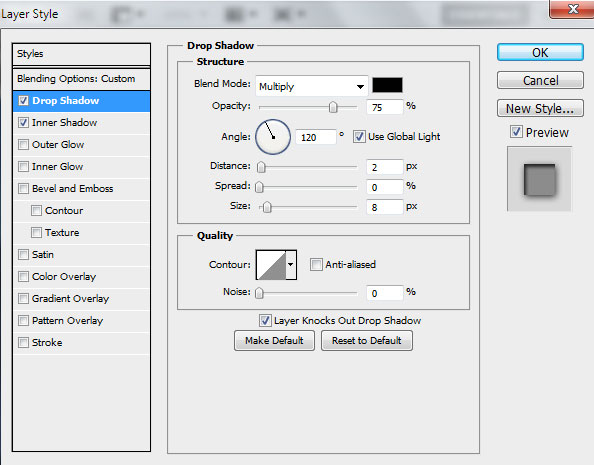
Add Inner Shadow:
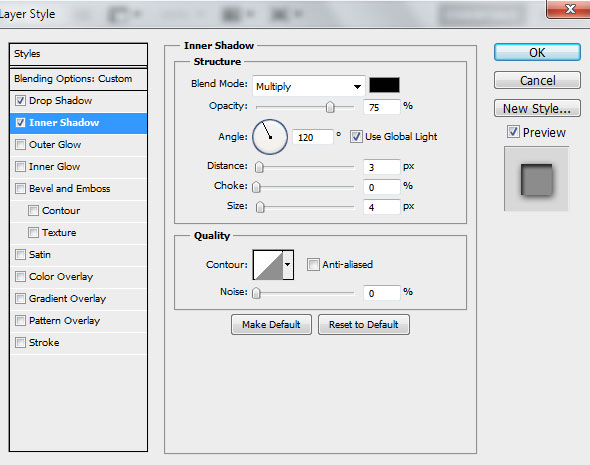
We’ve got the next result:

Using the Free Transform (Ctrl+T) command, resize the square as shown.

Make also many copies of the layer containing the square. Then choose the Free Transform (Ctrl+T) command to place the copies’ layers as on the next picture it is shown.

We’ve got the next result:
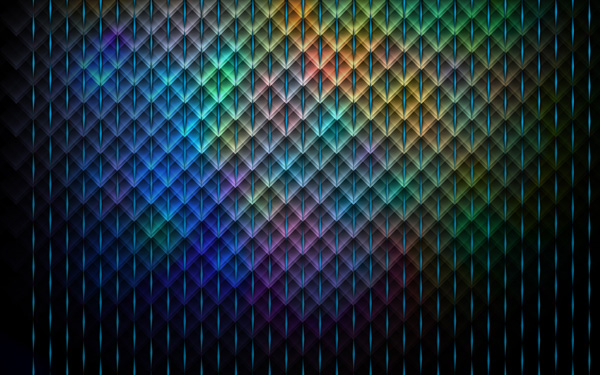
Combine in a group all the layers of the recently made elements (press CTRL button to select the necessary layers and hold on the left mouse’s button while dragging the selected layers on Create a new group icon from bottom part of the Layers panel). Press now CTRL+Alt and drag the mask from previous group on the last made one.
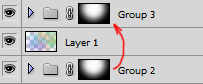
We’ve got the next result:
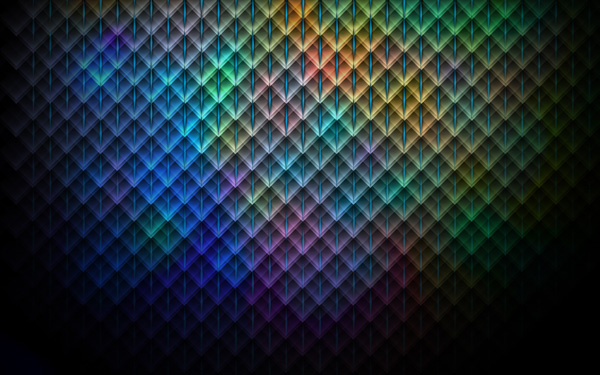
Select the group in Layers panel and press Ctrl+E to Merge Down into a single layer all group layers. Set the Blending mode for this layer to Linear Dodge.
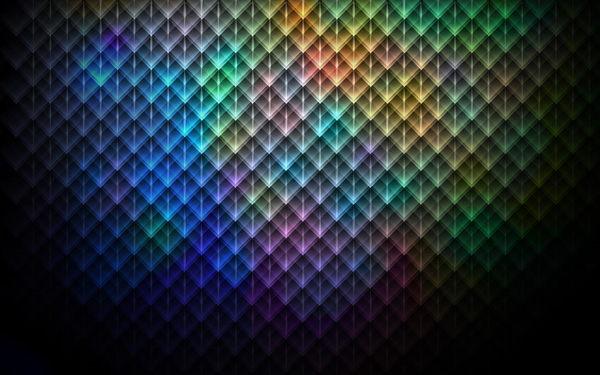
Click Create new fill or adjustment layer from bottom part of the Layers panel and click to Curves to adjust the curve shape as shown to make a little color corrections.
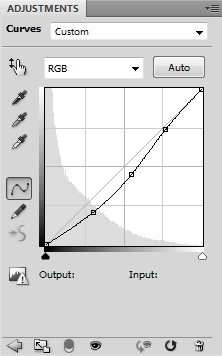
We’ve got the next result:
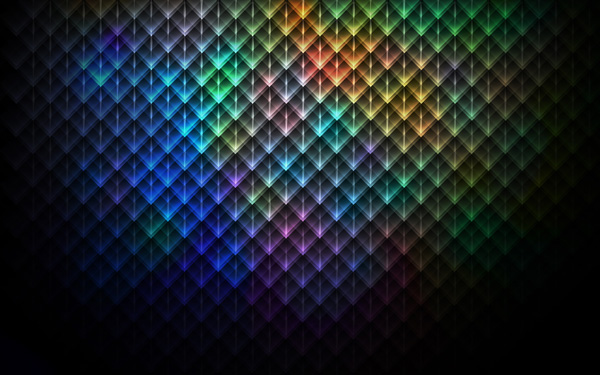
Create a new layer and select the Soft Round brush and white color, set Opacity to 30% in Options bar.
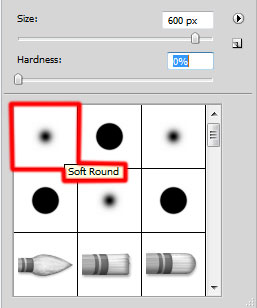
Use this brush to paint on canvas as shown.
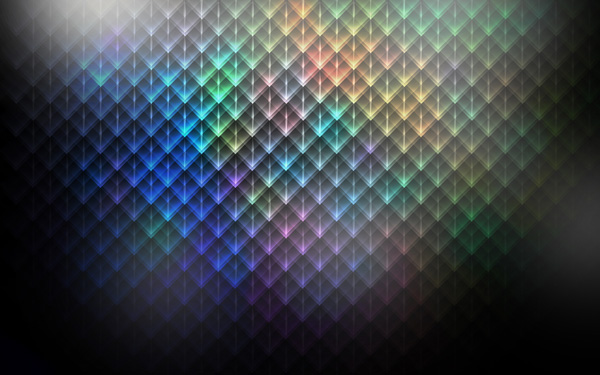
Set the Blending mode for this layer to Overlay.
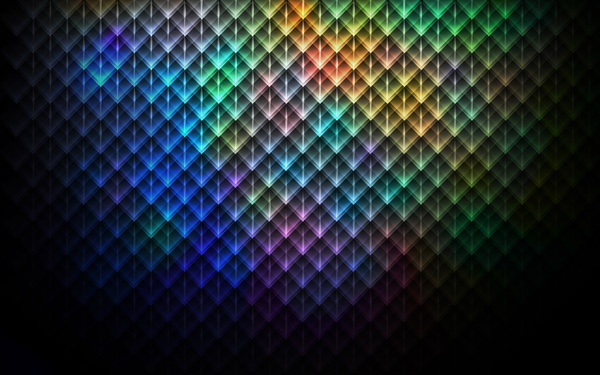
Finished!
View full size here.
Download free Layered PSD file.
Page: 1 2


Comments