How CaptivatePlayer Works
How CaptivatePlayer Works
With CaptivatePlayer, your users can view many Captivate SWF files through one consistent interface. CaptivatePlayer provides navigation for users to access all Captivate SWF files. Users access SWF files through a pop-up menu that contains all of the Captivate SWF file names.
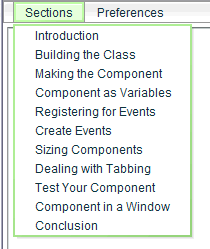
Figure 2. Clicking Sections displays the list of Captivate content available to the user.
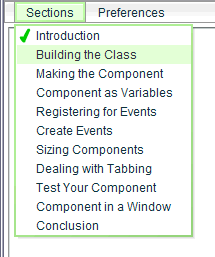
Figure 3. After users select a demonstration or simulation, a green checkmark appears beside the content title, indicating that users have completed viewing the content.
By using a menu, you maximize valuable screen real estate. CaptivatePlayer also has controls for scaling Captivate content in case your users have smaller viewing areas. It also includes a mute option for audio.
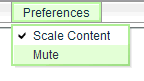
Figure 4. Users can scale the window or mute audio
![]()
Figure 5. CaptivatePlayer contains a global volume control.
CaptivatePlayer does not include playback controls because Captivate already provides these for you when you create Captivate content. CaptivatePlayer displays in 100% of the browser window, again maximizing screen real-estate. CaptivatePlayer is one SWF file that dynamically loads the SWF or EXE files published from Captivate.
You can deploy Captivate content easily in CaptivatePlayer with the following steps:
- Edit the captivate_playlist.xml file by adding your Captivate SWF file names to it.
- Edit the playback options in the captivate_playlist.xml or in the index.html file.
- Upload your Captivate SWF files, the captivate_playlist.xml, the index.html, and CaptivatePlayer.swf file to your web server or to the locally accessible folder that you’re using. If you’re using an executable, you just need your Captivate SWF files, the captivate_playlist.xml, and the CaptivatePlayer.exe. All files must be in the same folder to correctly operate.
If you change or update your Captivate projects, just upload the new SWF files. If you’ve added or deleted SWF files from your presentation, modify the new list of SWF files in the captivate_playlist.xml file and upload the updated XML file.


Comments