Harley Davidson Motorcycle Wallpaper
The layer’s parameters: Fill 62%

Create a new layer and select for it the Brush Tool (B) to draw a lot of dots of white color.
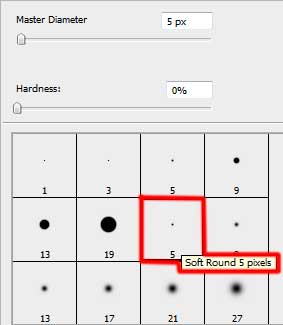
Make a click on the top part of the Layers’ Palette on the program named Toggle the brushes palette
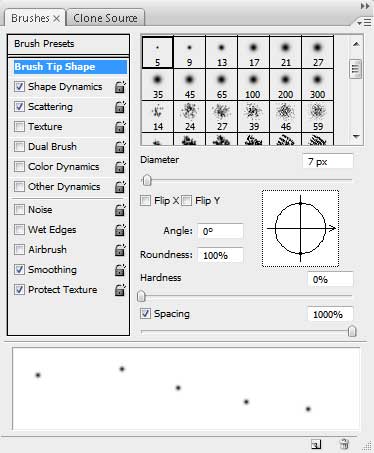
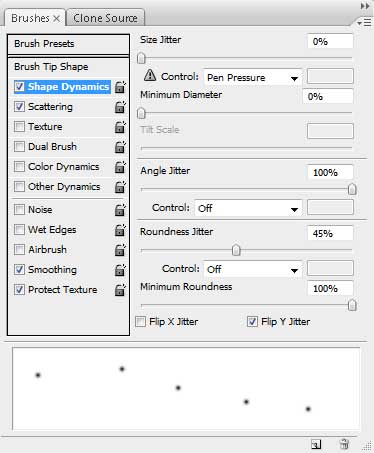
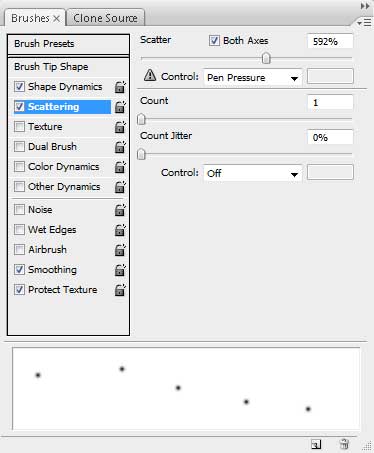

The layer’s parameters: Fill 50%
Blending mode-Hard mix

On the next layer we’ll apply the earlier chosen brush for representing many white dots.

Make a copy of the recently made layer, applying for the layer containing the white dots this selection – Filter>Blur>Radial blur
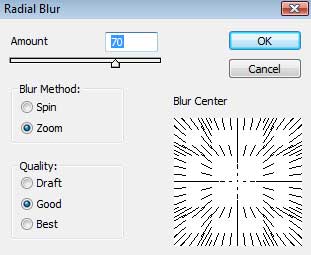

Make a copy of the layer containing the applied filter on it. This copy must be placed lower than the motorbike’s layer on the Layers’ Palette.

Create a new layer and use on it the already known Brush Tool (B) with the Opacity of 30% to represent three spots as the picture form below indicates it.

The Smudge Tool (R) will be selected to blur out the colored spots.

The picture is finished!
View full size here.
Page: 1 2


Comments