Grunge City
Next we need to download a set of brushes for Adobe Photoshop, named Brushes by Blazter [JavierZhX].
Create a new layer and choose the brushes mentioned above of white color (Opacity 30%). This layer containing the clouds should be situated lower than the rasterized layer with the rays on it:
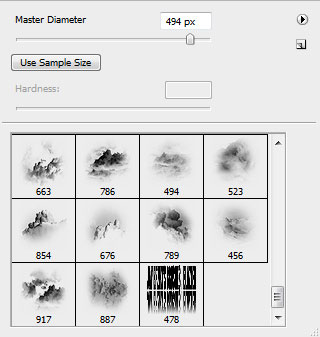

On a new layer (Create new layer) apply the standard brush used earlier of gray color to paint the lowest half of the city:

Try to insert several more rays of gray color the same way we did earlier, using the Pen Tool (P).

Combine in a group all the rays’ layers situated on the bottom part of the picture (press Ctrl button when marking out the corresponding layers and then hold on the left mouse’s button while moving the marked layers on Create a new group option). The group needs the next parameters: Opacity 70%, Blending mode-Soft Light 
Next we’ll apply the Pen Tool (P) and the Convert Point Tool to draw several multicolored lines.
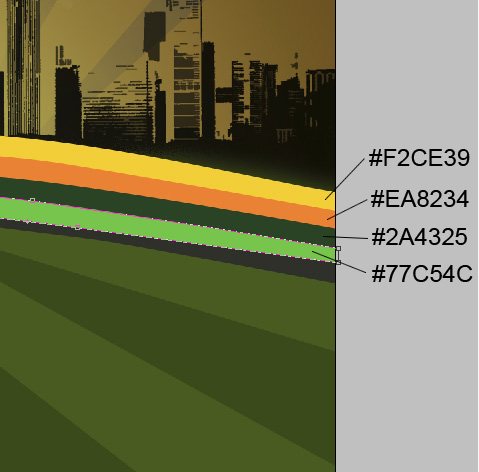

Choose after that the Rounded Rectangle Tool (U) (radius 10px) to insert on the main picture a small panel of white color.
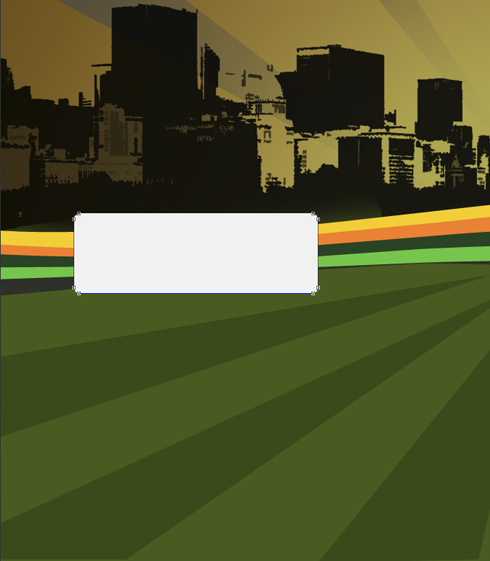

The layer’s styles: Blending Options>Gradient Overlay 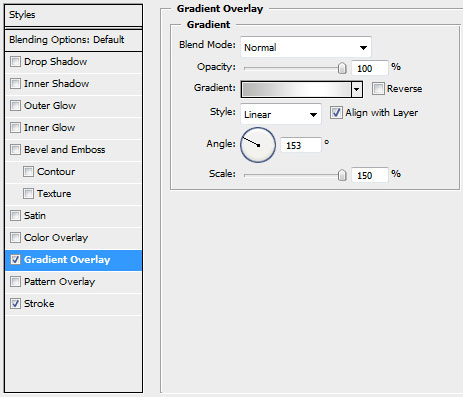
Gradient’s parameters:
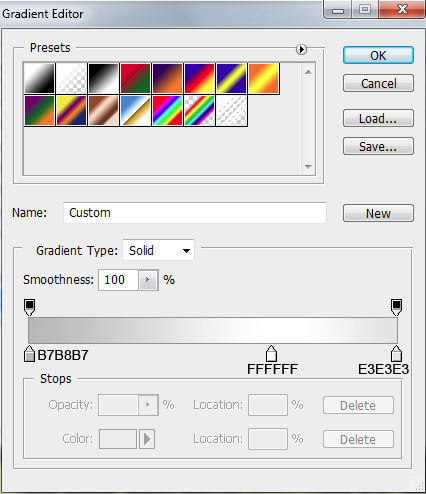
Blending Options>Stroke
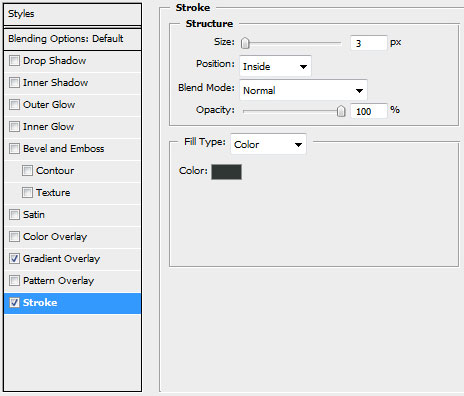
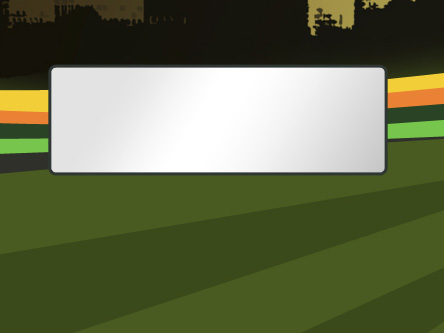
Under the made panel we’ll insert now a small pillar, applying the Rectangle Tool (U)
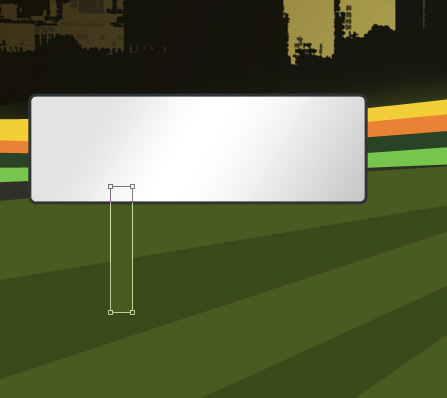
The layer’s styles: Blending Options>Gradient Overlay 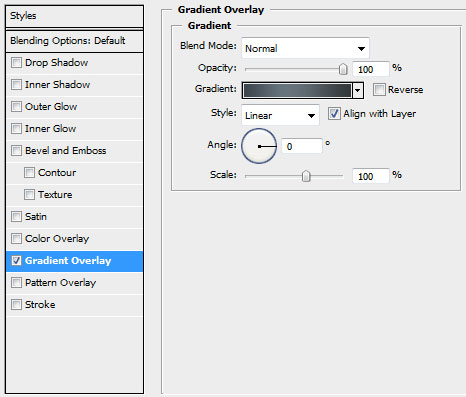
Gradient’s parameters:
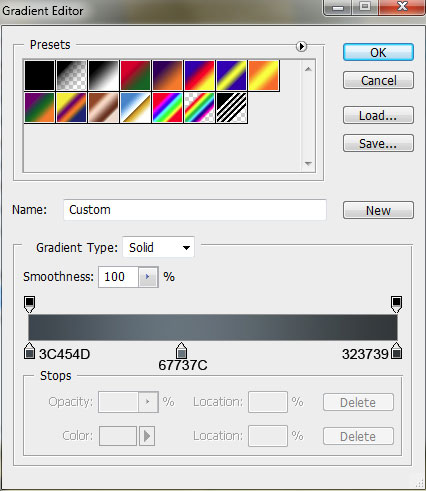
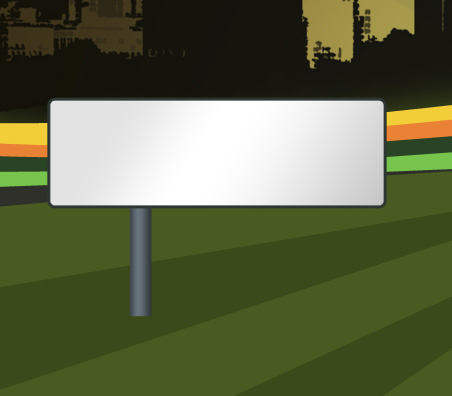


Comments