Groovy Girls
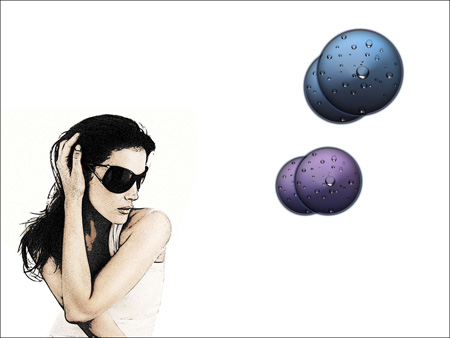
Make one more copy of the couple, press CTRL+E and apply again the Free Transform option to make smaller the copy and to turn it around. We have to apply also the parameter CTRL+U for the copied group:
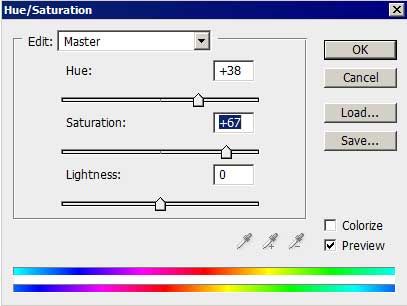
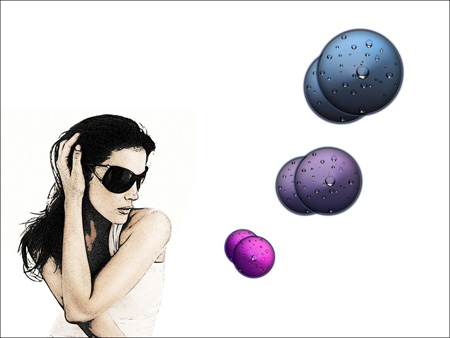
Make a copy of the last processed group and select again the Free Transform option to make smaller the copy and to turn it around as it is demonstrated below:

Download from Internet a set of ready to use brushes for Adobe Photoshop: BloodPack1__invaynestock and bloodbrushes2_invaynestock. Create a new layer and apply now on it the next shown brush out of the set BloodPack1__invaynestock: IMG 2628.psd, blood 6, blood 10, blood 3 of black color. Place the brushes’ layer lower than the drops’ layers and groups on the layers’ palette:
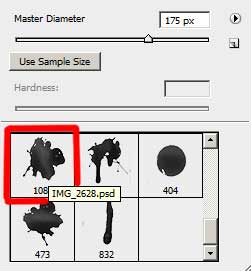
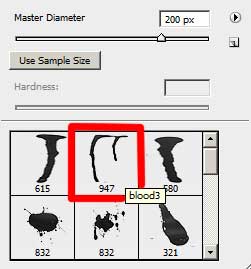
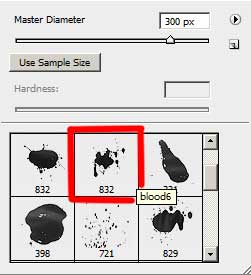
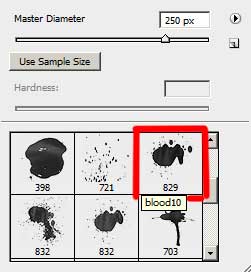

The layer’s parameters: Blending Options>Drop Shadow
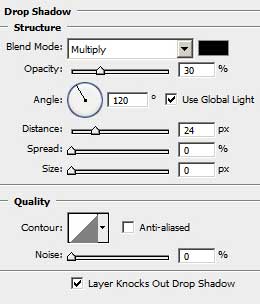

Create another new layer and apply on it the brushes from another set: bloodbrushes2_invaynestock : invayneblood2.1, invaynestock2.2 of black color. This layer must be placed lower than the previous layer on the layers’ palette also:
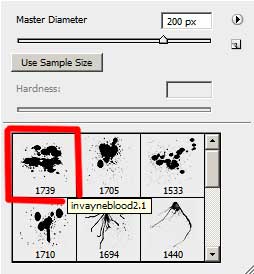
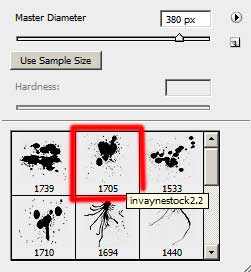

Finished!
View full size here.


Comments